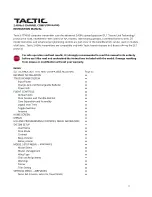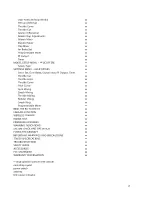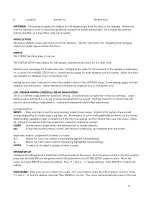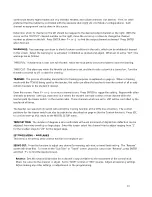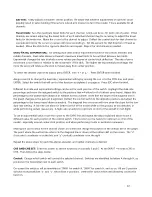Pressing
↑
+ or
↓
- will adjust the vertical position of curve at this exact point. Adjust as desired.
Repeat these steps to set points 2, 3, and 4 on the graph as desired. A point for "H" is not marked on the graph,
but is the right-most end of the curve line. The vertical position of this point can be adjusted by moving the
cursor to the RATE percentage, press ENTER then
↑
+ or
↓
- buttons. Press ENTER when finished.
To clear any point on the graph, place the cursor on the RATE percent, move the throttle stick until the graph's
vertical line intersects the point, press ENTER and then CLEAR.
A switch can be assigned to toggle between the linear curve (for starting the engine, etc.) and the user-defined
curve (for forward flight, stunts, etc.). Select the switch on the CTRL line.
The exponential control of the user-defined throttle curve (but not the linear curve) can be active or inhibited.
This will soften or make the transition of the throttle curve more smooth. Move the cursor next to the EXPO line
and toggle between "ACT" and "INH". Press ENTER when finished.
THROTTLE CUT:
Allows the throttle channel's output to be quickly moved to a user-defined position by flipping
a switch. This is to reduce engine / motor power for safety reasons. Default setting is -100% (idle).
When setting up the model mechanically, make sure the carburetor is at full-open when the throttle stick is at full
position. Use the trim to adjust the engine idle position. Move the throttle stick to idle position and turn the
assigned throttle hold switch on and off repeatedly while changing the offset value until the servo stops moving.
Select a switch to control the throttle cut function on the CTRL line. Press ESC.
Move the cursor next to TRIG but do not press ENTER. Move the throttle stick to the desired position that will
trigger the throttle channel to move to the cutoff position. The graph will move accordingly as will the percent
shown on the THRO line at bottom. Press ENTER. The arrow on the left will now move and mark this selected
trigger position.
Move the cursor to the CUT percentage, press ENTER and adjust this cutoff value by pressing
↑
+ and
↓
- to the
desired position for the throttle channel's output to move to when the throttle cut function is activated. This
position will be marked by the arrow on the right. Press ENTER to confirm this mark.
When the throttle cut switch is in the ON position and the throttle stick is positioned
above
the trigger mark,
reducing the throttle stick to the trigger mark will automatically drop the throttle channel to the throttle cutoff
mark. The throttle channel will remain in this position. To regain full control of the throttle channel, move the
control switch to the OFF position.
NOTE: The method for setting the various following mixer screens is the same for each mixer. Refer to the
instructions for the DIFFERENTIAL mixer screen for adjustment of all other mixer screens. Any difference
in any one mixer screen will be noted accordingly.
Normal wing mixing is the factory default setting.
Depending on the mixes used and setup of the aircraft, it might be necessary to change the setting of the aileron,
elevator, or rudder reversing settings to achieve the proper throw directions for the model.
AILERON DIFFERENTIAL:
Only available when 2AI and 2AI1FL wing types are selected, to help offset unwanted
yaw which can occur when ailerons are moved. One servo must be connected to each aileron for this mix. Instead
of equal linear movement between both ailerons, a differential percentage can be assigned so that the deflection
14