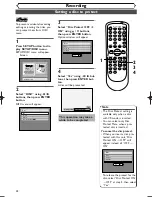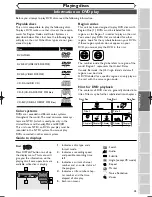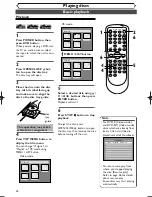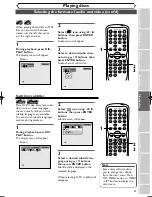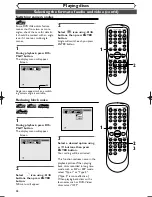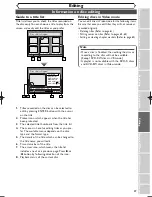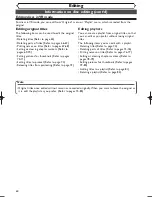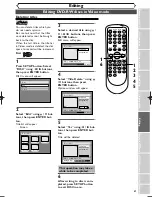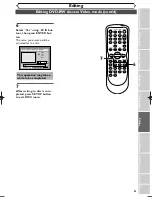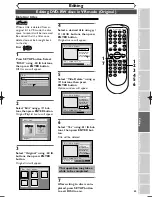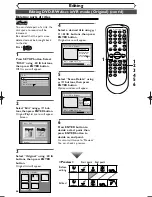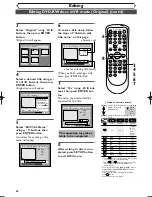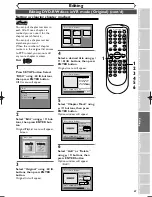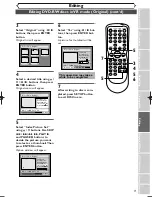56
Selecting the format of audio and video
Playing discs
Note
• Some discs will only allow
you to change the sound-
track from the disc’s menu.
Press TOP MENU button or
MENU / LIST button to dis-
play the disc’s menu.
• On DVD-RW discs recorded
in VR mode that may have
both a main and a sub audio
channel, you can switch to
main (L), sub audio (R) or a
mix of both (L/R).
• This unit CANNOT record
in both stereo and SAP
(Secondary Audio Program)
at the same time.
You can select an audio and video format as you prefer depending on
the contents of the disc you are playing.
Switching audio soundtrack
When playing a DVD-Video disc
recorded with two or more
soundtracks (these are often in
different languages), you can
switch between them anytime
during playback.
On DVD-RW discs recorded in
VR mode, you can switch to main
(L), sub audio (R) or a mix of
both (L/R).
1
During playback, press DIS-
PLAY button.
The display menu will appear.
Screen:
2
Select icon
using
{
/
B
buttons, then press ENTER
button.
Audio menu will appear.
<DVD-Video>
<DVD-RW VR mode>
3
Select a desired audio sound-
track using
K
/
L
buttons,
then press ENTER button.
<DVD-Video>
Audio soundtrack will switch.
<DVD-RW VR mode>
Audio channel menu will appear.
Follow step 4.
4
Select a desired audio chan-
nel using
K
/
L
buttons, then
press ENTER button.
Audio channel will switch.
1
1
00:00:00
1 Dolby Digital Dual
2 Dolby Digital
2ch
DVD-RW
VR Original
L/R
L
R
1
1
00:00:00
1 Dolby Digital Dual L/R
2 Dolby Digital
2ch ----
DVD-RW
VR Original
1
1
00:00:00
1 Dolby Digital 5.1ch English
2 Dolby Digital
2ch Japanese
DVD-Video
1
1
0
1:23:45
DVD-Video
DVD-RW
DVD-RW
VR
DVD-V
DVD-V
POWER
REC SPEED
AUDIO
ZOOM
SKIP
SKIP
OPEN/CLOSE
TOP MENU
SPACE
VCR
SETUP
CM SKIP
TIMER PROG.
RETURN
1
2
3
4
5
6
7
8
0
9
STOP
PLAY
CH
VIDEO/TV
SLOW
PAUSE
.@/:
ABC
DEF
GHI
JKL
MNO
PQRS
REC/OTR
REC MONITOR
MENU/LIST
CLEAR/C-RESET
SEARCH
MODE
ENTER
DISPLAY
TUV
WXYZ
DVD
2
3
1
4
E9501CD_EN/FR_v3.qx3 04.8.10 12:01 Page 56