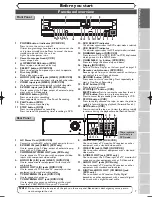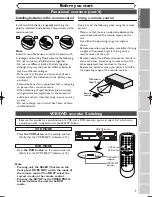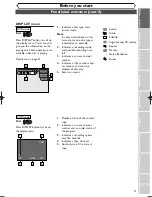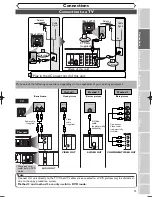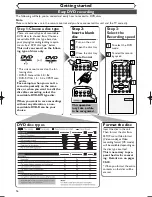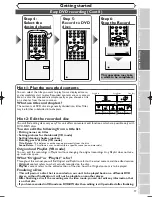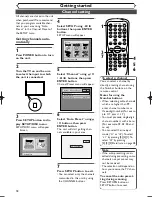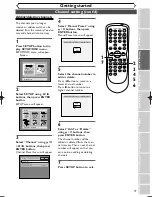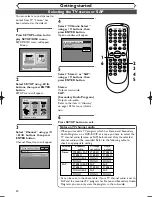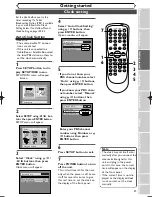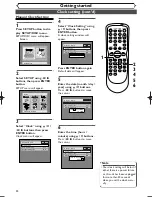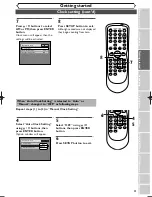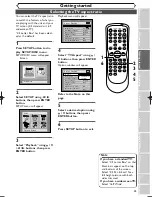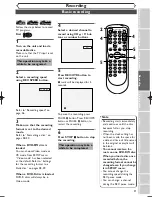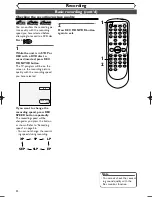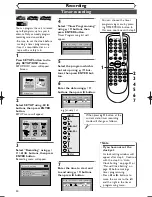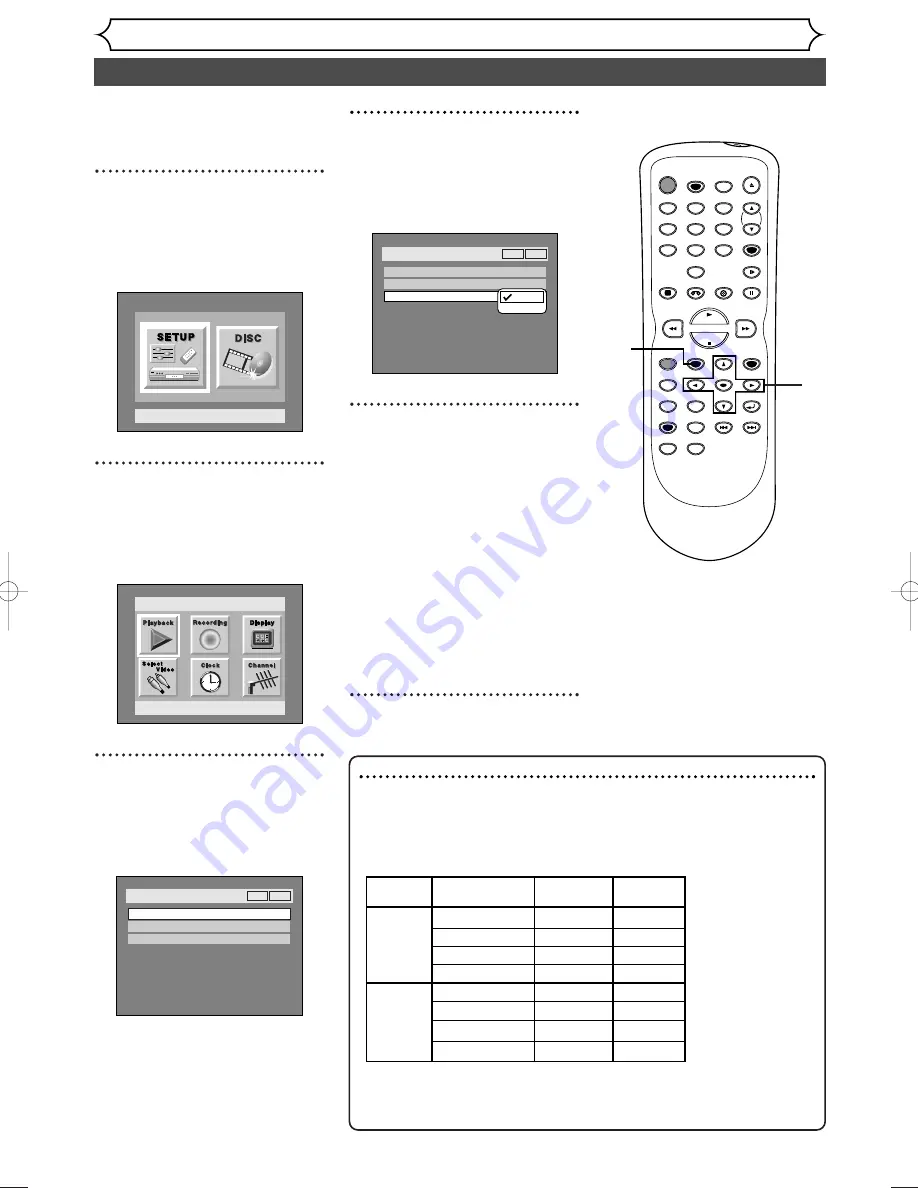
Selecting the TV stereo or SAP
Getting started
20
You can select a sound channel to
output from TV. “Stereo” has
been selected as the default.
1
Press SETUP button to dis-
play SETUP/DISC menu.
SETUP/DISC menu will appear.
Screen:
2
Select SETUP using
{
/
B
buttons, then press ENTER
button.
SETUP menu will appear.
3
Select “Channel” using
K
/
L
/
{
/
B
buttons, then press
ENTER button.
Channel Preset menu will appear.
Setup > Channel Preset
Auto Preset
Manual Preset
TV Audio Select
Stereo
VCR
DVD
Setup
Playback Setting
Setup Menu
4
Select “TV Audio Select”
using
K
/
L
buttons, then
press ENTER button.
Option window will appear.
5
Select “Stereo” or “SAP”
using
K
/
L
buttons, then
press ENTER button.
Stereo:
Outputs main-audio.
SAP:
(Secondary Audio Program)
Outputs sub-audio.
Refer to the item in “Glossary”
on page 102 for more informa-
tion.
6
Press SETUP button to exit.
Setup > Channel Preset
Auto Preset
Manual Preset
TV Audio Select
Stereo
VCR
DVD
Stereo
SAP
POWER
REC SPEED
AUDIO
ZOOM
SKIP
SKIP
OPEN/CLOSE
TOP MENU
SPACE
VCR
SETUP
CM SKIP
TIMER PROG.
RETURN
1
2
3
4
5
6
7
8
0
9
STOP
PLAY
CH
VIDEO/TV
SLOW
PAUSE
.@/:
ABC
DEF
GHI
JKL
MNO
PQRS
REC/OTR
REC MONITOR
MENU/LIST
CLEAR/C-RESET
SEARCH
MODE
ENTER
DISPLAY
TUV
WXYZ
DVD
1
2
3
4
5
6
Notes on TV channel audio
• When you record a TV program which has Stereo and Secondary
Audio Programs on a DVD-RW/R or a tape, you have to select the
TV channel audio (Stereo or SAP) beforehand. Only the selected
channel audio will be recorded. Refer to the following table to
check an appropriate setting.
• As can be seen in the above table, if your TV channel audio is set to
SAP and the recorded TV program has Stereo and Secondary Audio
Programs, you can only view the program in the sub-audio.
Selected
Broadcast Disc/tape
Audio
audio
audio recording output
Stereo SAP
STEREO
STEREO
STEREO
STEREO
STEREO
MONO+SAP MONO
MONO
MONO
MONO
MONO
SAP
SAP
SAP SAP
STEREO
STEREO
STEREO
MONO+SAP SAP
SAP
MONO
MONO
MONO
E9501CD_EN/FR_v3.qx3 04.8.10 12:01 Page 20