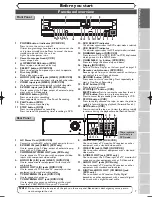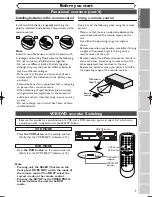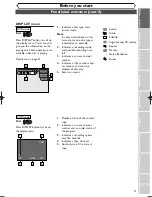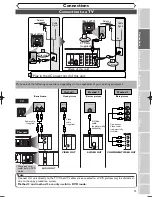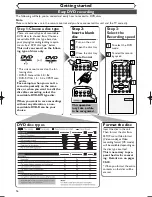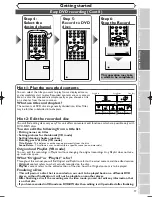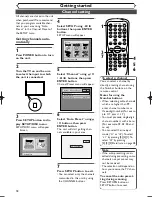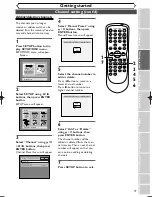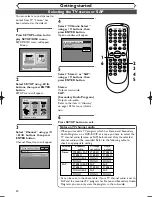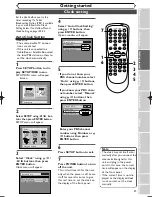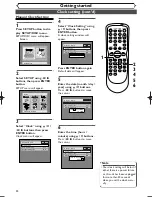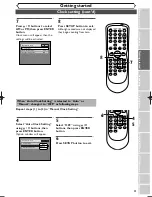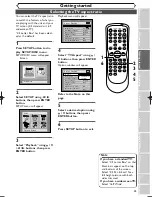Functional overview (cont’d)
Before you start
10
Guide to On Screen Menu
The unit uses the following types of display for most operations. SETUP/DISC/CD menu,Title list, and DIS-
PLAY, which allows you to change the playing status of disc during play. DISPLAY also gives you some disc
information for checking the status of the disc.
SETUP/DISC/CD menu
Press SETUP button to display the setup main menu, then choose either of SETUP/DISC/CD by pressing
K
/
L
/
{
/
B
buttons.Then, press ENTER button to display each menu.
These provides entries to all main functions of the unit.
1
. Playback:
To set up the unit to play discs as
you prefer.
2. Recording:
To set up the unit to record to
discs or tapes as you prefer.
3. Display:
To set up the OSD screen as you
prefer.
4. Select Video:
To choose a line input to record
to DVD discs from other video
equipment.
5. Clock:
To set up the clock of the unit as
you need.
6. Channel:
To make the channel setting of
the unit as you prefer.
1
. Edit:
Turns on a title list, (when a disc
with VR mode is inserted,
'Original' or 'PlayList' is available),
which shows the recorded titles
on the disc.
2. Format:
Allows you to erase all of the
recorded content on the disc.
The disc will be completely blank.
3. Finalize:
Allows you to finalize a disc
recorded titles.
4. Disc Protect (VR mode
only) :
Allows you to protect a disc from
accidental editing or recording.
1
. Random Play:
To set the random play program-
ming.
2. Program Play(Audio CD
only):
To set the program playing.
CD Playback Mode
CD Playback Mode
Random Play
Program Play
1 2
Disc Setting
Disc
Edit
Format
Finalize
Disc Protect OFF
ON
1 2 3 4
Setup Menu
Setup
Playback Setting
1
2
3
4
5
6
“DISC” is available only when a DVD-R/RW
disc is inserted into the unit. When playing
back a DVD-Video disc (commercially avail-
able), a new DVD-R disc or the finalized DVD-
R disc, you cannot select “DISC”.
“SETUP” is available only in
the Stop mode.
“CD” is available only when
an Audio CD disc or a CD-
R/RW disc with MP3 files is
inserted into the unit.
E9501CD_EN/FR_v3.qx3 04.8.10 12:01 Page 10