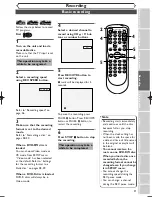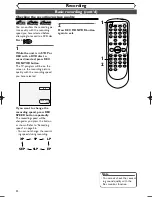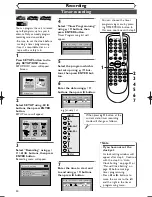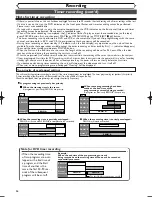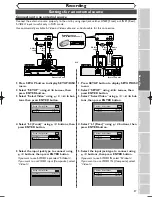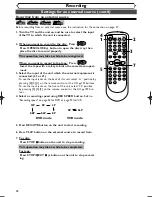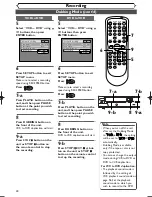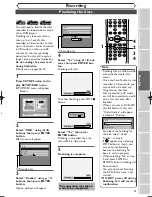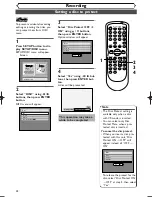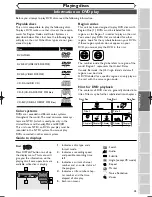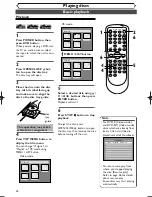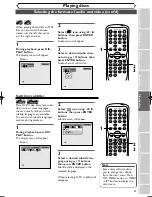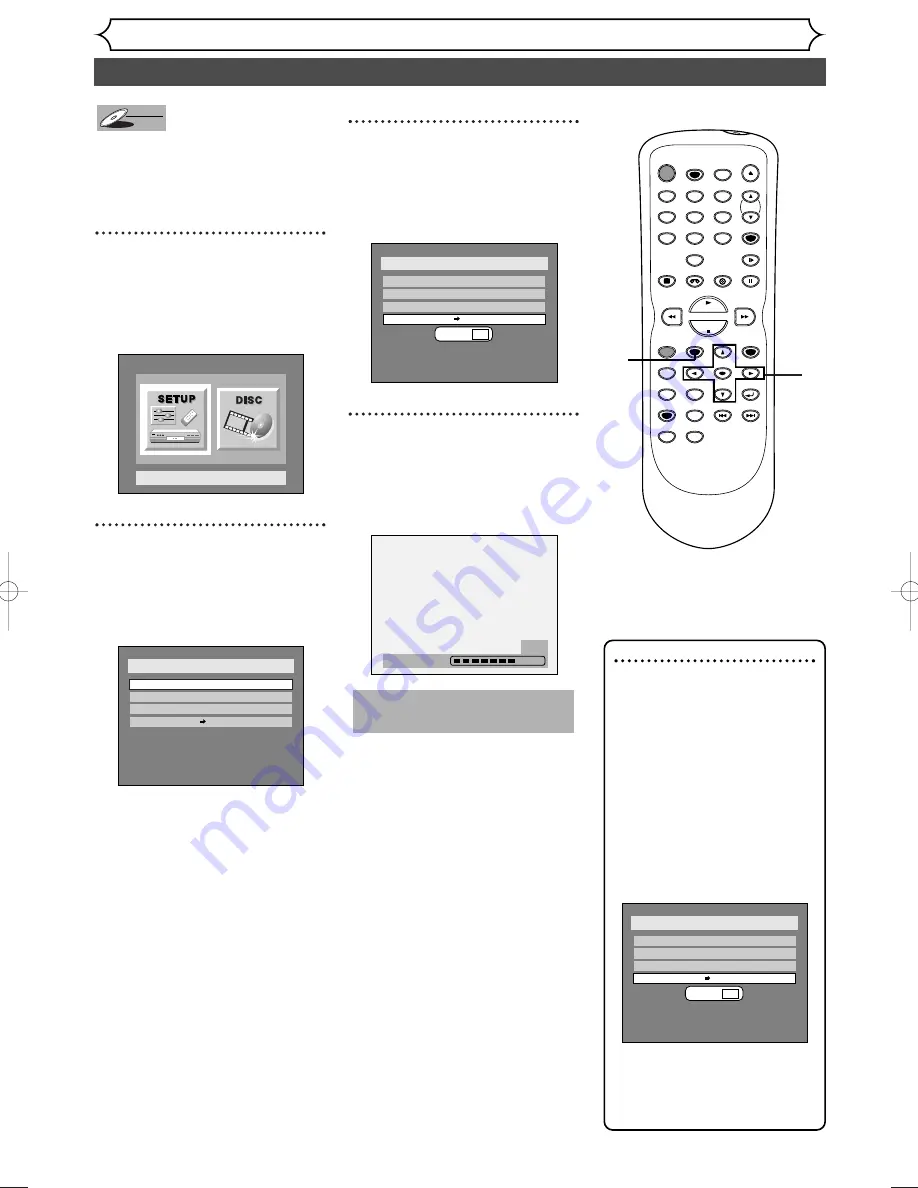
42
Setting a disc to protect
Recording
To prevent accidental recording,
editing or erasing the titles, you
can protect them from DISC
menu.
1
Press SETUP button to dis-
play SETUP/DISC menu.
SETUP/DISC menu will appear.
Screen:
2
Select “DISC” using
{
/
B
buttons, then press ENTER
button.
DISC menu will appear.
3
Select “Disc Protect OFF
➔
ON” using
K
/
L
buttons,
then press ENTER button.
Option window will appear.
4
Select “Yes” using
{
/
B
but-
tons, then press ENTER but-
ton.
A disc will be protected.
This operation may take a
while to be completed.
Writing to Disc
58%
Disc
Edit
Format
Finalize
Disc Protect OFF
ON
Yes No
Disc
Edit
Format
Finalize
Disc Protect OFF
ON
Setup Menu
DVD-RW
DVD-RW
VR
POWER
REC SPEED
AUDIO
ZOOM
SKIP
SKIP
OPEN/CLOSE
TOP MENU
SPACE
VCR
SETUP
CM SKIP
TIMER PROG.
RETURN
1
2
3
4
5
6
7
8
0
9
STOP
PLAY
CH
VIDEO/TV
SLOW
PAUSE
.@/:
ABC
DEF
GHI
JKL
MNO
PQRS
REC/OTR
REC MONITOR
MENU/LIST
CLEAR/C-RESET
SEARCH
MODE
ENTER
DISPLAY
TUV
WXYZ
DVD
1
2
3
4
Note
• The Disc Protect setting is
available only when a disc
with VR mode is inserted.
• You can select only Disc
Protect Menu when a pro-
tected disc is inserted.
To cancel the disc protect:
• When you insert a disc pro-
tected with this unit, “Disc
Protect ON
→
OFF” will
appear instead of “OFF
→
ON”.
To release the protect for the
disc, select “Disc Protect ON
→
OFF” at step 3, then select
“Yes”.
Disc
Edit
Format
Finalize
Disc Protect ON
OFF
Yes No
E9501CD_EN/FR_v3.qx3 04.8.10 12:01 Page 42