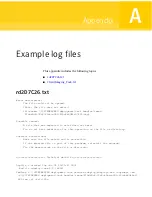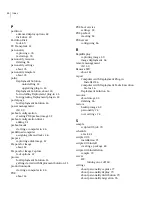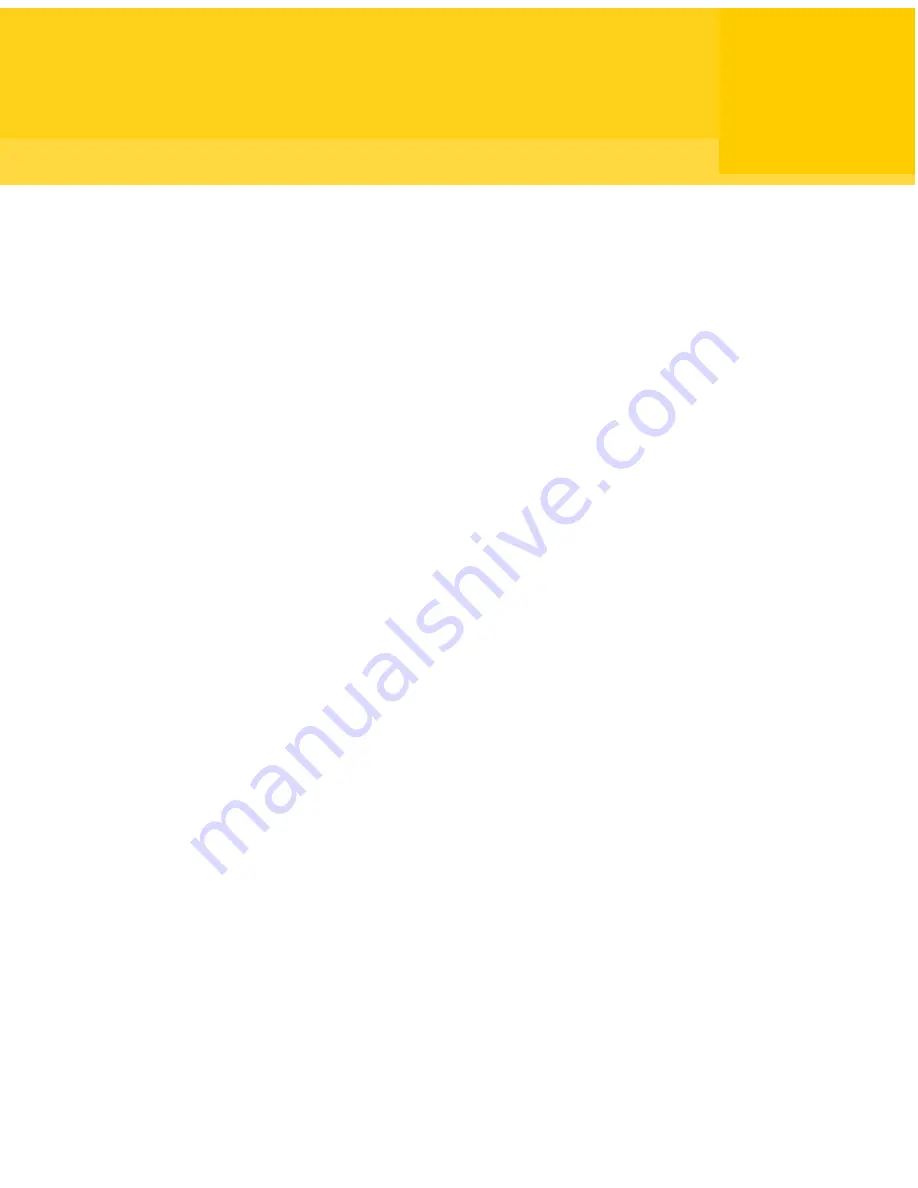
Example log files
This appendix includes the following topics:
■
rd2D7C26.txt
■
ClientImaging_Task.txt
rd2D7C26.txt
Error description:
The file could not be opened.
(Note: The file does not exist.)
(Filename: \\SITESERVER1\deployment\task handler\image\
879de9c6-78a2-41ba-a282-833c6b2946e9\XP2.img)
Possible causes:
A file that was expected to exist does not exist.
You do not have permission for this operation on the file or directory.
Possible resolutions:
Make sure the file exists and is accessible.
If the missing file is part of this program, reinstall the program.
Fix the permissions on the file or directory.
==================== Technical details ====================
Logfile = created Tue Jan 06 09:25:27 2009
Build = rdeployt.exe 6.9 (8853)
Cmdline = \\SITESERVER1\deployment\task handler\rdeploy\rdeployt.exe -noprompt -md
-f\\SITESERVER1\deployment\task handler\image\879de9c6-78a2-41ba-a282-833c6b2946e9\
XP2.img -p1 -sz1:100p
A
Appendix
Summary of Contents for ALTIRIS DEPLOYMENT SOLUTION 7.1
Page 1: ...Altiris Deployment Solution from Symantec User Guide Version 7 1 ...
Page 3: ...Symantec Corporation 20330 Stevens Creek Blvd Cupertino CA 95014 http www symantec com ...
Page 10: ...Contents 10 ...
Page 28: ...Getting started with Deployment Solution Installing Deployment site server components 28 ...
Page 38: ...Configuring Deployment Solution settings Configuring the initial deployment settings 38 ...
Page 80: ...Migrating personality settings Deploy options 80 ...