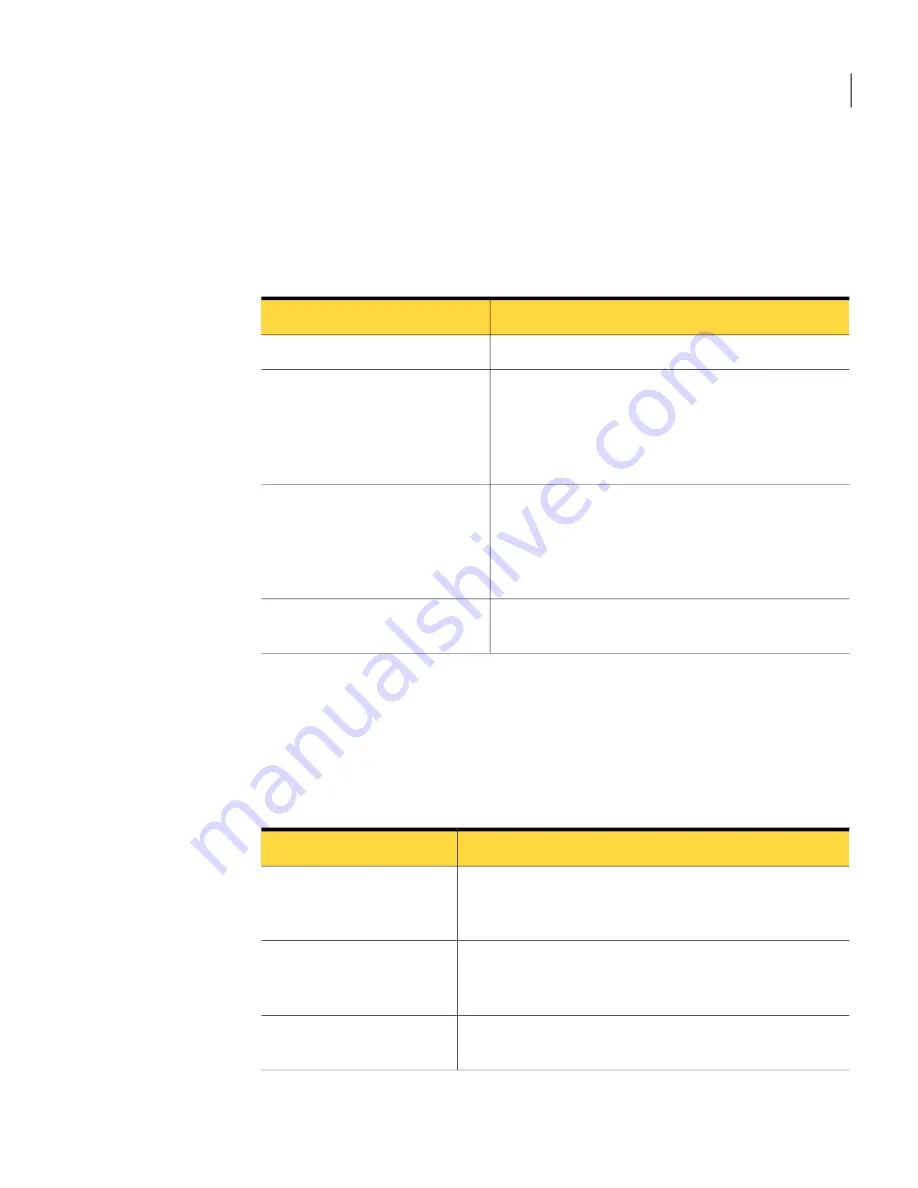
Pivot table fields
The following pivot table fields are available.
See
“About Pivot tables”
on page 42.
Table 3-1
Pivot table fields
Description
Field
The value on which to filter the given results.
Drop Filter Fields Here
The columns of the pivot table. As fields are added, the
field name appears and displays (+)(-) next to the field
name. These symbols let you drill down into the values
of each field. You can place added fields before or after
the existing fields to modify the structure.
Drop Column Fields Here
The rows of the pivot table. As fields are added, the
field name appears and displays (+)(-) next to the field
name. These symbols let you drill down into the values
of each field. You can place added fields before or after
the existing fields to modify the structure.
Drop Row Fields Here
The aggregate count or summary results of the fields
that are defined in the filter, row, and column fields.
Drop Totals or Details Fields Here
Top pivot toolbar functions
The following toolbar functions are available in the top toolbar.
See
“About Pivot tables”
on page 42.
Table 3-2
Top pivot toolbar functions
Description
Function
Loads the previously configured and saved pivot table or
pivot chart views. You must select the appropriate view
from the list of available views.
Open
Saves the configuration of a pivot table or pivot chart to
allow for quick and easy access to the same information
format in the future.
Save
Displays the additional options for defining a new Key
Performance Indicator.
New KPI
43
Implementing IT Analytics Solution
Pivot table fields
Summary of Contents for ALTIRIS CLIENT MANAGEMENT SUITE 7.0 SP2 - V1.0
Page 1: ...IT Analytics Solution for Symantec User Guide Version 7 0 SP2 ...
Page 3: ...Symantec Corporation 350 Ellis Street Mountain View CA 94043 http www symantec com ...
Page 56: ...Implementing IT Analytics Solution Setting the status of a KPI advanced 56 ...
Page 130: ...Dashboard reference Windows 7 Readiness Dashboard 130 ...
















































