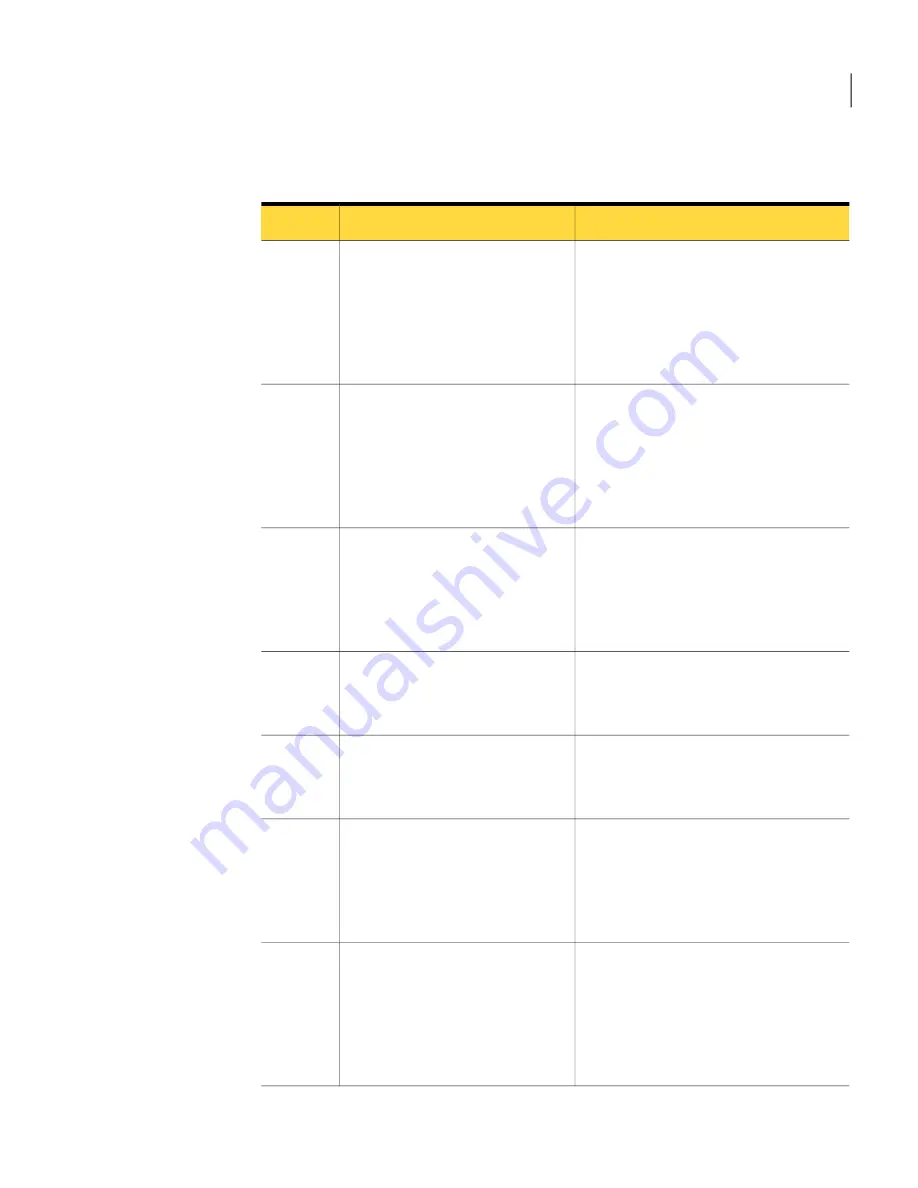
Table 2-1
Process for installing and configuring IT Analytics Solution
(continued)
Description
Action
Step
You can specify the name of your
Analysis Services server, database,
Reporting Services virtual directory, and
report folder.
See
“Configuring IT Analytics Solution”
on page 22.
Configure IT Analytics Solution.
Step 4
You can configure the Symantec Endpoint
Protection connections that the IT
Analytics Symantec Endpoint Protection
Pack uses.
See
“Configuring Symantec Endpoint
Protection connections”
on page 23.
(Optional) Configure the Symantec
Endpoint Protection connections.
Step 5
You can configure the ServiceDesk
connections that IT Analytics
ServiceDesk Pack uses.
See
“Configuring the ServiceDesk
connection”
on page 26.
(Optional) Configure the
ServiceDesk connections.
Step 6
You can choose the cubes that you want
to include in your environment.
See
“Adding cubes”
on page 29.
Add the cubes.
Step 7
You can choose the reports that you want
to include in your environment.
See
“Adding reports”
on page 29.
Add the reports.
Step 8
You can choose how often each installed
cube is processed. Usually, each cube is
processed daily.
See
“Configuring the cube processing
tasks”
on page 30.
Schedule the cube processing tasks.
Step 9
You can check to see that your
installation was successful and that your
version of IT Analytics Solution contains
all the necessary parts.
See
“Verifying your installation”
on page 30.
Verify your installation.
Step 10
19
Installing and configuring IT Analytics Solution
Installing and configuring IT Analytics Solution
Summary of Contents for ALTIRIS CLIENT MANAGEMENT SUITE 7.0 SP2 - V1.0
Page 1: ...IT Analytics Solution for Symantec User Guide Version 7 0 SP2 ...
Page 3: ...Symantec Corporation 350 Ellis Street Mountain View CA 94043 http www symantec com ...
Page 56: ...Implementing IT Analytics Solution Setting the status of a KPI advanced 56 ...
Page 130: ...Dashboard reference Windows 7 Readiness Dashboard 130 ...






























