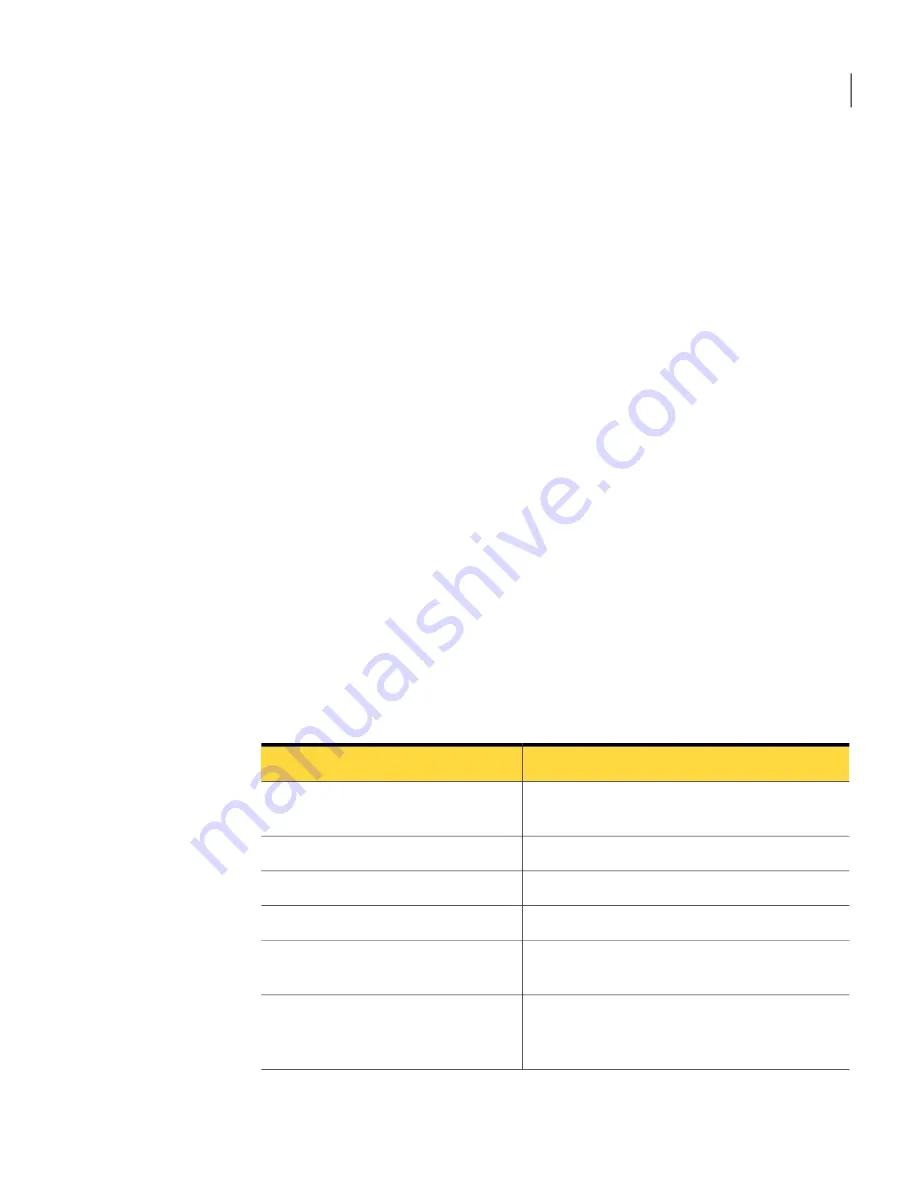
To configure the ServiceDesk connection
1
In the Symantec Management Console, on the Home menu, click IT Analytics.
2
In the left pane, expand the Settings > Connections folders.
3
Click Symantec ServiceDesk.
4
In the right pane, enter the information for each of the connection fields.
See
“ServiceDesk connection fields”
on page 27.
5
Click Apply.
6
(Optional) Edit and delete the ServiceDesk connection.
See
“Editing the ServiceDesk connection”
on page 28.
See
“Deleting the ServiceDesk connection”
on page 28.
ServiceDesk connection fields
You can edit and modify the ServiceDesk connection by entering information for
the corresponding fields:
See
“Editing the ServiceDesk connection”
on page 28.
See
“Deleting the ServiceDesk connection”
on page 28.
See
“Configuring the ServiceDesk connection”
on page 26.
See
“Installing and configuring IT Analytics Solution”
on page 18.
Table 2-3
Fields for ServiceDesk connections
Description
Field
The name of the server that hosts the ServiceDesk
database.
ServiceDesk Database Server Name
The name of the ServiceDesk database.
ServiceDesk Database Name
The user name for the ServiceDesk database.
ServiceDesk Database Username
The password for the ServiceDesk database.
ServiceDesk Database Password
The confirming password for the ServiceDesk
database.
ServiceDesk Password Confirmation
The base URL to the Process Manager that is used
to open the incident from the Incident Search
report.
Process Manager Base URL
27
Installing and configuring IT Analytics Solution
ServiceDesk connection fields
Summary of Contents for ALTIRIS CLIENT MANAGEMENT SUITE 7.0 SP2 - V1.0
Page 1: ...IT Analytics Solution for Symantec User Guide Version 7 0 SP2 ...
Page 3: ...Symantec Corporation 350 Ellis Street Mountain View CA 94043 http www symantec com ...
Page 56: ...Implementing IT Analytics Solution Setting the status of a KPI advanced 56 ...
Page 130: ...Dashboard reference Windows 7 Readiness Dashboard 130 ...






























