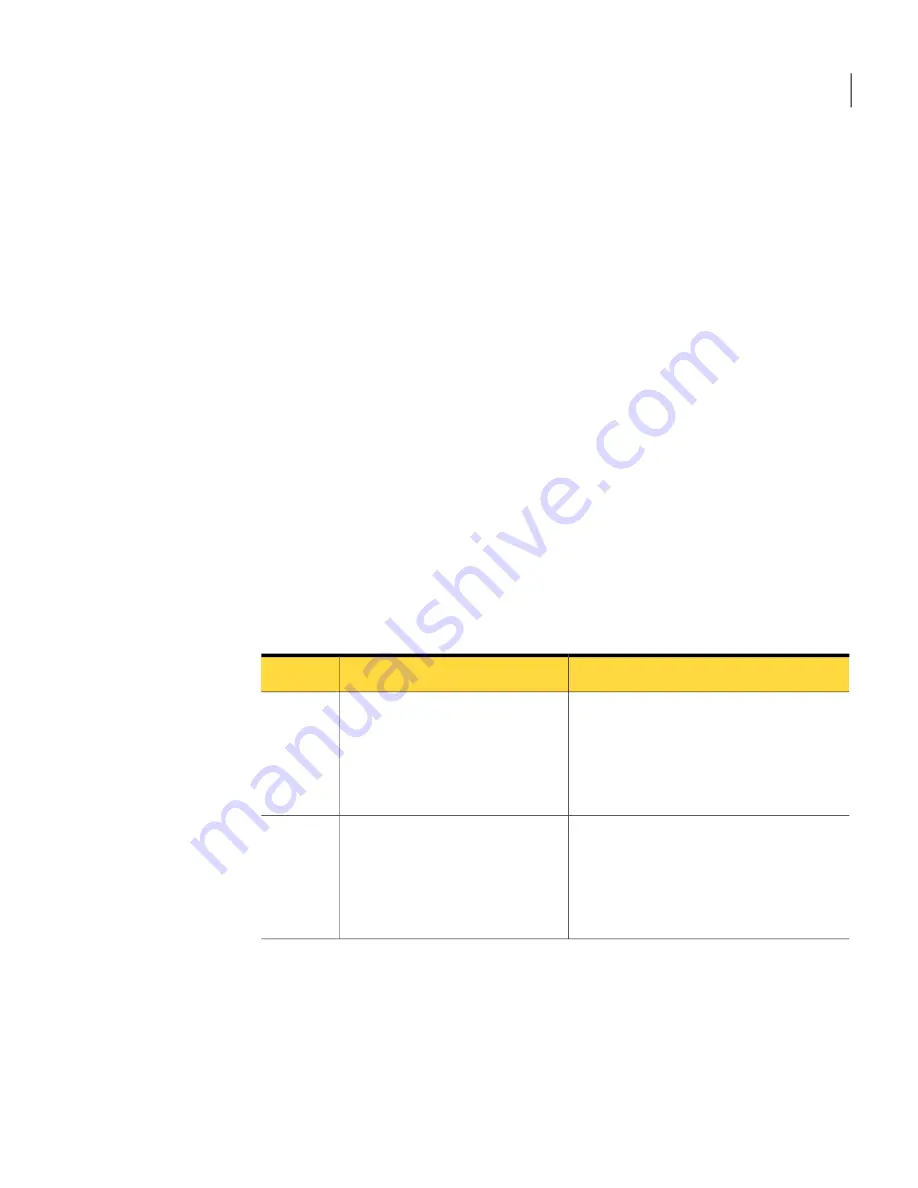
To verify your installation
1
In the Symantec Management Console, on the Home menu, click IT Analytics.
2
Verify that the correct items appear in your installation.
The left pane should include the following items:
■
Dashboards
■
Pivot Tables
If you experience pop-up dialogs while your pivot tables load, you need
to remove the warning messages.
See
“Removing warning messages”
on page 50.
■
Reports
■
Settings
Uninstalling IT Analytics
You can uninstall IT Analytics Solution by removing the IT Analytics Packs from
Symantec Management Platform and then uninstalling IT Analytics Solution
itself.
Table 2-4
Process for uninstalling IT Analytics
Description
Action
Step
You can use Symantec Installation
Manager to remove your IT Analytics
Packs.
See
“Removing the IT Analytics Packs”
on page 31.
Remove the IT Analytics Packs
from Symantec Management
Platform.
Step 1
You can use Symantec Installation
Manager to safely remove IT Analytics
Solution.
See
“Uninstalling IT Analytics Solution”
on page 32.
Uninstall IT Analytics Solution.
Step 2
Removing the IT Analytics Packs
Before you uninstall IT Analytics Solution, you need to remove all of your IT
Analytics Packs.
See
“Uninstalling IT Analytics”
on page 31.
31
Installing and configuring IT Analytics Solution
Uninstalling IT Analytics
Summary of Contents for ALTIRIS CLIENT MANAGEMENT SUITE 7.0 SP2 - V1.0
Page 1: ...IT Analytics Solution for Symantec User Guide Version 7 0 SP2 ...
Page 3: ...Symantec Corporation 350 Ellis Street Mountain View CA 94043 http www symantec com ...
Page 56: ...Implementing IT Analytics Solution Setting the status of a KPI advanced 56 ...
Page 130: ...Dashboard reference Windows 7 Readiness Dashboard 130 ...






























