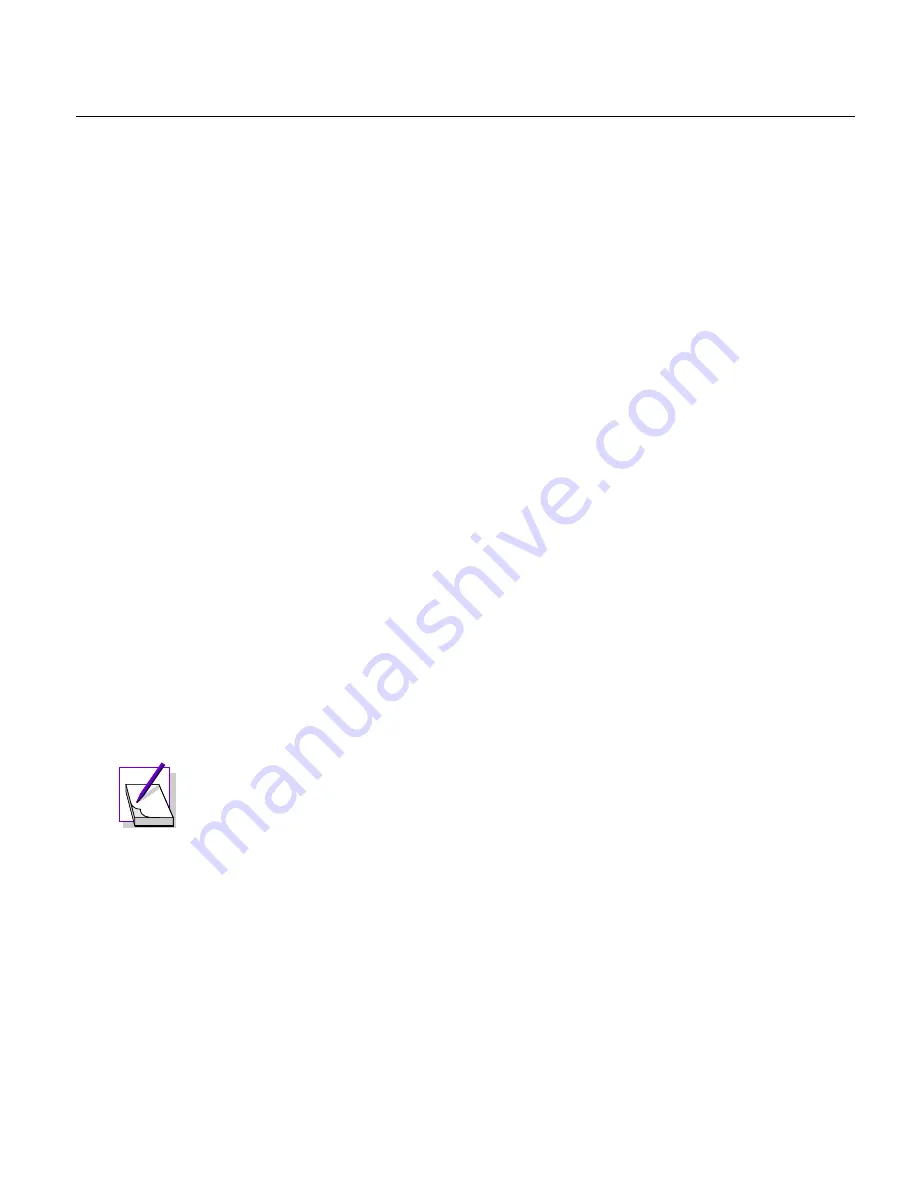
Sylantro 4-Port Adapter Installation Guide 3-7
Installing the 4-port Adapter
3
If you hear a stutter dial tone after you enter the number followed by the
#
sign,
the system has verified that you entered the correct number of valid digits. If
you hear a busy tone and the display shows ERROR:, you have not entered the
correct number of digits. If this is the case, press
# #
and the code again (01),
then re-enter the number followed by the pound (
#
) key.
The adapter must have these addresses before it can connect to the service
provider network and obtain configuration information.
4.
When you have finished entering the configuration numbers into the telephone,
press
05
to save your entries, then press
99
to reboot the adapter or just hang up
the telephone.
5.
Unplug the adapter.
Using the Serial Port to Configure an Adapter
You can connect a terminal to the serial port on the back of the adapter to configure
the adapter address using the command line interface. Alternatively, you can connect
a PC with terminal software, such as Hyperterm to the serial port for configuration
purposes. Your terminal must be configured as follows:
■
9600 baud
■
Data bits=8
■
Parity=None
■
Stop bits=1
■
Flow control=None
To configure the adapter using the serial port, follow these steps:
1.
Connect a terminal or a computer with serial terminal software to the serial port
on the back of the adapter.
Start the terminal software on your computer if you are not using a terminal.
2.
Power on the adapter and press any key during the adapter count down.
3.
At the menu prompt (
menu>
), type
config
.
Note:
To connect to the serial port on the 4-port adapter, you need to
make a custom serial cable based on the specifications provided in
“Cabling Requirements” on page 2-4.
Summary of Contents for 4-Port Adapter
Page 4: ......














































