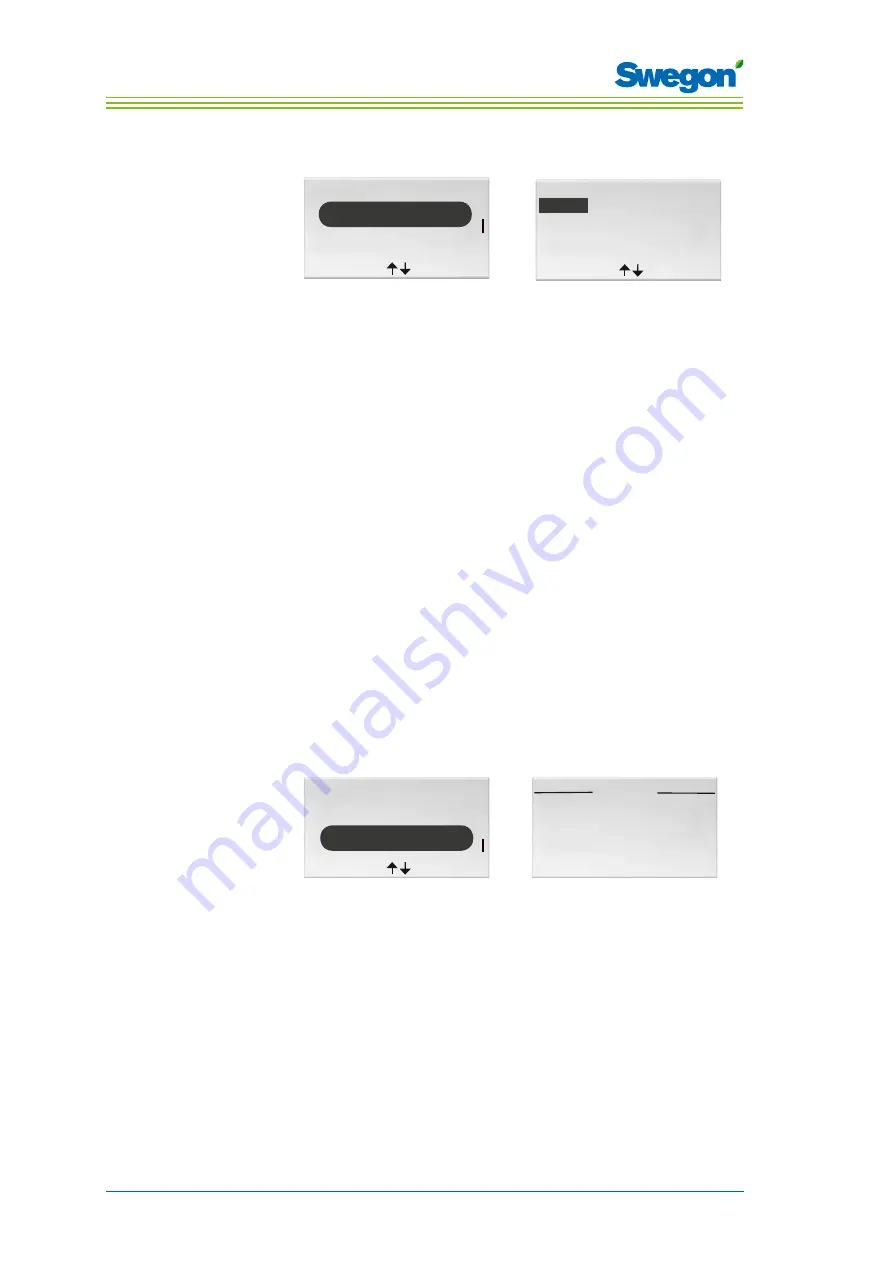
4 : 40
The menus of the room unit
Change parameters
General param.
<Exit
Select>
Appl. Param.
Alarms
....
....
....
....
....
..
Parameter
<Exit
1 or 2 room units
Min 0
Max 2
Value
1
Change>
P_1902
Figur 16. Image for selecting changes in the application parameters and typical parameter
image.
1. Go to the Service menu.
2. Depending on which parameters you want to change, highlight the
appropriate General parameter or Application parameter.
3. Press OK or on the
►
Right key.
4. Enter the authorization code for General parameters or Application
parameters.
5. Select the parameter to be altered by pressing the
▲
UP or
▼
DOWN
key.
6. Highlight the value by pressing the
►
Right key.
7. Highlight the value by pressing the
▲
UP or
▼
DOWN key.
8. Press OK to confirm the new value.
9. Press the
◄
Left key to exit the parameter change image.
10. Highlight:
• Yes to save the changes you’ve made.
• No to not to save the changes.
• Cancel to return to parameter change image.
11. Press OK to return to the Service menu.
Show Alarms
General Param.
<Exit
Select>
Appl. Param.
Alarms
....
....
....
....
....
..
Alarms
<Exit
No alarms
Figur 17. Image for selecting Show Alarms and the Alarm image.
1. Go to the Service menu.
2. Highlight Alarms.
3. Press OK or on the
►
Right key.
All active alarms are shown in the image.
4. Return to the Service menu by pressing the
◄
Left key.
Summary of Contents for CONDUCTOR W1
Page 1: ...Technical Manual CONDUCTOR TM W1 W3 Updated 2012 11 16 SW version 0 76...
Page 2: ......
Page 4: ...Contents 4...
Page 6: ...1 6 Introduction and Safety...
Page 18: ...2 18 Technical Description...






























