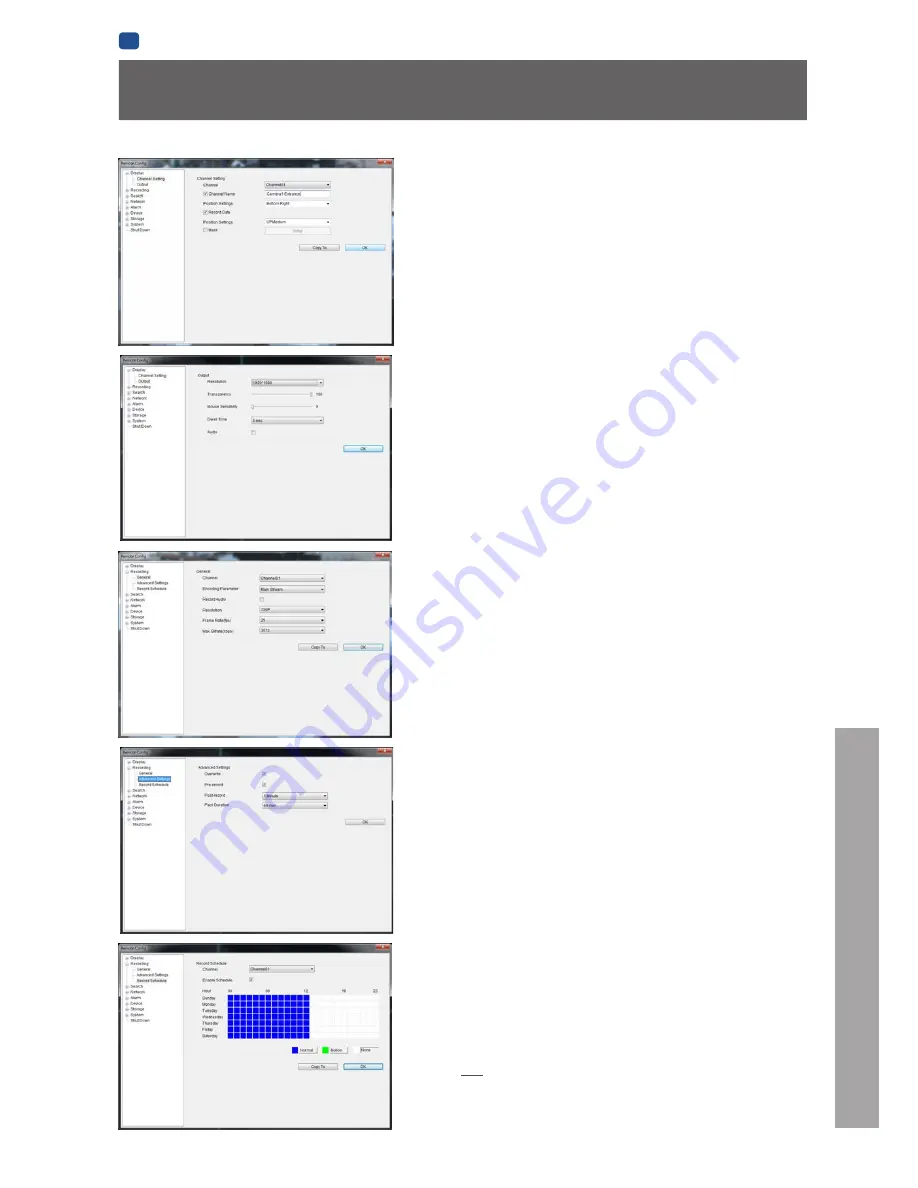
REFERENCE
EN
REFERENCE
51
SwannView Link: Device Settings
Display: Channel Settings
Channel Name (Check Box):
Whether the channel’s name will be
displayed on screen or not.
Channel Name:
The title you’d like to give that camera.
Record Data:
Whether the overlays (Channel Name, Date and so on) will
be recorded onto the video with your images.
Position Settings:
Select the position of the channel name and record
date labels that are overlaid on the screen.
Mask (Check Box):
Turns the masking function on or off.
Mask (Setup):
Creates a black privacy overlay which masks part of your
images. Will affect recordings.
Display: Output
Resolution:
Set the screen resolution to output to your monitor.
Transparency:
How transparent you want the NVR menus to be.
Mouse Sensitivity:
Adjust the sensitivity of mouse movements.
Dwell Time:
Select how long channels will be displayed when usingauto-
sequence mode.
Audio:
This function is not supported by the camera(s) supplied with the
NVR.
Recording: General
Encoding Parameter:
Choose from the main-stream or sub-stream to
configure.
Main Stream:
The way the NVR will internally process and record video.
Sub Stream:
The way the NVR will encode and send video to a remote
device (such as the PC you’re using to access the NVR).
Record Audio (Check Box):
This function is not supported by the camera(s)
supplied with the NVR.
Resolution:
How many pixels (little dots) make up your image.
Frame Rate:
How many images per second the NVR will capture.
“Realtime” is 30fps (NTSC) or 25fps (PAL).
Max. Bitrate:
The maximum size that your video files will be. The higher
this is set, the better recordings will look - however, they’ll also fill the
hard drive faster.
Recording: Advanced Config
Overwrite:
Whether the NVR will erase old recordings to make room for
new ones, or not.
Pre-record:
Whether the NVR will cache and save footage that occurs
immediately
before
an alarm/motion event.
Delay:
How long
after
an alarm event or motion the NVR will continue to
record for.
Pack Duration:
The amount of video that will be stored as a single “pack”.
Unless you have very specific requirements, leave this at the default value.
Recording: Schedule
Use the
Copy To
functions to quickly assign identical schedule layouts to
multiple channels at once.
Be careful when programming your schedule. It’s one of the most important
aspects of setting up your NVR, and if it’s wrong in any way, it could lead to
complications later.
Note: Do NOT select Normal and Motion/Alarm-based recording at the same
time on the same channel - this can cause conflicts in the way that the NVR
interprets footage and event information.








































