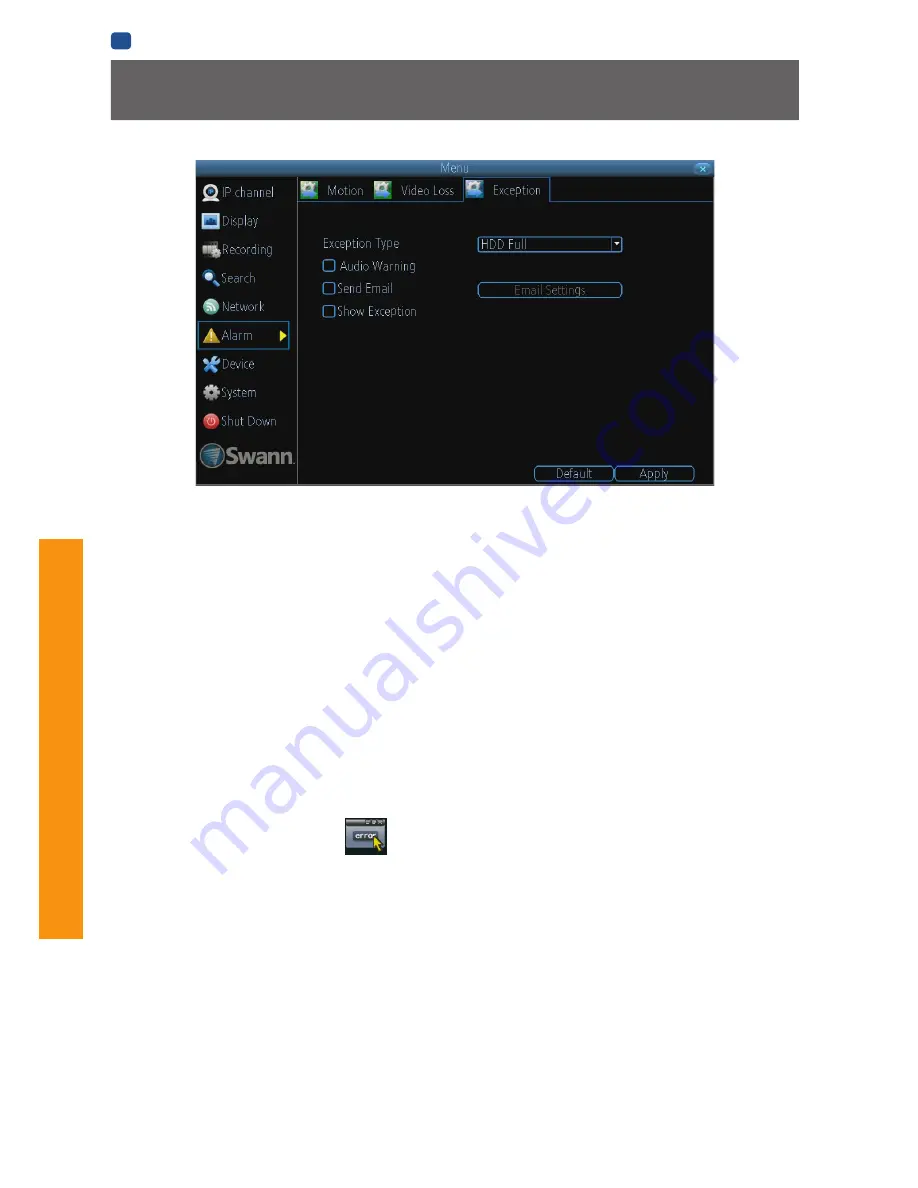
42
AD
VANCED
C
ONFIGURA
TION
EN
ADVANCED CONFIGURATION
An
Exception
is any deviation from the NVR’s normal behaviour - phrased another way, it’s like saying the NVR’s been working
fine
except
for these events
Exception Type:
What event type you’d like the NVR to react to. By configuring the Action for these events, you can create any
combination of audio alerts (see below) or auto-emails to be sent for different event types.
• HDD Full:
As the name suggests, this event occurs when the NVR runs out of space on the hard drive to save new footage.
This event is redundant if you’ve got
overwrite
enabled, as the NVR will automatically delete old footage to ensure it can
continue to record.
• HDD Error:
Occurs when the NVR has trouble accessing its hard drives, or when it cannot detect one at all. This error could
be generated by either an internal hard drive, or an external one connected to the eSATA port.
• Net Disconnected:
Will occur if the NVR has problems connecting to the Internet. This may indicate a problem with the NVR’s
configuration, a fault with your network or a problem with your Internet Service Provider (ISP).
• IP Conflict:
This event will occur if the NVR detects another device on the same network with a conflicting IP address. It’s a
little like two houses with the same number being on the same street - one house might get the other’s mail, or get woken up
at all hours of the night being asked if someone named “Big Bob” lives there. Basically, it indicates that two devices are trying
to use the same IP address. This shouldn’t occur if you’re using DHCP addressing, unless one or more devices is set to use a
STATIC IP (the static addressing method overrides the automatic assignment process).
Audio Warning:
The NVR will use its internal buzzer to emit an alarm tone. It sounds like an old computer indicating an error, or
a large truck backing up.
Send Email:
The NVR will send an auto-email alert when the event type you’ve selected occurs.
Show Exception:
The NVR will display the
icon at the bottom right corner of the main screen when the event type that
you’ve selected occurs. Click on the icon to access the Event Log and know more about the exception that occured.
Alarm: Exception














































