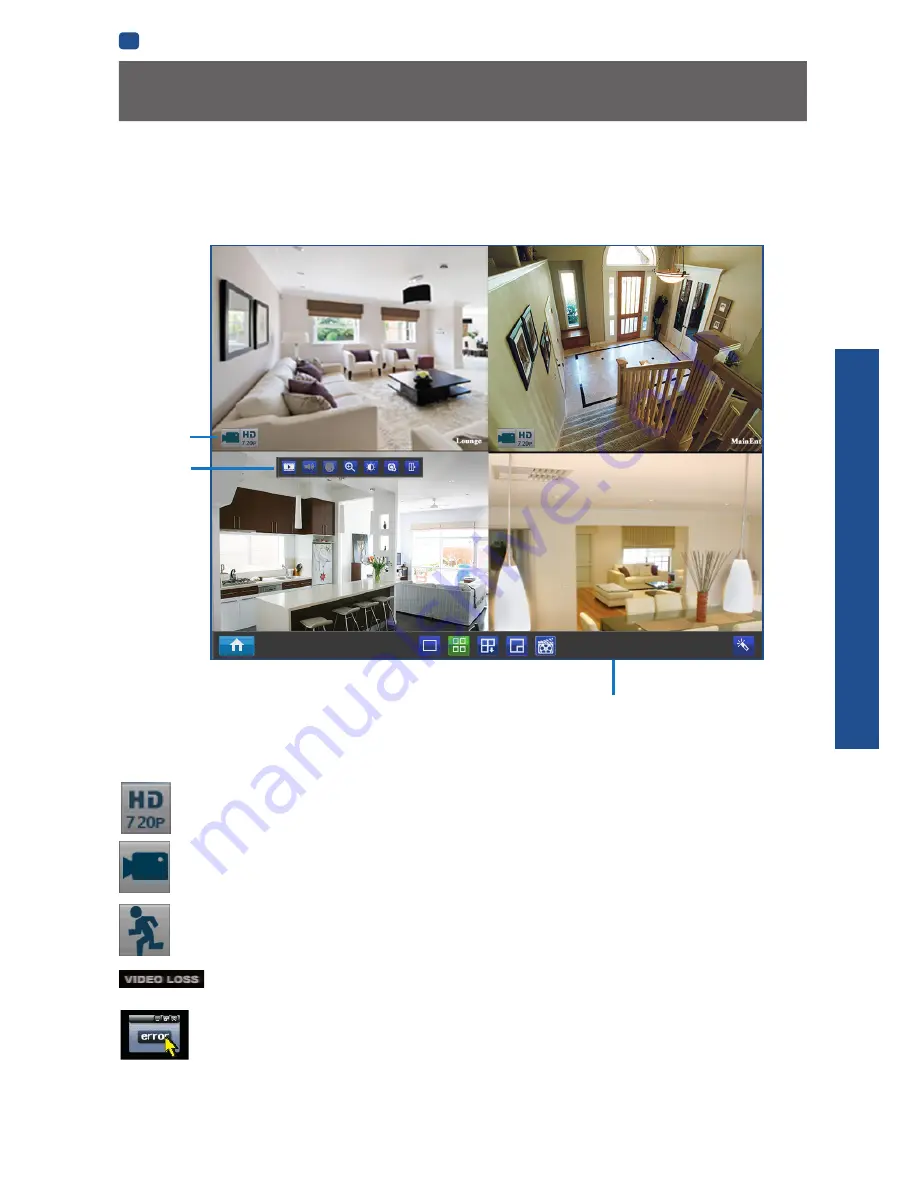
B
ASIC
SETUP
EN
BASIC SETUP
19
Basic NVR Operation
Live View is the default mode for the NVR. All connected cameras are displayed on-screen. The NVR can display video feeds
from up to four or eight cameras depending on model.
Status Icons
Information on the NVR and camera status is displayed as icons on the Live View screen. Each camera will show its own status
icons. Icons are there to give you a quick snippet of what’s going on with your cameras - whether your camera has detected
motion or even when your camera is having a connectivity issue. The following is a guide of what each icon represents:
This icon indicates that the camera can record at a 720p high definition resolution.
The camera icon indicates that this camera is currently recording. This icon will be the same whether the recording
was scheduled, initiated manually or triggered by motion (though the motion icon will also be present if there’s
motion detected).
The motion icon indicates that the NVR is detecting motion coming from this camera. It doesn’t necessarily mean it’s
recording (the camera icon will be there, too, if that’s the case!).
Video Loss indicates that the channel displaying this has lost the feed from its camera. This may be caused by a
disconnected/damaged cable, the camera may have lost power, the camera may have been de-registered from
the channel or the video standard might be wrong (PAL/NTSC).
If you see this icon on-screen (it’ll be lurking in the lower right corner by default) it indicates that something has
gone wrong. Click the icon to access the
Event Log
where you’ll get more information about exactly what has gone
wrong.
Status Icons
Quick Camera
Toolbar
Menu Bar
Using the Live View Screen






























