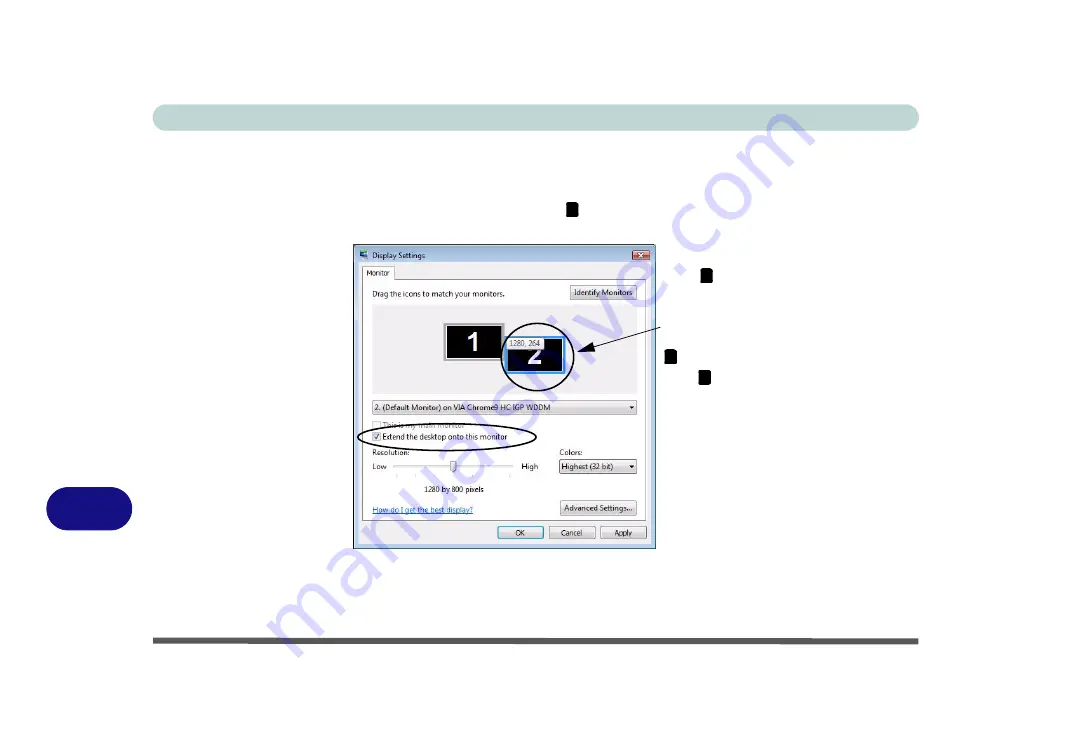
Video Driver Controls
B - 8 Display Modes
B
Using Display Settings to Enable Extended Mode
1.
Attach your external display to the external monitor port, and turn it on.
2.
Open the
Display Settings
control panel (see
“Video Features” on page 1 - 16
).
3.
Click the monitor icon (e.g. ), and make sure you have checked “
Extend the
desktop onto this monitor
.” and click
Apply
.
Figure B - 5
Display Properties
(Extended Desktop)
2
Click the appropriate monitor icon
(e.g. ) to be able to select the op-
tion to extend the desktop on to it.
In this example the Primary Display
is on the left, the Secondary Dis-
play is on the right.
2
1
2
Summary of Contents for Iris M548SR
Page 1: ......
Page 2: ......
Page 20: ...XVIII Preface...
Page 38: ...Quick Start Guide 1 18 1...
Page 66: ...Power Management 3 16 3...
Page 74: ...Drivers Utilities 4 8 4...
Page 114: ...Modules Options 7 14 PC Camera Module 7 Right click Figure 7 11 Audio Setup for PC Camera...
Page 134: ...Troubleshooting 8 12 8...
Page 138: ...Interface Ports Jacks A 4 A...
Page 194: ...Windows XP Information D 44 PC Camera Module D Figure D 24 Audio Setup...






























