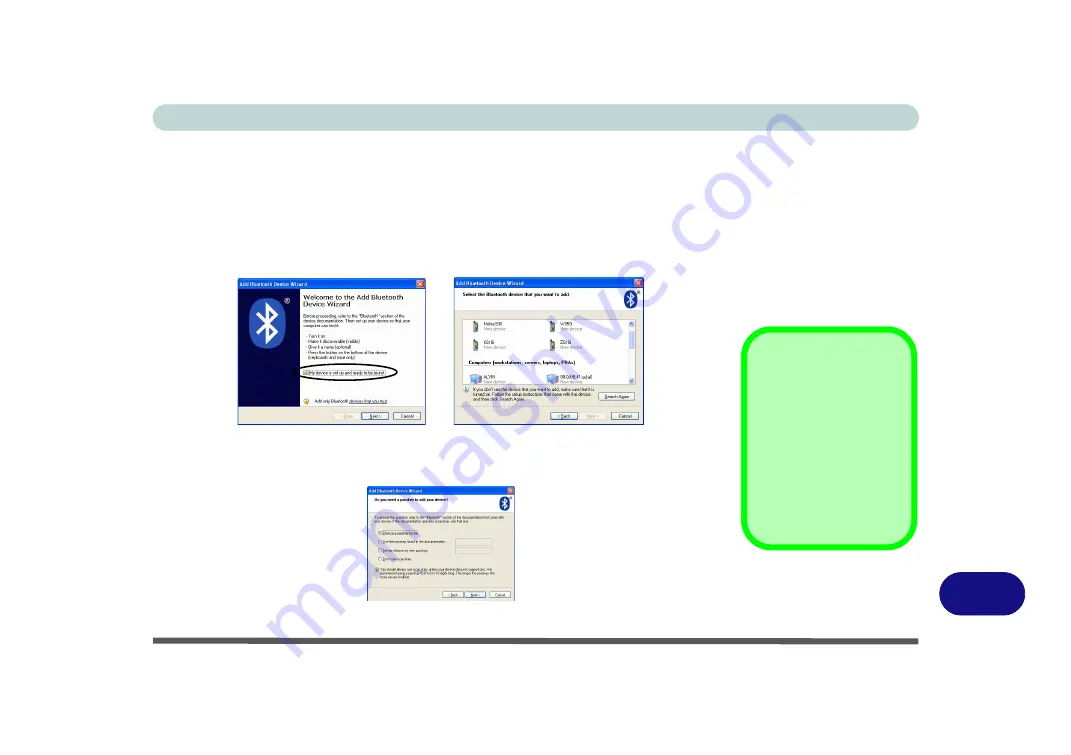
Windows XP Information
Bluetooth Module D - 39
D
To Add a Bluetooth Device
1.
Access the
Bluetooth Devices
control panel.
2.
Click
Options
(tab), and make sure that
Allow Bluetooth devices to connect to
this computer
check box (
Connections
)
has a tick inside it.
3.
Click
Devices
(tab), and then click
Add
.
4.
The
Add Bluetooth Device Wizard
will appear.
5.
Click to select “
My device is set up and ready to be found
”, and then click
Next
.
6.
The
Wizard
will then search for any available Bluetooth devices within range.
7.
Click to select the device you want to communicate with, and click
Next
.
8.
Select an appropriate passkey option and click
Next
.
9.
Click
Finish
.
Figure D - 21
Add Bluetooth
Device Wizard
Passkey Options
You can allow the sys-
tem to choose a pass-
key for you. You will
then be prompted to en-
ter the generated pass-
key on your Bluetooth
device.
Figure D - 22
Passkey Option
Summary of Contents for Iris M548SR
Page 1: ......
Page 2: ......
Page 20: ...XVIII Preface...
Page 38: ...Quick Start Guide 1 18 1...
Page 66: ...Power Management 3 16 3...
Page 74: ...Drivers Utilities 4 8 4...
Page 114: ...Modules Options 7 14 PC Camera Module 7 Right click Figure 7 11 Audio Setup for PC Camera...
Page 134: ...Troubleshooting 8 12 8...
Page 138: ...Interface Ports Jacks A 4 A...
Page 194: ...Windows XP Information D 44 PC Camera Module D Figure D 24 Audio Setup...




























