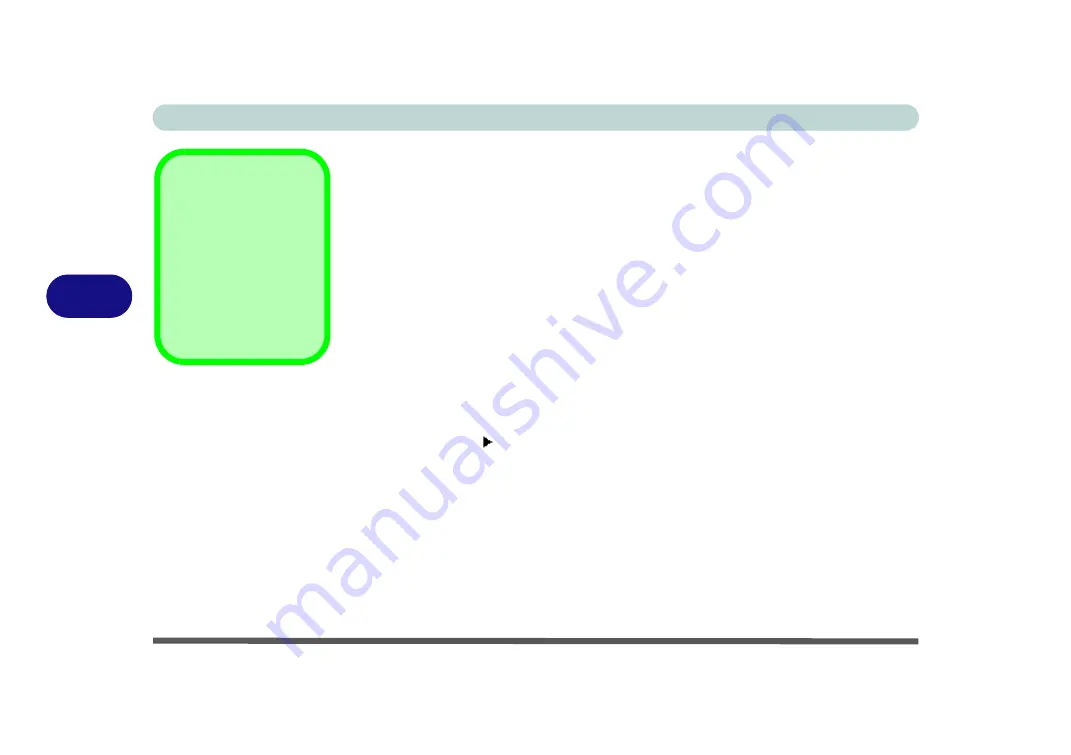
BIOS Utilities
5 - 4 The Power-On Self Test (POST)
5
Setup Screens
The following pages contain additional advice on
portions
of the
Setup
.
Along the top of the screen is a menu bar with five (
5
) menu headings. When you
select a heading, a new screen appears. Scroll through the features listed on each
screen to make changes to
Setup
.
Instructions on how to navigate each screen are in the box along the bottom of the
screen. If these tools are confusing, press
F1
to call up a
General Help
screen, and
then use the arrow keys to scroll up or down the page.
The
Item Specific Help
on the right side of each screen explains the highlighted
item and has useful messages about its options.
If you see an arrow next to an item, press
Enter
to go to a sub-menu on that sub-
ject. The sub-menu screen that appears has a similar layout, but the
Enter
key may
execute a command.
Setup Menus
The
Setup
menus
shown in this section are
for
reference
only. Your
computer’s menus will
indicate the configura-
tion appropriate for your
model and options.
Summary of Contents for Iris M548SR
Page 1: ......
Page 2: ......
Page 20: ...XVIII Preface...
Page 38: ...Quick Start Guide 1 18 1...
Page 66: ...Power Management 3 16 3...
Page 74: ...Drivers Utilities 4 8 4...
Page 114: ...Modules Options 7 14 PC Camera Module 7 Right click Figure 7 11 Audio Setup for PC Camera...
Page 134: ...Troubleshooting 8 12 8...
Page 138: ...Interface Ports Jacks A 4 A...
Page 194: ...Windows XP Information D 44 PC Camera Module D Figure D 24 Audio Setup...






























