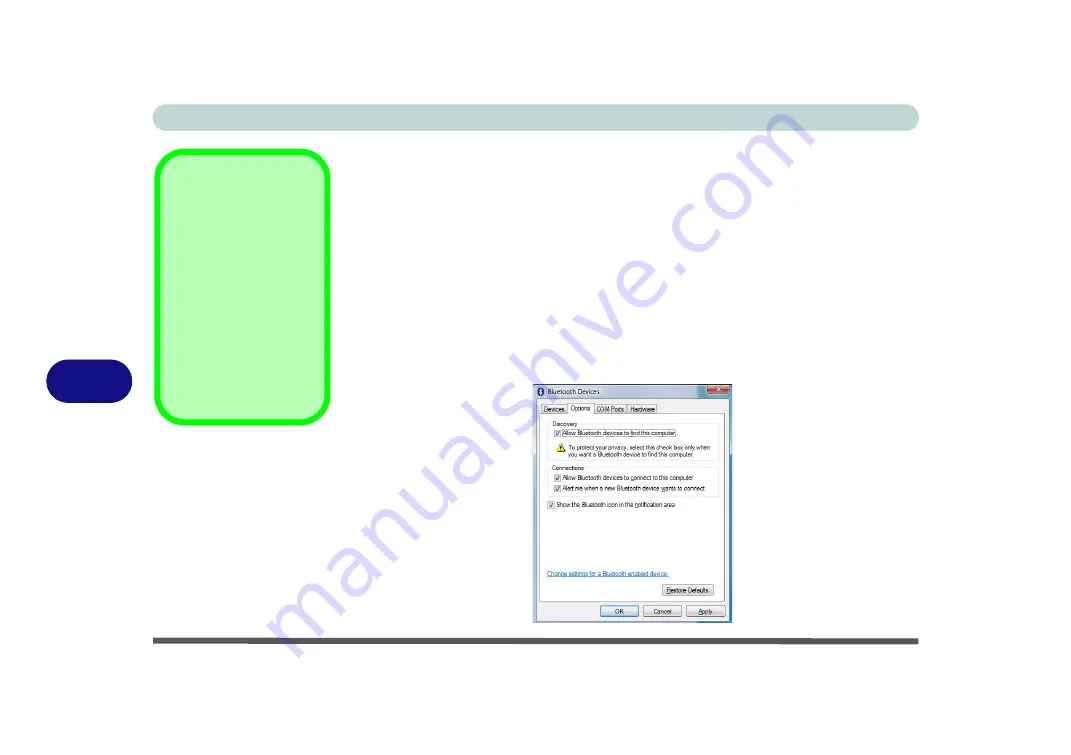
Modules & Options
7 - 10 Bluetooth Module
7
To Change Settings for the Bluetooth Device
1.
Access the
Bluetooth Devices
control panel.
2.
Click on the device you want to change and click
Properties
to:
•
Change the
name
of the device (click
General
, type a new name and click
OK
).
•
Enable/Disable a
service
(click
Services
, clear/tick the check box next to the service and click
OK
).
To Make your Computer Discoverable to Bluetooth Devices
1.
Access the
Bluetooth Devices
control panel.
2.
Click
Options
, and make sure that
Allow Bluetooth devices to find this
computer
check box (
Discovery
) has a tick inside it.
3.
Make sure that
Alert me when a new Bluetooth device wants to connect
check
box (
Connections
) has a tick inside it, if you want to be notified when a Bluetooth
device wants to connect.
Bluetooth Help
To get help on Bluetooth
configuration and set-
tings, select
Help and
Support
from the
Start
menu. Type Bluetooth in
the
Search Help
box,
and select an item from
the returned search re-
sults to get more infor-
mation.
Figure 7 - 10
Bluetooth Devices
Options
Summary of Contents for Iris M548SR
Page 1: ......
Page 2: ......
Page 20: ...XVIII Preface...
Page 38: ...Quick Start Guide 1 18 1...
Page 66: ...Power Management 3 16 3...
Page 74: ...Drivers Utilities 4 8 4...
Page 114: ...Modules Options 7 14 PC Camera Module 7 Right click Figure 7 11 Audio Setup for PC Camera...
Page 134: ...Troubleshooting 8 12 8...
Page 138: ...Interface Ports Jacks A 4 A...
Page 194: ...Windows XP Information D 44 PC Camera Module D Figure D 24 Audio Setup...






























