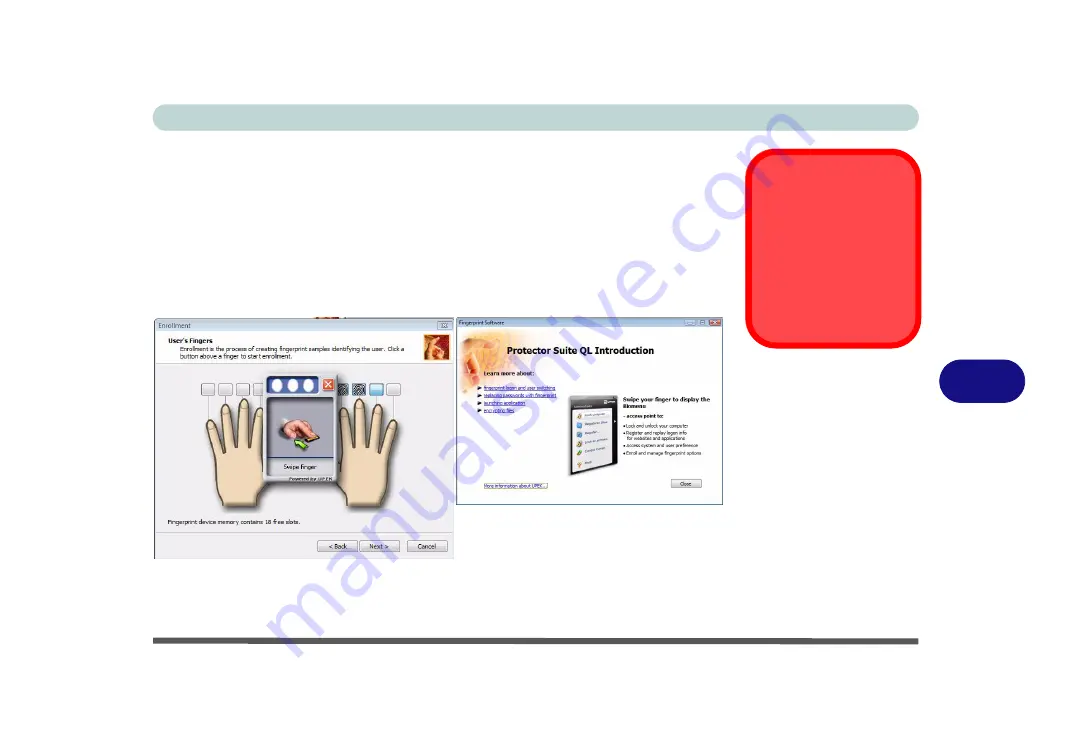
Modules & Options
Fingerprint Reader Module 7 - 21
7
9.
Click the button above any of the fingers to begin the enrollment process for that
finger.
10. Swipe the finger three times to enroll that finger.
11. Repeat the process for all the fingers you wish to enroll (see sidebar), and then
click
Next
.
12. Click
Finish
.
13. Click any of the headings under “
Learn more about
:” to get more information on
any topic.
14. Click
Close
.
15. Restart the computer.
Fingerprint
Enrollment
Note that it is strongly
recommended that you
enroll more than one
finger in case of injury
etc.
Figure 7 - 15
Fingerprint
Enrollment
Summary of Contents for Iris M548SR
Page 1: ......
Page 2: ......
Page 20: ...XVIII Preface...
Page 38: ...Quick Start Guide 1 18 1...
Page 66: ...Power Management 3 16 3...
Page 74: ...Drivers Utilities 4 8 4...
Page 114: ...Modules Options 7 14 PC Camera Module 7 Right click Figure 7 11 Audio Setup for PC Camera...
Page 134: ...Troubleshooting 8 12 8...
Page 138: ...Interface Ports Jacks A 4 A...
Page 194: ...Windows XP Information D 44 PC Camera Module D Figure D 24 Audio Setup...






























