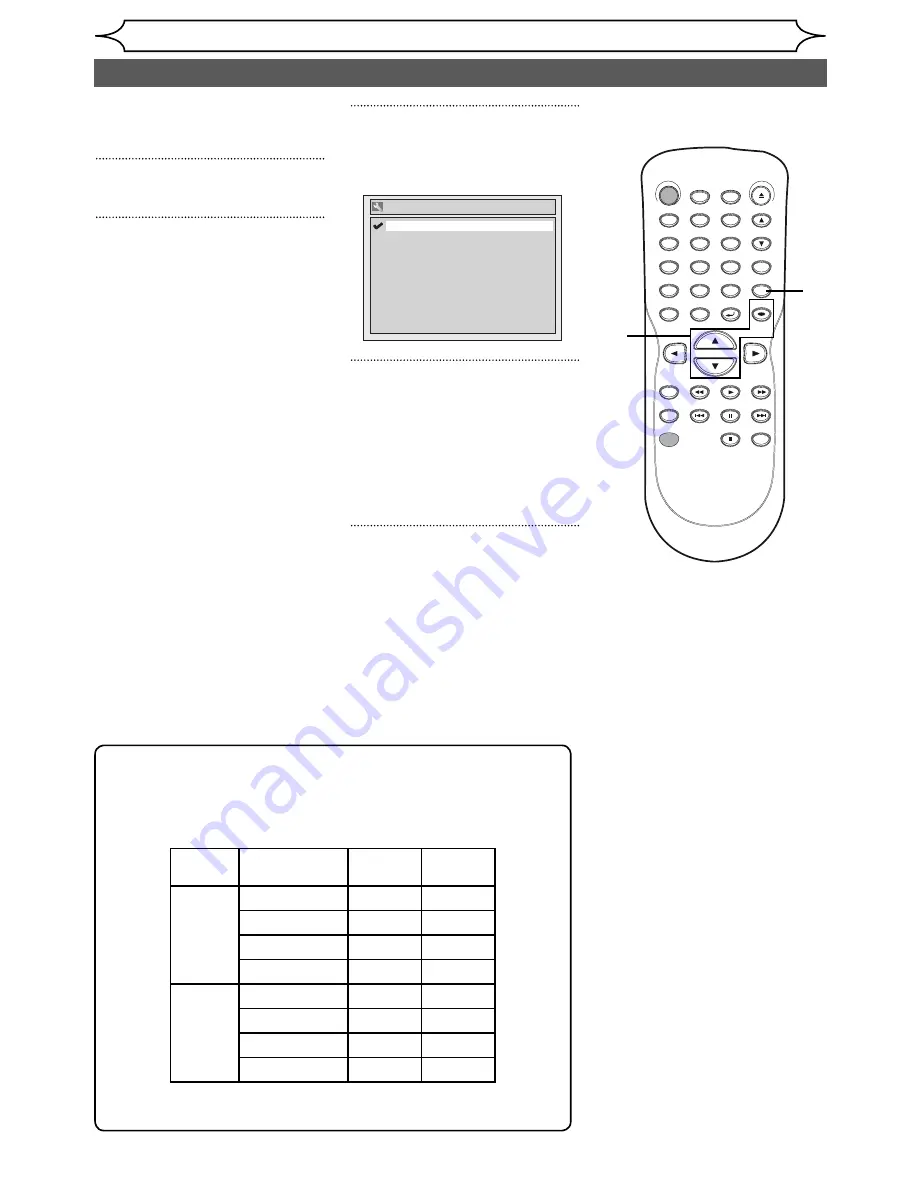
20
EN
STANDBY-ON
.@/: ABC
DEF
GHI
OPEN/CLOSE
ZOOM
TIMER
PROG.
1
PQRS
4
DISPLAY
7
TITLE
REC MODE
RAPID PLAY
REC
REV
PREV
PLAY
PAUSE
STOP
FWD
NEXT
CM SKIP
JKL
2
TUV
5
SPACE
8
DISC MENU
0
MNO
3
WXYZ
6
CLEAR
9
RETURN
CH
REPEAT
SETUP
OK
Selecting the TV stereo or SAP
Getting started
You can select a sound channel
to output from TV. “Stereo” has
been selected as the default.
1
Press [SETUP].
2
Using [
K
/
L
], select “Required
Settings”. Press [OK].
Required Settings menu will
appear.
3
Using [
K
/
L
], select “TV Audio
Select”. Press [OK].
Option window will appear.
4
Using [
K
/
L
], select “Stereo” or
“SAP”. Press [OK].
Stereo:
Outputs main-audio.
SAP (Secondary Audio Program):
Outputs sub-audio.
5
Press [SETUP] to exit.
Notes on TV channel audio
• When you record a TV program available in second audio or
stereo, you have to select either Stereo or SAP in the Channel
Preset screen beforehand. Refer to the following table to check an
appropriate setting.
• You can only play the disc in second audio if a TV program is
available in second audio and you set “ TV Audio Select ” to “ SAP ”.
TV Audio Select
SAP
Stereo
Selected
audio
Broadcast
audio
Disc
recording
Audio
output
Stereo
SAP
STEREO
STEREO
STEREO
STEREO
STEREO
MONO+SAP
MONO
MONO
MONO
MONO
MONO
SAP
SAP
SAP
SAP
STEREO
STEREO
STEREO
MONO+SAP
SAP
SAP
MONO
MONO
MONO
2
3
4
1
5
Summary of Contents for SV2000 WV10D6
Page 79: ...79 EN MEMO...
















































