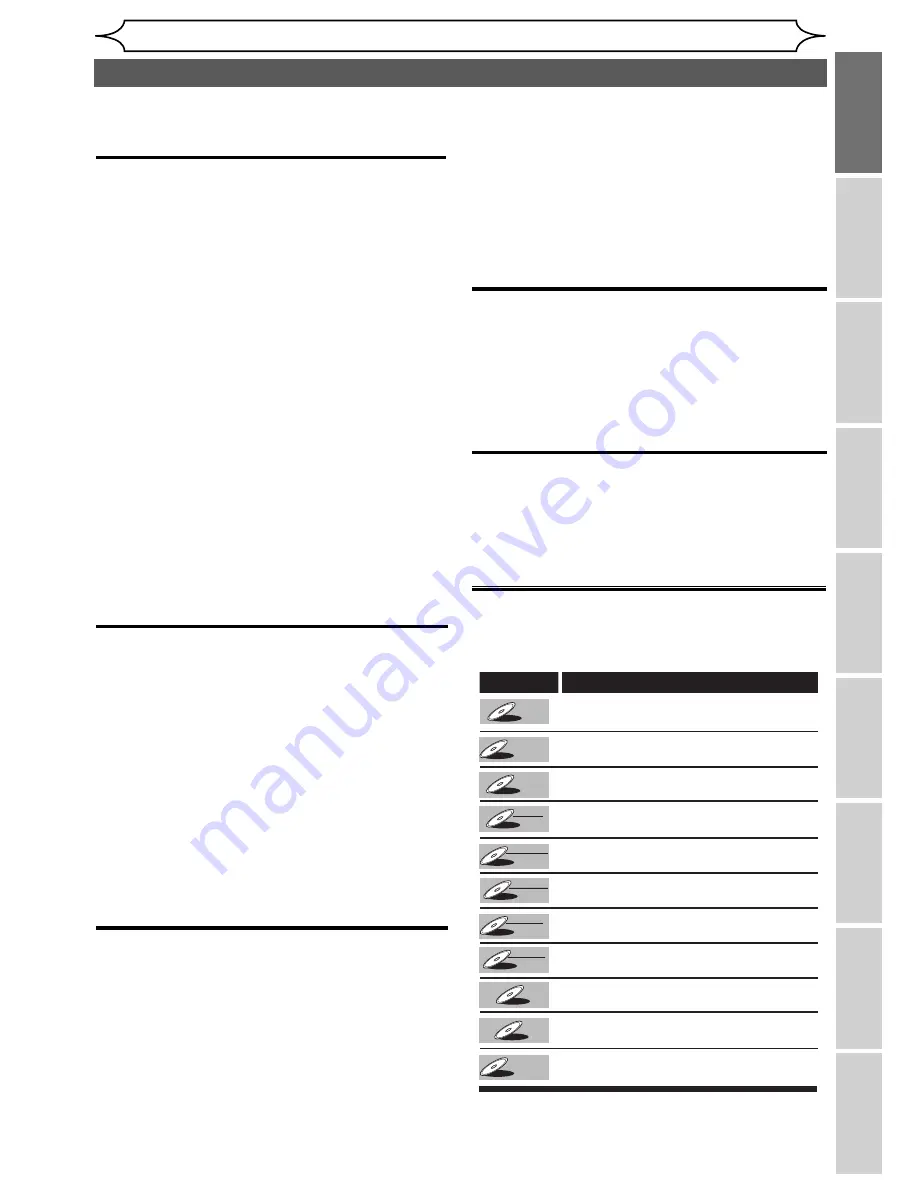
7
EN
Recording
Playing discs
Editing
Getting started
Changing the
Setup menu
Others
Español
Before you start
Connections
Before you start
Recording
This unit is compatible with DVD+RW/DVD-RW,
which is rewritable repeatedly and DVD+R/DVD-
R, which is available for recording once. You can
choose either one for your convenience. Even if you
choose DVD-RW/DVD-R discs, these discs will
automatically be recorded in the DVD+VR mode.
Up to 8 program recording:
You can program the unit to record up to 8 pro-
grams, with in a month in advance. Daily or weekly
program recordings are also available.
One-touch Timer Recording:
You can easily set a recording time as you prefer.
Every time
[RECORD]
or
[REC]
is pressed during
recording, the recording time will be increased by 30
minutes up to 6 hours. The recording automatically
stops when the recording time you set is reached.
Automatic Chapter mark setting:
Chapter marks will be put on recordings as you set in
the Setup menu before attempting to record.
Automatic Title list making:
The unit makes title list with the index automatically.
Left channel stereo recording:
This unit can record the sound of the Left channel
monaural input as Left and Right channels automati-
cally (the input from the EXT2 only).
Play
Theater surround sound in your home:
When connecting the unit to an amplifier or a decod-
er which is compatible with Dolby Digital, you are
allowed to experience the theater surround sound
from discs with surround sound system.
Quick search for what you want to watch:
You can easily find the part you want to watch using
the search function. Search for a desired point on a
disc by title, chapter or time.
Virtual Surround System:
You can enjoy stereophonic space through your
exciting 2 channel stereo system.
Playing back on MP3 disc:
You can enjoy MP3 files which are recorded on
CD-RW/R.
Editing
Deleting titles:
You can delete titles which you do not need any-
more.
Putting names on titles:
You can put your favorite names on titles.
Setting / Clearing chapter marks:
You can set / clear chapter marks on titles.
Hiding unwanted chapters:
To keep others from playing back some chapters
without permission, you can hide chapters.
Setting pictures for thumbnails:
You can change pictures for thumbnails.
Dividing titles (DVD+RW/DVD-RW only):
You can divide a title into two or more.
Putting name on disc:
You can put your favorite disc name.
Compatibility
Available for playing discs on a regular DVD
player:
Recorded discs can be played on regular DVD
players, including computer DVD drives compatible
with DVD-Video playback. You will need to finalize
the discs recorded on DVD+R/DVD-RW/DVD-R discs
to play in other DVD players.
Others
Progressive Scan system
Unlike conventional interlace scanning, the progressive
scan system provides less flickering and images in higher
resolution than that of traditional television
signals.
This DVD unit not only plays DVDs and CDs but also offers features for you to record to DVD discs and edit
them after that.
The following features are offered with this unit.
Symbols used in this Owner’s Manual
To specify for what disc type each function is, we put the
following symbols at the beginning of each item to operate.
*DVD-RW (VR mode) disc is not played in this unit.
Features
Symbol
Description
DVD-V
DVD-V
DVD-V
DVD-
DVD-RW
DVD-RW
Video
Video CD
Video CD
Video CD
DVD-R
DVD-R
DVD-R
DVD-
DVD-RW
DVD-RW
+VR
DVD+R
DVD+R
DVD+R
DVD+
DVD+RW
DVD+RW
DVD-R
DVD-R
DVD-R
Video
+VR
CD
CD
CD
MP3
MP3
MP3
Refers to DVD-Video discs
Refers to DVD+RW discs
Refers to DVD+R discs
DVD+R
DVD+R
DVD+R
Refers to DVD+R DL discs
Refers to DVD-RW discs recorded
with +VR mode
Refers to DVD-R discs recorded
with +VR mode
Refers to DVD-RW discs
(Video mode, Finalized)
Refers to DVD-R discs
(Video mode, Finalized)
Refers to Audio CDs
Refers to CD-RW/R discs with MP3
files
Refers to Video CDs
DL
Summary of Contents for SV2000 WV10D6
Page 79: ...79 EN MEMO...








































