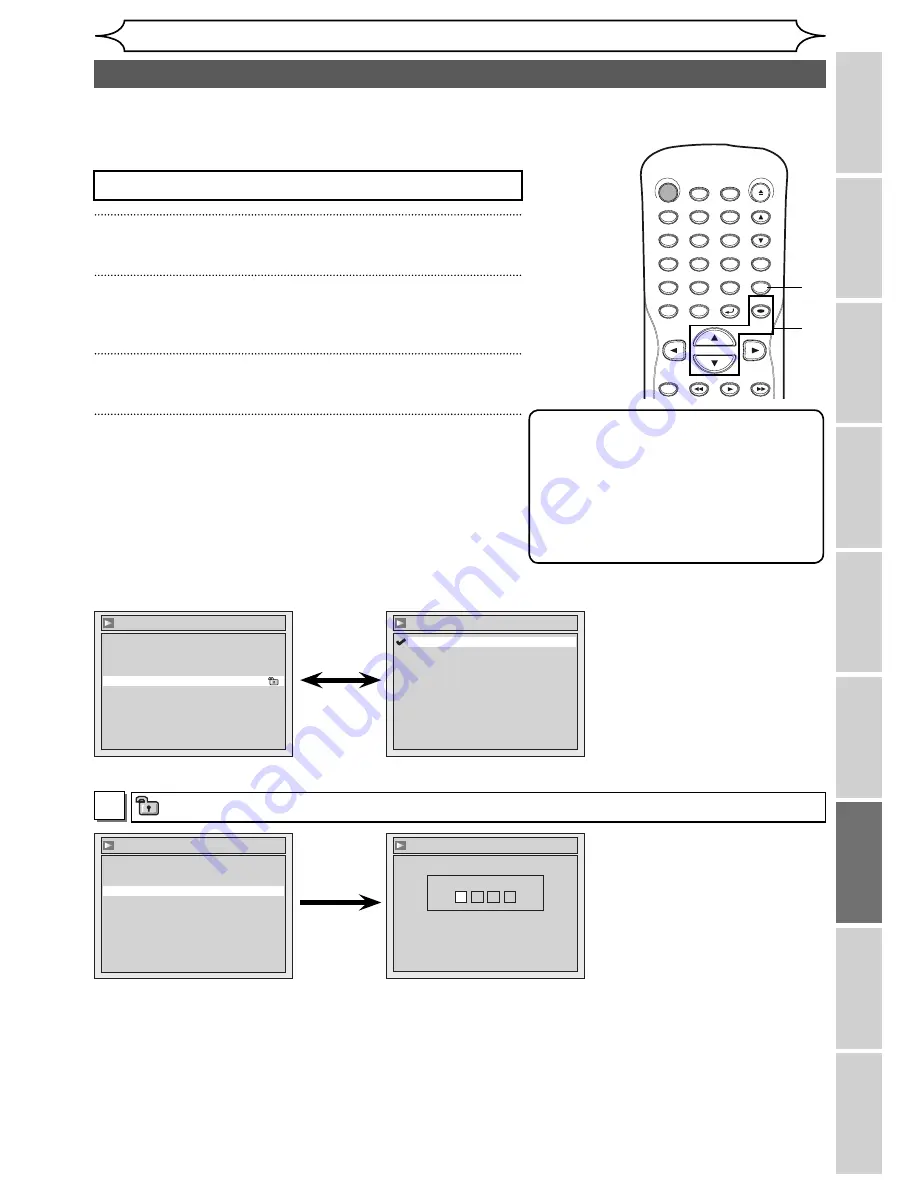
69
EN
Before you start
Others
Español
Connections
Getting started
Recording
Playing discs
Editing
Changing the
Setup menu
Note
• Parental lock function may not be
available to some discs.
• With some DVDs, it may be difficult to
find if they are compatible with parental
lock. Be sure to check if the parental
lock function operates in the way that
you have set.
• Record the password in case you forget it.
Settings for Parental lock level
1
Press [SETUP].
2
Using [
K
/
L
], select “Playback”. Press [OK].
Playback menu will appear.
3
Using [
K
/
L
], select “Parental Lock”. Press [OK].
4
Using [
K
/
L
], select the desired level. Press [OK].
Press
[STOP
C
]
if you are playing a disc.
Some DVD-Video discs feature a Parental Lock level. Playback will stop if the ratings exceed the levels you
set, it will require you to enter a password before the disc will playback. This feature prevents your children
from viewing inappropriate material.
Changing the Setup menu
Parental Lock (Default : All)
Set the Parental Lock level.
• Using [
K
/
L
], change the
parental level. Press [OK].
Option window will appear
Proceed to step A or B.
• Using the Number buttons,
enter a new password. Press
[OK].
Your setting will be activated.
• Using [
K
/
L
], select “Yes”.
Press [OK].
• If you select “No”, proceed
to step 5.
Yes
A
A password has not been set yet.
Playback
Video
Audio
Parental Lock
All
Language
Parental Lock
8
7
6
5
4
3
2
1
All
Parental Lock
Yes
No
Change password?
Parental Lock
Password Input
- - - -
Instructions continue on the next page.
STANDBY-ON
.@/: ABC
DEF
GHI
OPEN/CLOSE
ZOOM
TIMER
PROG.
1
PQRS
4
DISPLAY
7
TITLE
REC MODE
REV
PLAY
FWD
JKL
2
TUV
5
SPACE
8
DISC MENU
0
MNO
3
WXYZ
6
CLEAR
9
RETURN
CH
REPEAT
SETUP
OK
3
2
1
4
Summary of Contents for SV2000 WV10D6
Page 79: ...79 EN MEMO...














































