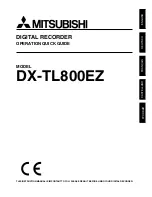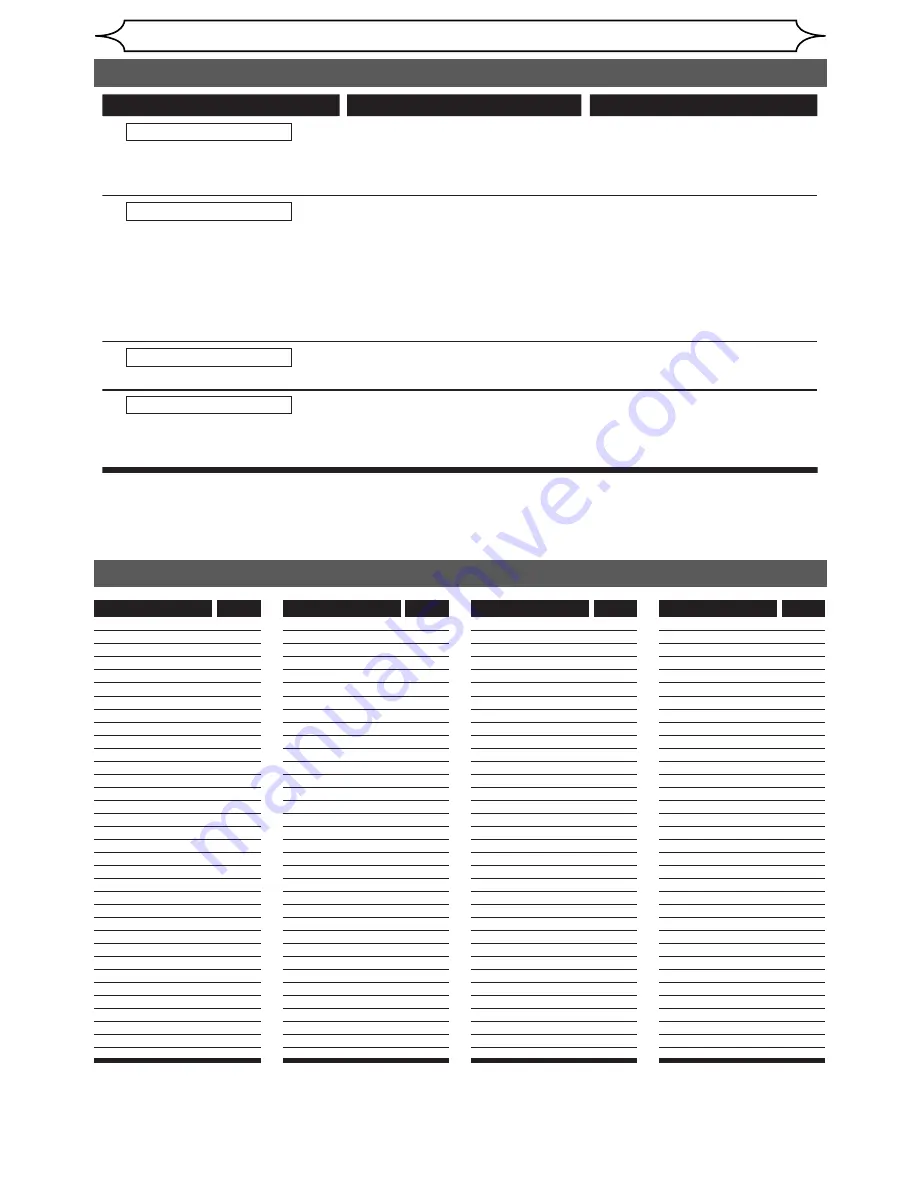
74
EN
Others
Language
Code
Language
Code
Language
Code
Language
Code
Abkhazian 4748
Afar 4747
Afrikaans 4752
Albanian 6563
Amharic 4759
Arabic 4764
Armenian 5471
Assamese 4765
Aymara 4771
Azerbaijani 4772
Bashkir 4847
Basque 5167
Bengali;Bangla 4860
Bhutani 5072
Bihari 4854
Bislama 4855
Breton 4864
Bulgarian 4853
Burmese 5971
Byelorussian 4851
Cambodian 5759
Catalan 4947
Chinese 7254
Corsican 4961
Croatian 5464
Czech 4965
Danish 5047
Dutch 6058
English 5160
Esperanto 5161
Estonian 5166
Faroese 5261
Fiji 5256
Finnish 5255
French 5264
Frisian 5271
Galician 5358
Georgian 5747
German 5051
Greek 5158
Greenlandic 5758
Guarani 5360
Gujarati 5367
Hausa 5447
Hebrew 5569
Hindi 5455
Hungarian 5467
Icelandic 5565
Indonesian 5560
Interlingua 5547
Interlingue 5551
Inupiak 5557
Irish 5347
Italian 5566
Japanese 5647
Javanese 5669
Kannada 5760
Kashmiri 5765
Kazakh 5757
Kinyarwanda 6469
Kirghiz 5771
Kirundi 6460
Korean 5761
Kurdish 5767
Laothian 5861
Latin 5847
Latvian; Lettish
5868
Lingala 5860
Sindhi 6550
Singhalese 6555
Siswat 6565
Slovak 6557
Slovenian 6558
Somali 6561
Spanish 5165
Sundanese 6567
Swahili 6569
Swedish 6568
Tagalog 6658
Tajik 6653
Tamil 6647
Tatar 6666
Telugu 6651
Thai 6654
Tibetan 4861
Tigrinya 6655
Tonga 6661
Tsonga 6665
Turkish 6664
Turkmen 6657
Twi 6669
Ukrainian 6757
Urdu 6764
Uzbek 6772
Vietnamese 6855
Volapuk 6861
Welsh 4971
Wolof 6961
Xhosa 7054
Yiddish 5655
Yoruba 7161
Zulu 7267
Lithuanian 5866
Macedonian 5957
Malagasy 5953
Malay 5965
Malayalam 5958
Maltese 5966
Maori 5955
Marathi 5964
Moldavian 5961
Mongolian 5960
Nauru 6047
Nepali 6051
Norwegian 6061
Occitan 6149
Oriya 6164
Oromo (Afan)
6159
Panjabi 6247
Pashto; Pushto
6265
Persian 5247
Polish 6258
Portuguese 6266
Quechua 6367
Rhaeto-Romance 6459
Romanian 6461
Russian 6467
Samoan 6559
Sangho 6553
Sanskrit 6547
Scots Gaelic
5350
Serbian 6564
Serbo-Croatian 6554
Sesotho 6566
Setswana 6660
Shona 6560
Recording Error
Recording Error
You cannot record more than
254 chapters on one disc.
Recording Error
You cannot record on this
disc as Power Calibration
Area is full.
Recording Error
This disc is already finalized.
Cause
Error message
Solution
You are trying to record onto the
VR mode DVD-RW disc on which
the number of recording chapters
comes up to the maximum (254).
When recordings are performed
repeatedly onto an unstable disc,
this area may come up to be full.
Every time you insert a disc for
recording, the disc's working area
will be taken up. And if you repeat
this frequently, it will be used up
sooner and you may not be able to
record full 49 titles.
You are trying to record onto
the disc already finalized.
Delete unnecessary chapter
marks (pages 54-55).
Insert a new disc.
Release the finalizing for this
disc (page 36).
The disc has a different menu
layout. (Set “Replace Disc Menu”
to ON to rewrite the menu.)
You are trying to record onto
the +VR formatting disc that had
been recorded by the other
recorder.
Set “Replace Disc Menu”
to “ON” to rewrite the menu,
after that you will record to disc
(page 26).
(The maximum is 254)
Language code
* If you are still having trouble with the unit after checking “Troubleshooting”, write down the error code and the
error description for calling our help line mentioned on the front page to locate an Authorized Service Center.
Troubleshooting (cont’d)
Summary of Contents for SV2000 WV10D6
Page 79: ...79 EN MEMO...