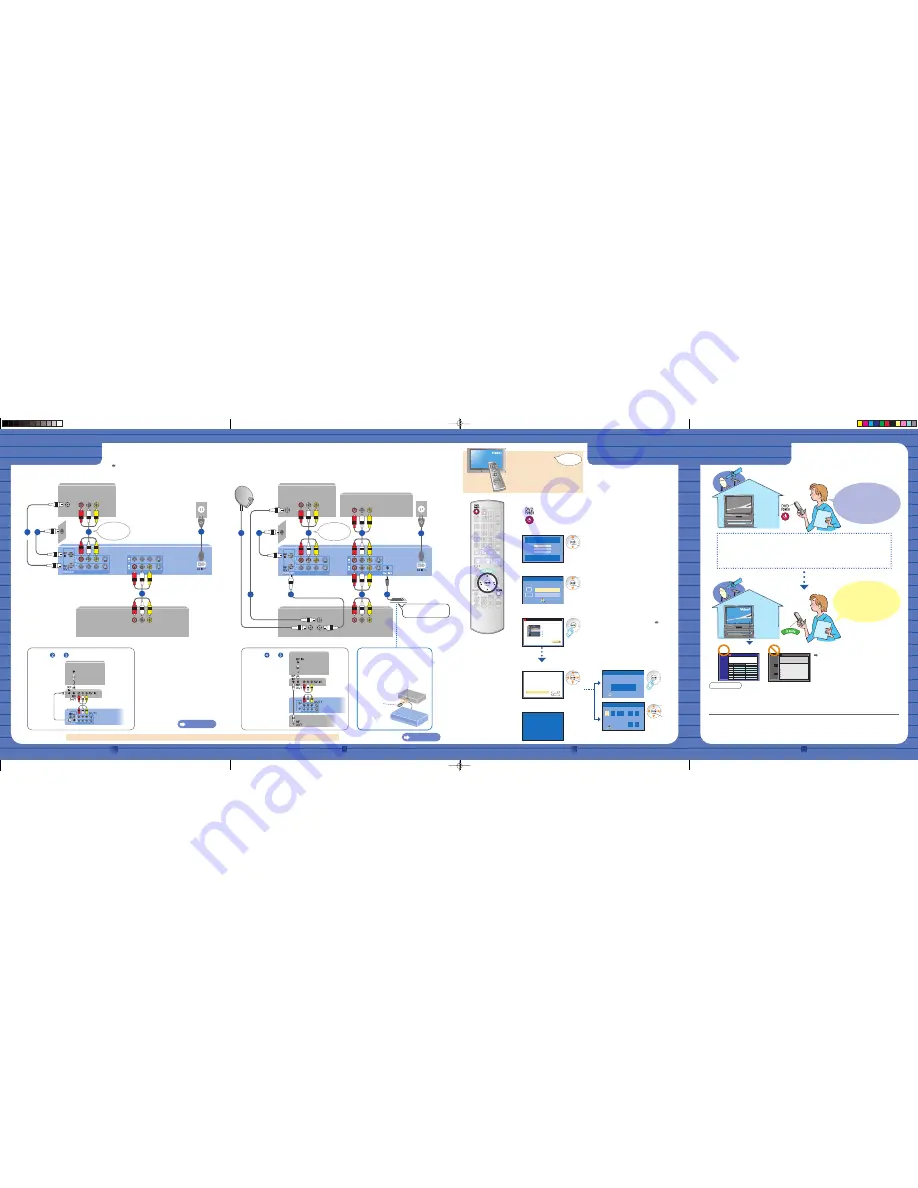
Downloading
Step 3
Setting
Step 2
Connection
Step 1
Turn the TV on.
Switch input to "Video1" etc.
e.g. the TV/VIDEO or INPUT button
Preparing the TV
On your TV's
remote control
Turn this unit on.
Select the language.
Select the type of TV you are using.
Confirm the settings.
Select,
set
Select Language
English
Español
Français
Seleccione el idioma
Sélection de Langue
Press ENTER
Pulse ENTER
Appuyer sur ENTER
Select,
set
Select TV type and press ENTER.
(Please refer to Operation Instruction
for details)
Aspect Ratio Selection
4:3
16:9
4:3 TV
16:9 Widescreen TV
ENTER
ZIP Code -11111 (USA)
Antenna on "RF"
Are the above settings correct?
Next
Back
Yes, continue setup process
No, repeat setup process
• If you make a mistake, press
[RETURN].
1
2
3
4
5
7
Select,
set
next,
Set Clock and Channels Automatically
please press ENTER.
Connect antenna or Cable TV to RF IN.
If you use a cable box, then tune it to
your local PBS channel, When done,
ENTER
Set Clock Manually
1
/
/
:
SAT
AM
Month
1
Day
2000
Year
12
Hour
00
Minute
Off
DST
EST
Time Zone
ENTER
• Turn on the cable box or DirecTV
receiver if one is used.
( Depending on the equipment that you connected,
one of the following screens appears.
)
Finish the settings.
A television reception screen
or a blue background screen
is displayed.
8
Start the TV Guide settings.
TV Guide On Screen interactive program guide
TV made easy.
Built-in to this DVD
Recorder!
8 days of listings
Powerful show searches
One-touch recordings
Subscription free
Just press ENTER on your remote to begin!
START
6
• Follow the on screen instructions
Select “Next”and press [ENTER] to
go to the next screen.
Check the following again
• The time is shown on the unit’s display.
• Everything is connected correctly as shown in Step 1.
Only when you are using a cable box or DirecTV receiver:
• The cable box or DirecTV receiver is on.
• The IR Blaster is located near the cable box or DirecTV receiver.
• This unit features the TV Guide On Screen™ system that
provides an 8-day grid of TV programs available in your area.
• If you use the DISH Network service, you don’t need to wait to
download the program listings. Visit the following website.
http://www.tvgos.com/support/echostar/
(Program listings for satellite services other than DirecTV
cannot be received.)
Q : What is the TV Guide On Screen™ system?
A :
The TV Guide On Screen™ system provides a free, interactive
electronic program guide (EPG) for checking what’s on. Setting
up to record a program is easy too. Simply select the desired
program from the displayed listings.
You can also search for desired programs by category, by
keyword, or alphabetically.
In the United States, TV Guide, VCR Plus+, PlusCode, and
other related marks are registered marks of Gemstar-TV Guide
International, Inc. and/or one of its affi liates. In Canada, TV Guide,
VCR Plus+, and PlusCode are registered marks of Transcontinental
Inc., and are used under license by Gemstar-TV Guide International,
Inc.
Note
• Leave the unit in standby mode when you are not using it. The unit will download the necessary data to
maintain the program listings while it is in standby mode. After turning the unit off, “BYE” appears briefl y on the
unit's display. This shows the unit is in standby mode.
• The fi rst few days of listings usually appear within 24 hours after a successful Setup. It may take up to six days
for the full eight days of program listings to appear.
Turn this unit off
and wait for 24
continuous hours!
Press [TV GUIDE]
and check the
program listings.
(After 24 hours)
TODAY
SCHEDULE
LISTINGS
SEARCH
7:30PM
8:00PM
SEARCH
SETUP
SCHEDULE
Video Not
Available
Welcome
to
TV GUIDE ON SCREEN
Using
TV GUIDE ON SCREEN
The TV Guide On Screen system obtains channel and
program information when your unit is turned off.
When completed, the LISTINGS grid will display.
Note: It may take up to 24 hours to start receiving listings.
STEP
STATUS
search for time
search for TV stations
with TV Guide data
search for channel lineup
listings transmission
In Progress
In Progress
In Progress
In Progress
TV Guide On Screen Setup Progress
OK!
If you have any questions contact
(U.S.A.) www.panasonic.com/dvdhelp/
1-800-211-PANA
(7262)
(Canada) www.panasonic.ca
1-800-561-5505
1
2
DVD Connection Guides (This is in English only)
http://www.panasonic.com/consumer_electronics/dvd_recorder/dvd_connection.asp
AV OUT
RF IN
AV IN
AV OUT
RF IN
AV IN
AV OUT
RF OUT
RF IN
Satellite IN
RF IN
1
1
4
3
5
4
7
5
6
8
3
2
2
9
• Other connections (when you also want to record the television
programs with a VCR, etc.).
Operating Instructions (P14 – 19).
With a TV and VCR
With a TV, VCR and cable box, DirecTV or DISH Network receiver
Satellite antenna
( Satellite
receiver
only)
Cable from wall /
antenna signal
Cable from wall /
antenna signal
You must make
this connection.
This unit
Cable box,
DirecTV or DISH
Network receiver
TV
TV
This unit
VCR
If your TV does not have AV terminals
If your TV does not have AV terminals
(Instead of
and
)
(Instead of
and
)
The IR Blaster is a device that allows this unit
to communicate with the cable box or DirecTV
receiver. If you connect a cable box or a DirecTV
receiver to this unit, you also need to attach the
IR Blaster.
TV
This unit
RF modulator
TV
RF modulator
This unit
Cable box or
DirecTV receiver
(the signal sensor)
This unit
Connecting and positioning
the IR Blaster
IR Blaster
IR Blaster
: DVD
POWER
button
( in front of, and as
near as possible to,
the signal sensor)
Select,
set
: TV GUIDE
button
(Included)
(Included)
(Included)
(Included)
(Included)
You must make
this connection.
VCR
Go to Step 2
Cable box, DirecTV or
DISH Network receiver
2
3
4
5
Go to Step 2
DirecTV/DISH Network service is only available in the United States and is not
available or supported in Canada.
• Before doing any connection, turn off all equipment (refer to the
Operating Instructions of equipment for any operation).
(Included)
There is no need to connect
the IR Blaster, if you connect
a DISH Network receiver.
(Included)
EH55-QSG̲P.indd 1
EH55-QSG̲P.indd 1
2006/04/05 12:11:24
2006/04/05 12:11:24


