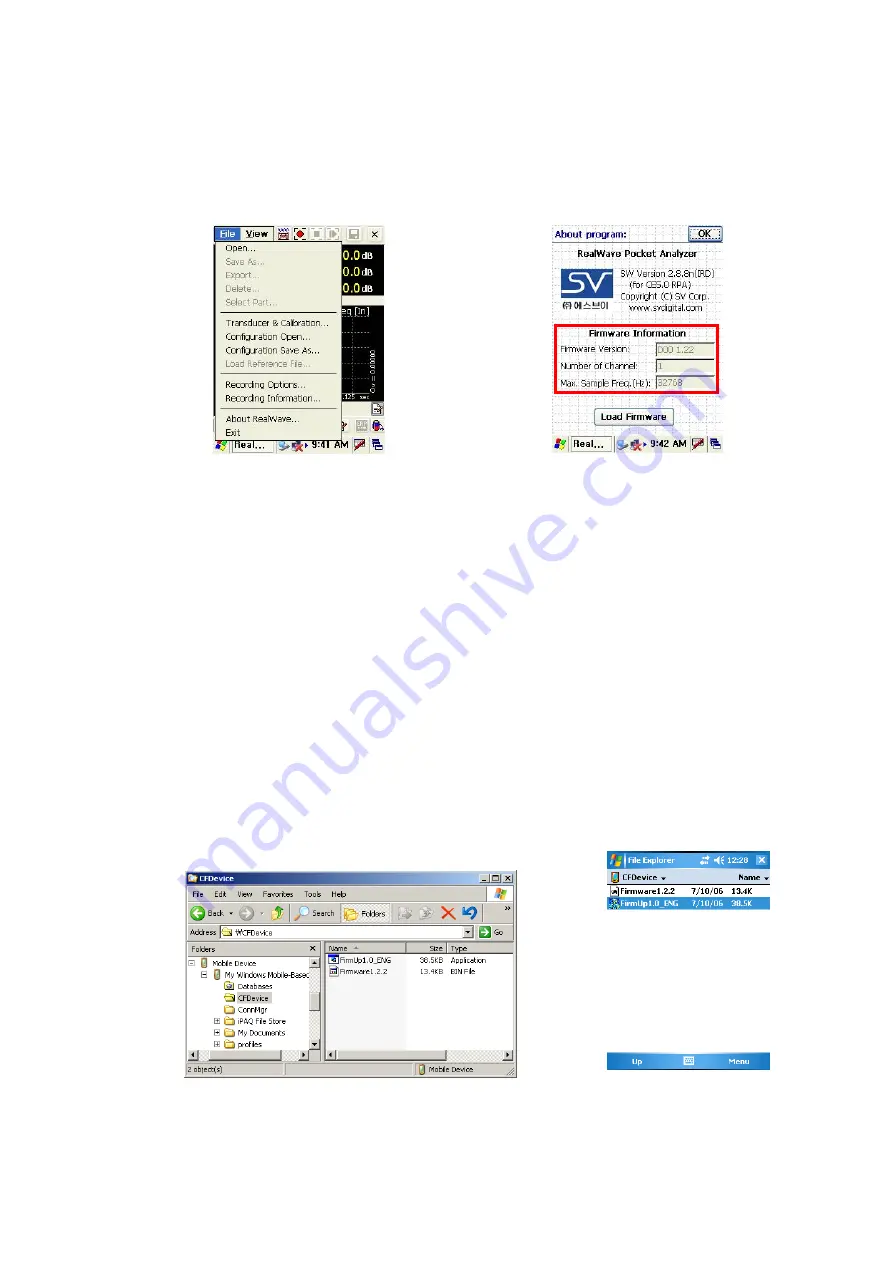
8
3. Firmware Upgrade
3. 1 Check firmware version
If you select [About RealWave] menu in [File], dialog window appears in [Fig. II-3-2]. You can
check the information of hardware including firmware version.
[Fig. II-3-1] Select [About RealWave…]
menu
[Fig. II-3-2] Check firmware version
3. 2 Firmware Upgrade
Smart Sound/Vibration Analyzer H/W has firmware inside, so the firmware has to be upgraded
when the new version is released. First, ‘FirmUp1.0_ENG.exe’ file in the RealWave software CD has
to be copied at a proper folder in PDA. Here is the way to copy it:
1) Copy the ‘FirmUp1.0_ENG.exe’ in the RealWave software CD.
2) Connect PDA with PC using a USB cable.
3) After ActiveSync connected, double click the ‘Mobile Devices’ folder on the windows explorer.
Several folder in PDA will be found.
4) Paste ‘FirmUp1.0_ENG.exe’ to the proper PDA folder.
[Fig. II-3-3] ~[Fig. II-3-4] shows a copy of ‘FirmUp1.0_ENG.exe’ file.
[Fig. II-3-3] Copy and Paste in the Window Explore
[Fig. II-3-4] Run ‘FirmUp.exe’
file on PDA
Summary of Contents for SLA-PA201
Page 64: ...64 Appendix 1 The Theory for calculating RMS by ISO2631 and ISO8041 ...
Page 67: ...67 Appendix 2 Frequency Response of Filter in the Vibration Level Meter ...
Page 75: ...75 Appendix 3 Theory of WBCombined Filter and Frequency Response ISO6954 Filter ...
Page 79: ...79 Fig 2 Lowpass Filter with 100Hz Cutoff Fig 3 a v transition Frequency Response ...
Page 88: ...88 Fig 12 Error between theoretical value and measured value ...























