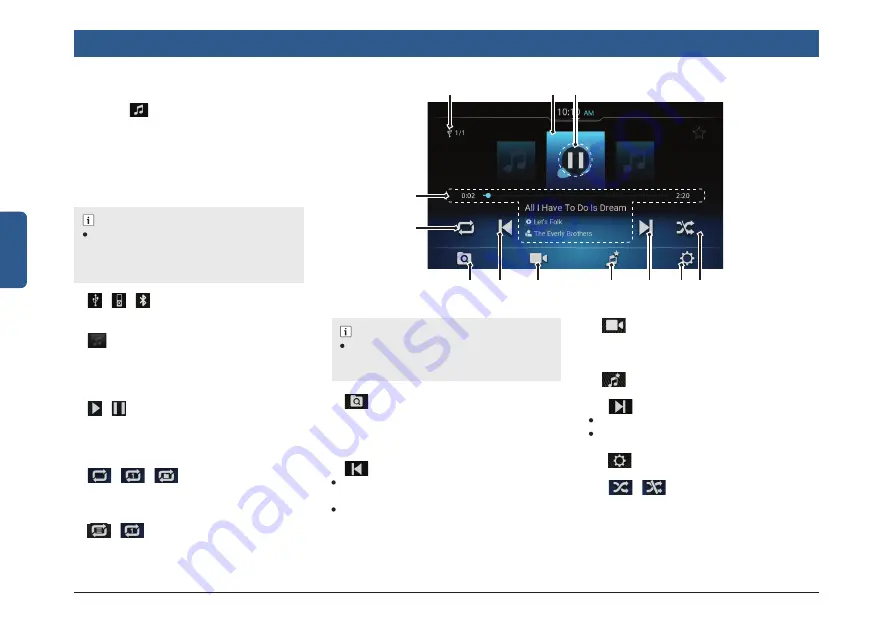
34 | en
English
6.2 PLAY MEDIA
1. Tap the
to
control element.
2. In the Media Source List screen, tap the
required source icon. The system dis-
plays the Media screen if it is connected
and enabled.
6.3 MEDIA SCREEN
NOTE :
The controls (play, pause etc.) on the
media playback screen depends on the
device connection to the system. (USB,
iPod, Bluetooth)
Figure 55:
Media Screen
1
2
4
6
1. / / Current Audio Source
Displays the icon of the audio source
currently playing.
2.
Album art
Displays the album art of the current
active track. In case album art is not
available, default album art image will be
displayed.
3. / Play / Pause button
To toggle between playing and pausing.
4. Current Track Information
Displays the details of the currently
playing track.
5.
/
/
Repeat toggle (folder browsing)
To toggle between the repeat options :
repeat all, repeat track and repeat folder.
/
Repeat toggle (List browsing)
To toggle between the repeat options :
list repeat and repeat track
6.
Media Browse
Use the tab to display the Media Browse
screen. You can browse through the me-
dia fi les of the currently playing media
source.
7.
Previous Media Track
Short tap: Moves to the previous media
track.
Long tap: Starts fast rewind and contin-
ues till the button is released
7
10
11 12
8
9
3
NOTE :
Repeat functionality will change based on
the browse category from which songs are
accessed and connected media device.
8.
Video button
Toggle between Video / Audio playback.
Button will be disabled if there is no
video fi le inside.
9.
Audio Favourite List
Display audio Favourite list if available.
10.
Next Media Track
Short tap: Moves to next media track.
Long tap: Starts fast forward and contin-
ues till the button is released.
11.
Setting
To go to Setting Screen.
12.
/
Media Shuffl e
To toggle between playing the media
source tracks in a sequence or enabling
shuffl ing, For example, playing the
tracks in random order.
Media
5






























