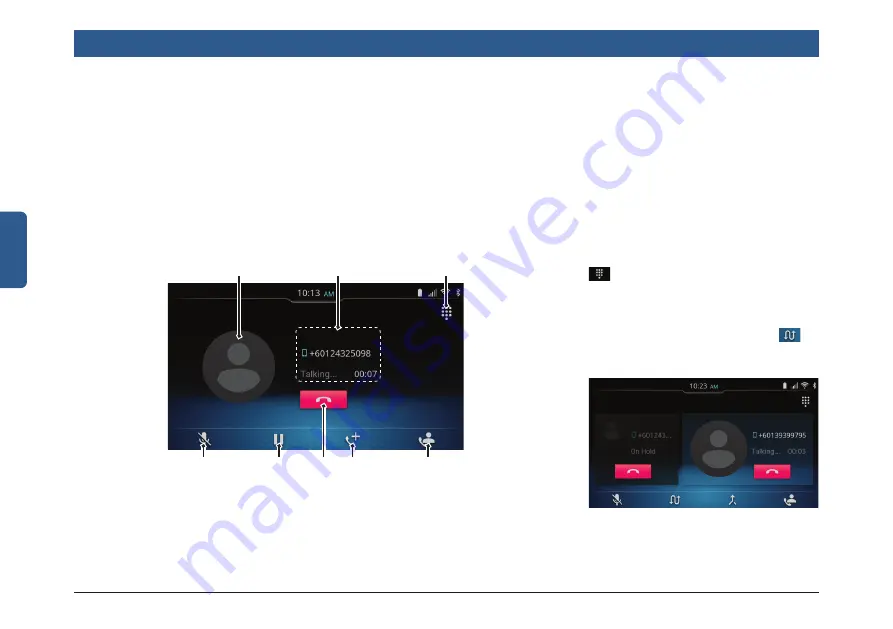
30 | en
English
ACTIVE CALLS TRANSITION
The Active Call screen is displayed when
you make a new call or accept an incoming
call. During the active call, the system
disables other media controls while you
are on the call. For example, you cannot
access the Radio and Media functions.
5.5.6 MANAGING INTERACTIVE
RESPONSES
To provide responses to an Automated
Response System. For example, respons-
es to Phone Banking systems etc., use the
icon.
5.5.7 SWAPPING BETWEEN
MULTIPLE CALLS
To swap the call that is on hold, tap
.
The other active call will automatically go
on hold.
Figure 52: Multiple Calls Screen
Phone
5.5.5 MANAGING ACTIVE CALL
The system can display up to two calls
at a time. If one of the calls is active, the
other will be on hold. An Active Call screen
provides you with the following details and
functions:
1. Displays the photo, name and currently
called number of the contact who you
are speaking with, only if supported by
the phone and contact is added to the
favourites list.
Figure 51 Active Call Screen
1
2
6
5
7
4
8
3
2. Duration of the current call.
3. Displays the Dialpad to provide respons-
es to an Automated Response System.
4. Sets the MIC mute.
5. Puts the currently active call on hold or
resume the call, if it was on hold.
6. Ends an active call.
7. Displays the Call log screen to add a
call.
8. Switches between handsfree mode or
private (phone) mode.
















































