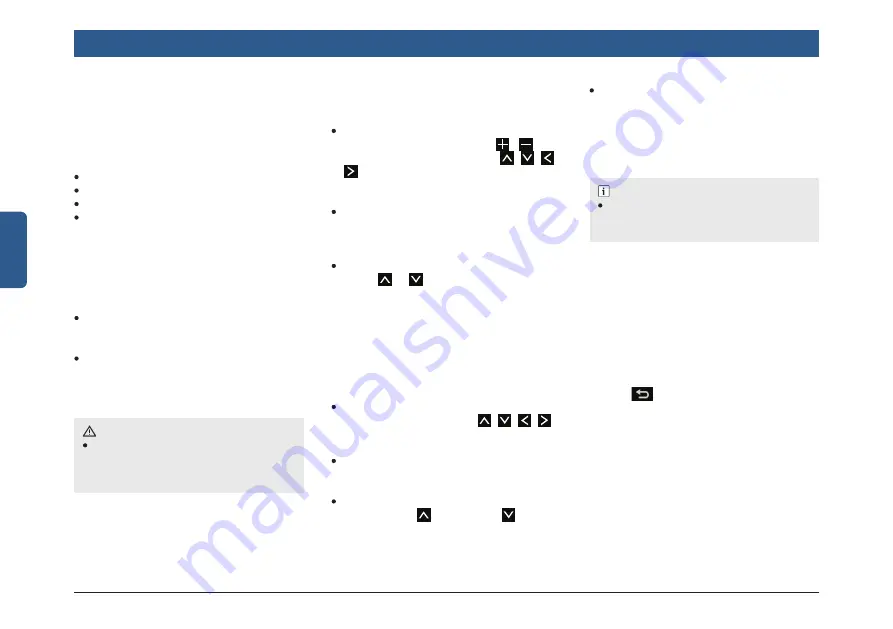
10 | en
English
Introduction
2.8 SCREEN OPERATIONS
The system screen elements can be
accessed using the touch screen or the
SWC.
You can use the screen elements to per-
form the following actions:
Tap a screen object
Swipe on screen
Zoom the Map view
Display the parent screen
2.8.1 TAPPING A SCREEN OBJECT
To select an object perform the following
step:
You can use the screen elements to per-
form the following actions:
Short tap: A short tap on the display
surface is sufficient to operate most
controls.
Long tap: Some functions require a long
tap. In this case, keep your fingertip on
the display surface for around 2 sec-
onds.
ALERT :
Avoid usage of hard or sharp objects
like pen, key, USB stick, etc. to touch the
screen, as it can cause scratches on the
screen surface.
SETTING VALUES Perform any one
of the following:
USING BUTTONS OR ARROWS
Tap or continue to press the /
screen icons or the required ( , , ,
) arrows to select the required value in
the range.
USING SLIDER
Drag the slider left or right to set the
required value in the range.
USING THE SWC
Press or SWC arrows to increase
/ decrease the value in a range. How-
ever, this option is available only if the
Scroll Through Steering Wheel Controls
option is enabled.
2.8.2 SWIPING ON SCREEN
You can scroll through a list or map by:
USING ARROWS BESIDE THE LIST
Tap the required arrows ( , , , )
displayed beside the list.
SWIPING THE LIST
Swipe through the list items.
USING THE SWC
Press the Up or the Down arrows
as per your requirement.
NOTE :
This function is only available if the naviga-
tion application is launched through any of
the linkage mode.
SCROLLING THE VISIBLE MAP
AREA.
Touch the map display area and let your
finger rest on the surface. Then move
your finger over the surface to scroll the
displayed section of the map.
2.8.3 ZOOMING THE MAP VIEW
Place two fingers on the map display area
and let your fingers rest on the surface.
Then move your fingers towards one an-
other (zoom in) or away from one another
(zoom out).
2.8.4 DISPLAYING THE PARENT
SCREEN / MENU
Tap the
(Back) icon from the system
screen elements.



























