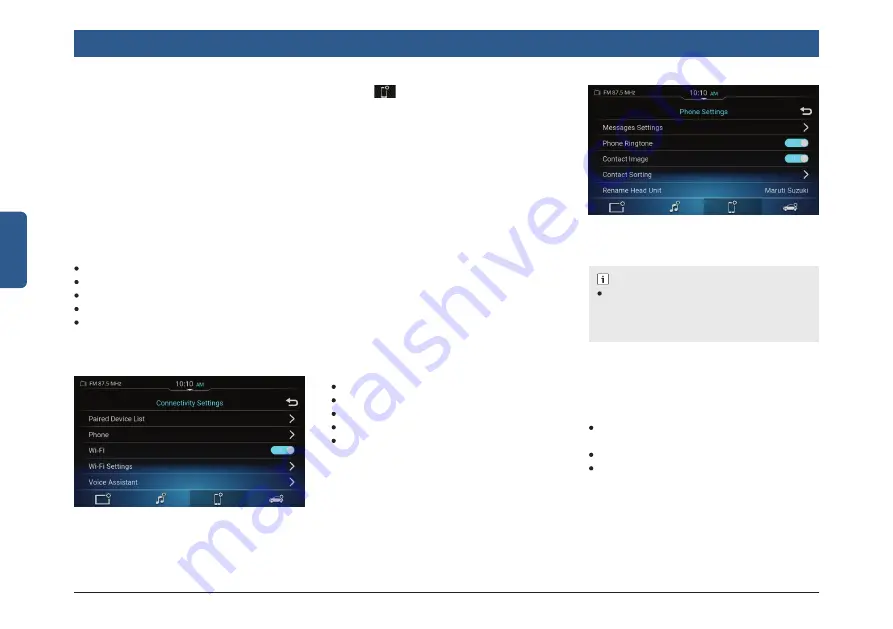
18 | en
English
Getting Started
MANAGING MESSAGE SETTINGS
NOTE :
If no phone is connected to the system,
the Message Settings, Phone Ringtone,
Contact Sorting and Contact Image func-
tionalities are unavailable.
In the Phone Settings screen, tap Message
Settings. The system displays the Mes-
sage Settings screen.
In the Message Settings screen you can
perform the following actions:
Enable/disable the notification of incom-
ing messages
Handle Reject with SMS settings
Enable / Disable Auto reply SMS
ENABLING THE NOTIFICATION OF
INCOMING MESSAGES
In the Message Settings screen, tap
Incoming Message Notification.
Figure 26: Phone Settings Screen
3.6.1 ACCESSING THE CONNEC-
TIVITY SETTING SCREEN
Figure 25: Connectivity Settings Screen
Tap the
icon displayed below the
settings screen. The system displays
the Connectivity Settings screen with its
various options.
3.6.2 MANAGING PAIRED DEVICE
LIST
1. In the Connectivity Settings screen, tap
Paired Device List.
2. If there is any paired device, system will
go to Paired Devices screen.
3. If there is no paired devices, system will
go to Available Devices screen.
3.6.3 MANAGING PHONE
SETTINGS
In the Connectivity Settings screen, tap
Phone. The system displays the Phone
Settings screen.
In the Phone Settings screen you can
perform the following actions:
Handle Message Settings
Enable/disable the phone ringtone
Enable /disable Contact Image
Sort the Contacts
Rename Head Unit
3.5.13 SEEK PRESET WITH
CURRENT BAND
You can choose to Enable / Disable cross-
band / preset up/down while using steering
wheel remote control
3.6 MANAGE CONNECTIVITY
SETTINGS
When your smartphone is paired and con-
nected with the system, using the various
Connectivity Settings options, you can
perform the following actions:
Handle the Paired Device List
Handle the Phone settings
Handle Wi-Fi
Handle Wi-Fi Setting
Handle Voice Assistant






























