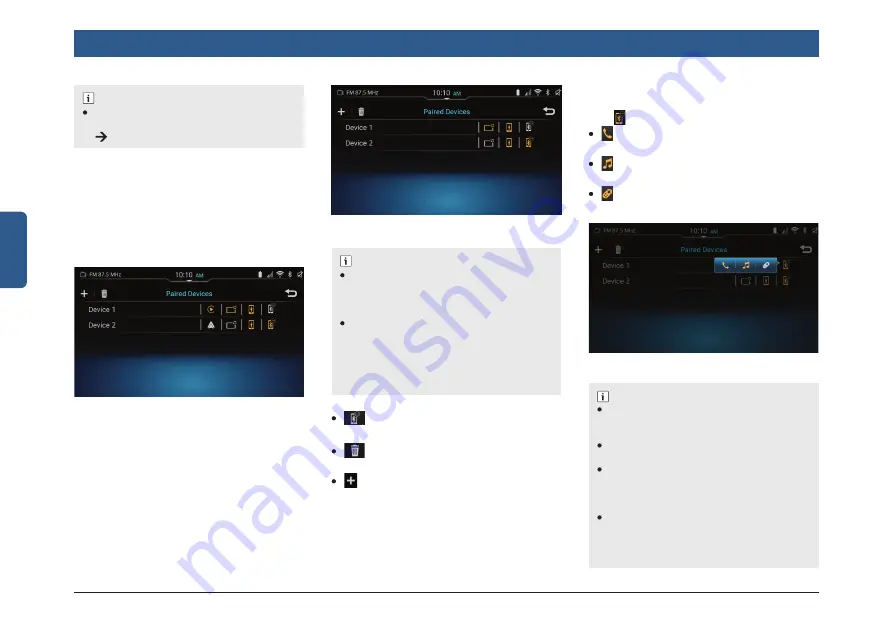
26 | en
English
NOTE :
You can change the default System’s
Bluetooth name from the Phone Settings
Rename Head Unit option.
5.4 MANAGE BLUETOOTH PAIRED
DEVICES
The devices paired with the system can be
managed from the Paired Devices screen.
This screen shows the list of Bluetooth
devices that are currently paired with the
system.
Figure 40: Paired Devices (If Wireless CarPlay
/ Android Auto is applicable)
NOTE :
The system supports auto connection of
last connected Bluetooth functions, upon
ACC OFF/ON. However, the auto connec-
tion may differ based on phone behavior.
In case of user initiated disconnection
(for example: By Bluetooth OFF/ON from
Phone or function disconnection), the
system will not try to reconnect as it is user
initiated disconnection. This action may
differ based on your phone.
: Display connectivity status of
Bluetooth profi les.
: Used to remove the device from
the paired device list.
: Displays the Available Devices
screen to initiate a new pairing request.
NOTE :
To connect the phone to the device again,
proceed as described in the section “Pair
Devices” on page 24.
If the phone is unpaired, its phonebook
and call logs are deleted.
If already 19 devices are paired with the
system, you will be unable to pair any
more devices until you delete a paired
device.
If the phone is unpaired during an active
call, the call is interrupted. The call can
be continued on the phone, if the phone
supports this.
Phone
Figure 42: Paired Devices
Figure 41: Paired Devices
To know the status of connected bluetooth
profi les, tap on Display connectivity status
icon .
: Bluetooth (A2DP) Profi le for audio
connection status
: Bluetooth (HFP) Profi le for call con-
nection status
: Bluetooth (SPP) profi le for remote
control connection status






























