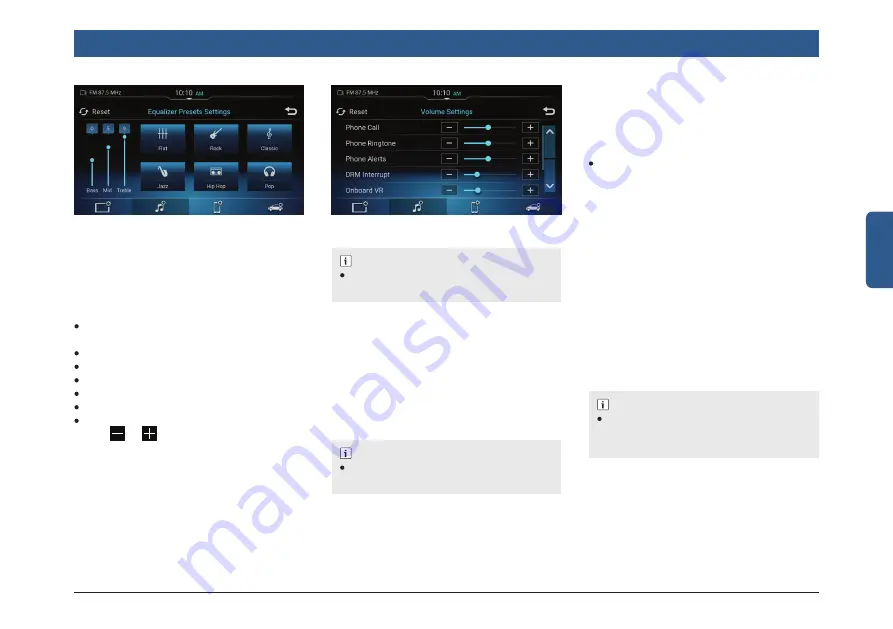
en | 17
English
Getting Started
Figure 24: Volume Setting Screen
NOTE :
To set value, you can also drag the slider
in the required field.
3.5.7 MANAGING SPEED
DEPENDENT VOLUME
CONTROL
1. In the Media Settings screen, tap Speed
Dependent Volume Control.
2. In the displayed screen, select the
required Speed Dependent Volume
Control option (Off/Low/Medium/ High).
NOTE :
To disable Speed Dependent Volume
Control, tap Off.
NOTE :
Enable the DRM Interrupt, user will
automatic received Interruption if there is
warning announcement.
Figure 23: Equalizer Presets Settings Screen
3.5.6 SETTING VOLUMES
1. Tap Volume. The system displays the
Volume Settings screen.
2. Using the Volume setting options, you
can set the volume of:
Phone calls attended/made using the
system
Phone ringtone
Phone alerts
DRM Interrupt
Onboard VR
Vehicle Alert
SMS Read aloud.
3. Tap or to increase or decrease
the currently set volume and set it to a
new value.
3.5.8 SETTING SYSTEM BEEP
In the Media Settings screen, tap System
Beep to enable/disable beep sound of
infotainment system.
3.5.9 SETTING AM ACTIVE
1. In the Media Settings screen, tap AM
Active
2. Using the various Tuner Settings op-
tions, you can:
Enable/disable the AM Active option.
3.5.10 SETTING DRM ACTIVE
1. In the Media Settings screen, tap DRM
Active
2. Using the various Tuner Settings op-
tions, you can:
- Enable/disable the DRM Active option.
3.5.11 SETTING DRM
1. In the Media Settings screen, tap DRM.
2. Using the various Tuner Settings op-
tions, you can:
- Enable/disable the DRM Interrupt
option.
- Enable/disable DRM Text.
3.5.12 RADIO TEXT
In the Media Settings screen, tap Radio
Text to enable/disable radio text.






























