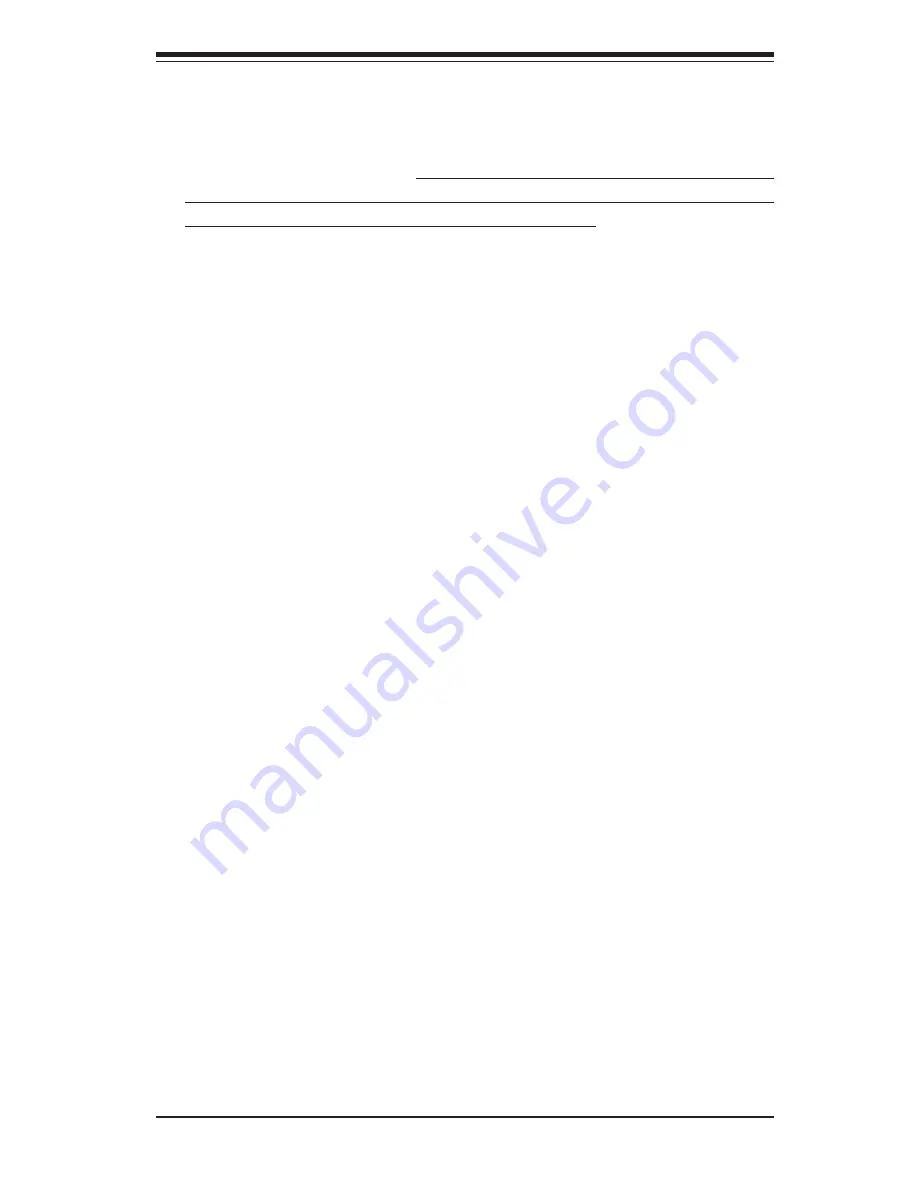
Chapter 6: Advanced Chassis Setup
6-3
6-3
System Fans
Two 10-cm blower fans and a high-speed 4-cm fan provide all the cooling needed
for the SuperServer 6113M-i. It is very important that the chassis top cover is
properly installed and making a good seal in order for the cooling air to circulate
properly through the chassis and cool the components. See Figure 6-2.
System Fan Failure
If a fan fails, the ambient air temperature in the chassis will rise and activate the
overheat LED on the control panel. Replace any failed fan immediately with the
same type and model. You must power down the system before replacing any
fan (removing the power cord is also recommended as a safety precaution).
Replacing System Fans
1.
Removing a 10-cm fan:
After turning off the power to the system, first remove the chassis cover
and unplug the fan cable from the serverboard. Unscrew the failed blower fan
from the chassis and pull it completely out of the chassis.
2.
Installing a new 10-cm fan:
Replace the failed fan with an identical 10-cm, 12 volt fan (available from
Supermicro, p/n FAN-0059). Install the new fan in its proper place in the
chassis by positioning it on the two mounting posts. Secure the fan to
the chassis with the screws you removed previously, then attach the fan
wires to the correct chassis fan header. Make sure the air seal under the fan
is properly installed and creating a good seal. Power up the system and
check that the fan is working properly and that the LED on the control panel
has turned off. Finish by replacing the chassis cover.
3.
Removing a 4-cm fan:
After turning off the power to the system, first remove the chassis cover and
unplug the fan cable from the serverboard. Unscrew the fan and then remove
it from the chassis.
4.
Installing a new 10-cm fan:
Replace the failed fan with an identical 4-cm fan (available from Supermicro,
p/n FAN-0061). Install the new fan in the same position as the failed one
you just removed and secure it with the screws you removed previously.
Attach the fan wires to the correct chassis fan header then power up the
system and check that the fan is working properly and that the LED on the
control panel has turned off. Finish by replacing the chassis cover.
Summary of Contents for SuperServer 6113M-i
Page 1: ...SUPERSERVER 6113M i USER SMANUAL 1 0 SUPER...
Page 5: ...v Preface Notes...
Page 10: ...SUPERSERVER 6113M i User s Manual x Notes...
Page 18: ...SUPERSERVER 6113M i User s Manual 1 8 Notes...
Page 28: ...SUPERSERVER 6113M i User s Manual 2 10 Notes...
Page 69: ...Chapter 6 Advanced Chassis Setup 6 9 Figure 6 4 Removing Replacing the Power Supply...
















































