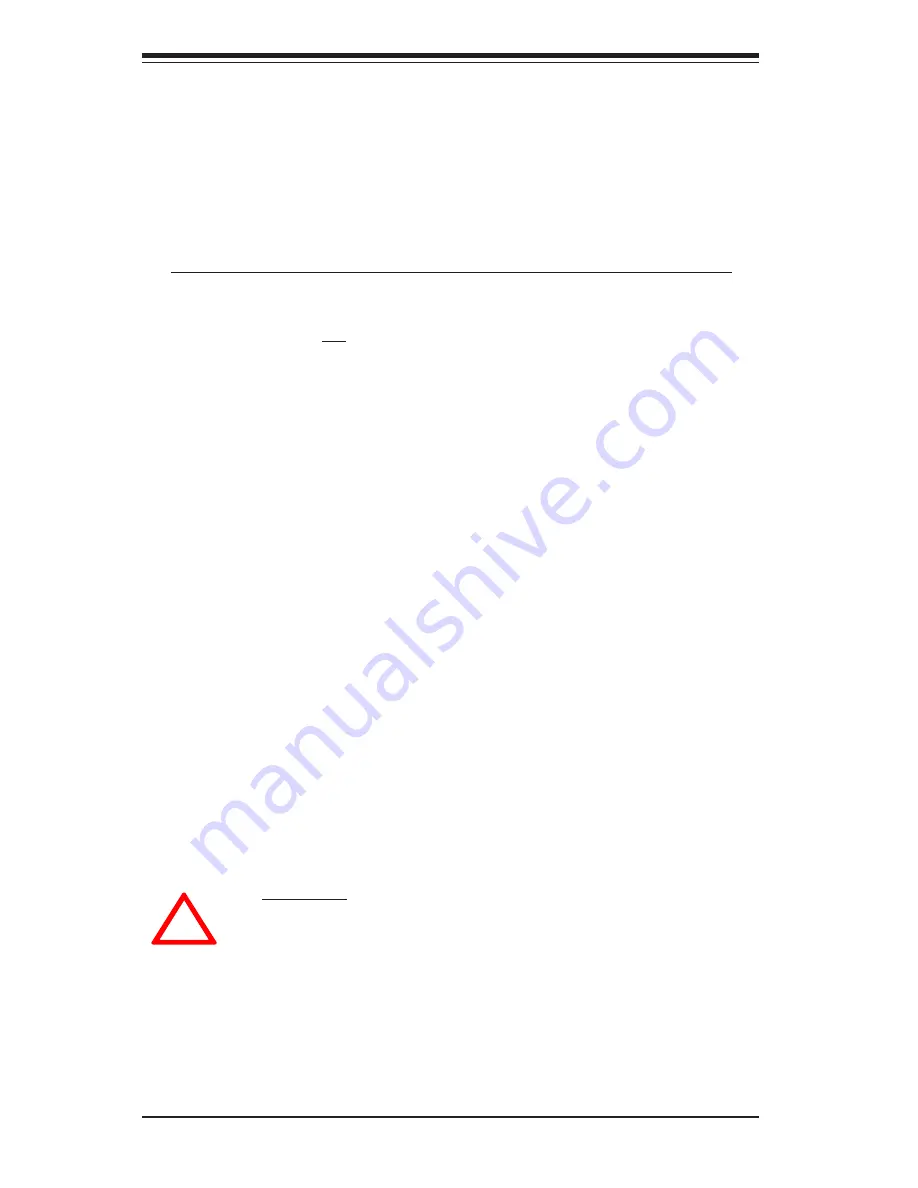
6-6
S
UPER
S
ERVER 6113M-i User's Manual
!
Important: Regardless of how many IDE disk drives you
have installed, all four drive carriers must remain in the
drive bays to maintain proper airflow.
Hard Drive Installation
1.
Hard drive support:
The SC813Hi-500 has four drive bays to accommodate IDE type hard disk
drives. Hard drives should be mounted in drive carriers for installation, to
help promote proper airflow and to shield against EMI. For this reason, even
empty carriers without hard drives installed should remain in the chassis.
You must power down the system before installing or removing hard drives.
2.
Mounting a hard drive in a drive carrier:
IDE hard drives are not hot-swappable, meaning system power must be
turned off before installing and/or removing them. After power is removed
from the system, remove the top cover of the chassis to access the drive
carriers, which may then be unscrewed and taken out. When installing a
hard disk drive, position it in the carrier with the printed circuit board side
toward the carrier and with the drive's mounting holes aligned with those in
the carrier. Secure the drive to the carrier with four screws. Connect the
drive's ribbon and power cables to the serverboard, then replace the chassis
cover before powering on.
3.
Removing hard drives:
To remove a hard drive and its carrier, first power down the system and then
remove the top cover of the chassis. Detach the ribbon and power cables
from the drive. Unscrew the retention screw at the top center of the drive,
then push the drive carrier out from the back until you can grasp and pull it
out through the front of the chassis. Attach a new component to the carrier
if desired (as in step 2), then reverse the drive carrier removal procedure
described in this step to reinstall the carrier. Remember to screw in the
retention screw. Replace the top cover when finished.
Summary of Contents for SuperServer 6113M-i
Page 1: ...SUPERSERVER 6113M i USER SMANUAL 1 0 SUPER...
Page 5: ...v Preface Notes...
Page 10: ...SUPERSERVER 6113M i User s Manual x Notes...
Page 18: ...SUPERSERVER 6113M i User s Manual 1 8 Notes...
Page 28: ...SUPERSERVER 6113M i User s Manual 2 10 Notes...
Page 69: ...Chapter 6 Advanced Chassis Setup 6 9 Figure 6 4 Removing Replacing the Power Supply...
















































