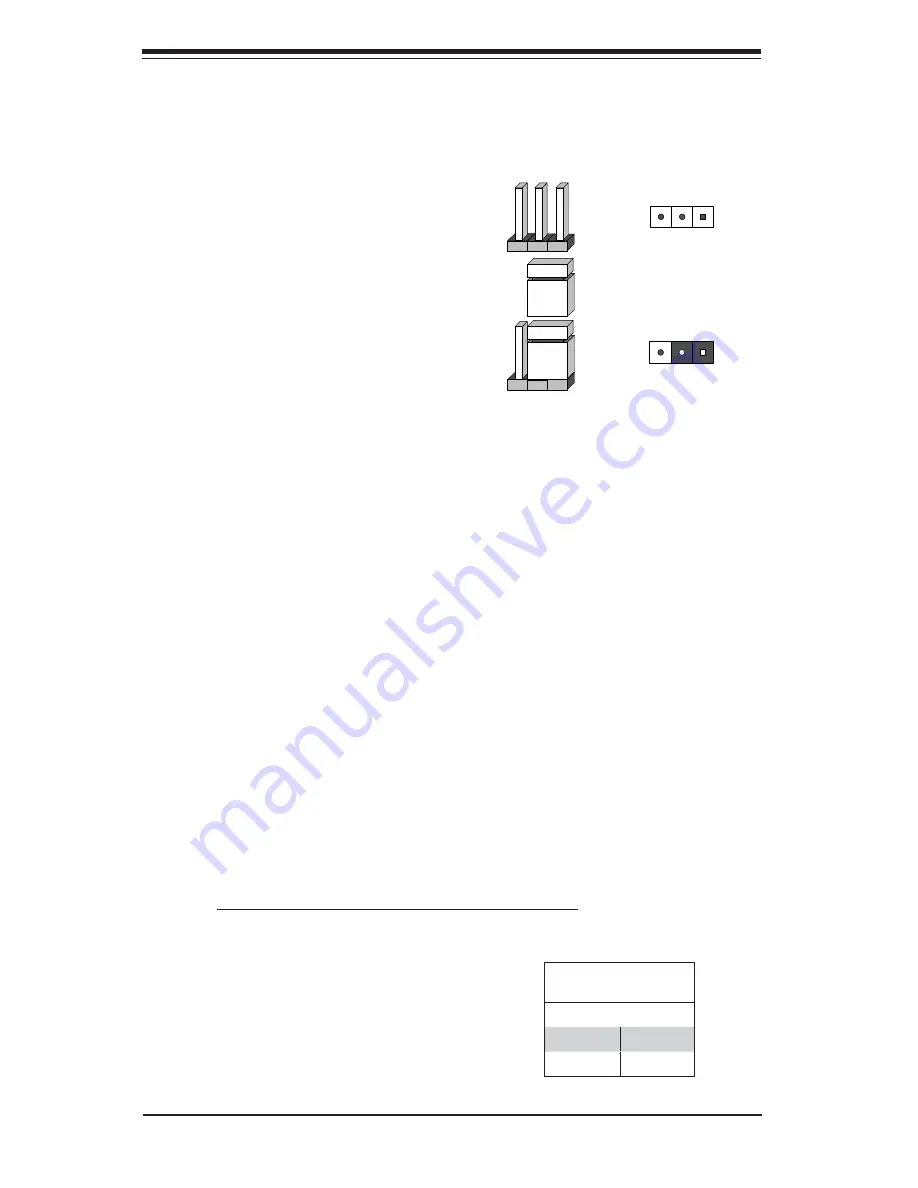
5-20
S
UPER
S
ERVER 6027B-TLF User's Manual
5-9 Jumper
Settings
Explanation of Jumpers
To modify the operation of the serverboard,
jumpers can be used to choose between
optional settings. Jumpers create shorts
between two pins to change the function
of the connector. Pin 1 is identi
fi
ed with
a square solder pad on the printed circuit
board. See the diagram at right for an
example of jumping pins 1 and 2. Refer
to the serverboard layout page for jumper
locations.
Note:
On two-pin jumpers, "Closed" means
the jumper is on and "Open" means the
jumper is off the pins.
CMOS Clear
JBT1 is used to clear CMOS and will also clear any passwords. Instead of pins,
this jumper consists of contact pads to prevent accidentally clearing the contents
of CMOS.
To Clear CMOS
1. First power down the system and unplug the power cord(s).
2. With the power disconnected, short the CMOS pads with a metal object such
as a small screwdriver.
3. Remove the screwdriver (or shorting device).
4. Reconnect the power cord(s) and power on the system.
Note:
Do not use the PW_ON connector to clear CMOS.
Connector
Pins
Jumper
Setting
3 2 1
3 2 1
VGA Enable/Disable
JPG1 allows you to enable or disable the
VGA port. The default position is on pins
1 and 2 to enable VGA. See the table on
the right for jumper settings.
VGA Enable/Disable
Jumper Settings
Setting De
fi
nition
Pins 1-2
Enabled
Pins 2-3
Disabled
Summary of Contents for SUPERSERVER 6027B-TLF
Page 1: ...SUPERSERVER 6027B TLF SUPER USER S MANUAL 1 0...
Page 5: ...v Preface Notes...
Page 14: ...1 6 SUPERSERVER 6027B TLF User s Manual Notes...
Page 22: ...2 8 SUPERSERVER 6027B TLF Manual Notes...
Page 26: ...SUPERSERVER 6027B TLF User s Manual 3 4 Notes...
Page 66: ...6 10 SUPERSERVER 6027B TLF User s Manual Notes...
Page 100: ...7 34 SUPERSERVER 6027B TLF User s Manual Notes...
Page 102: ...A 2 SUPERSERVER 6027B TLF User s Manual Notes...
Page 106: ...B 4 SUPERSERVER 6027B TLF User s Manual Notes...
















































