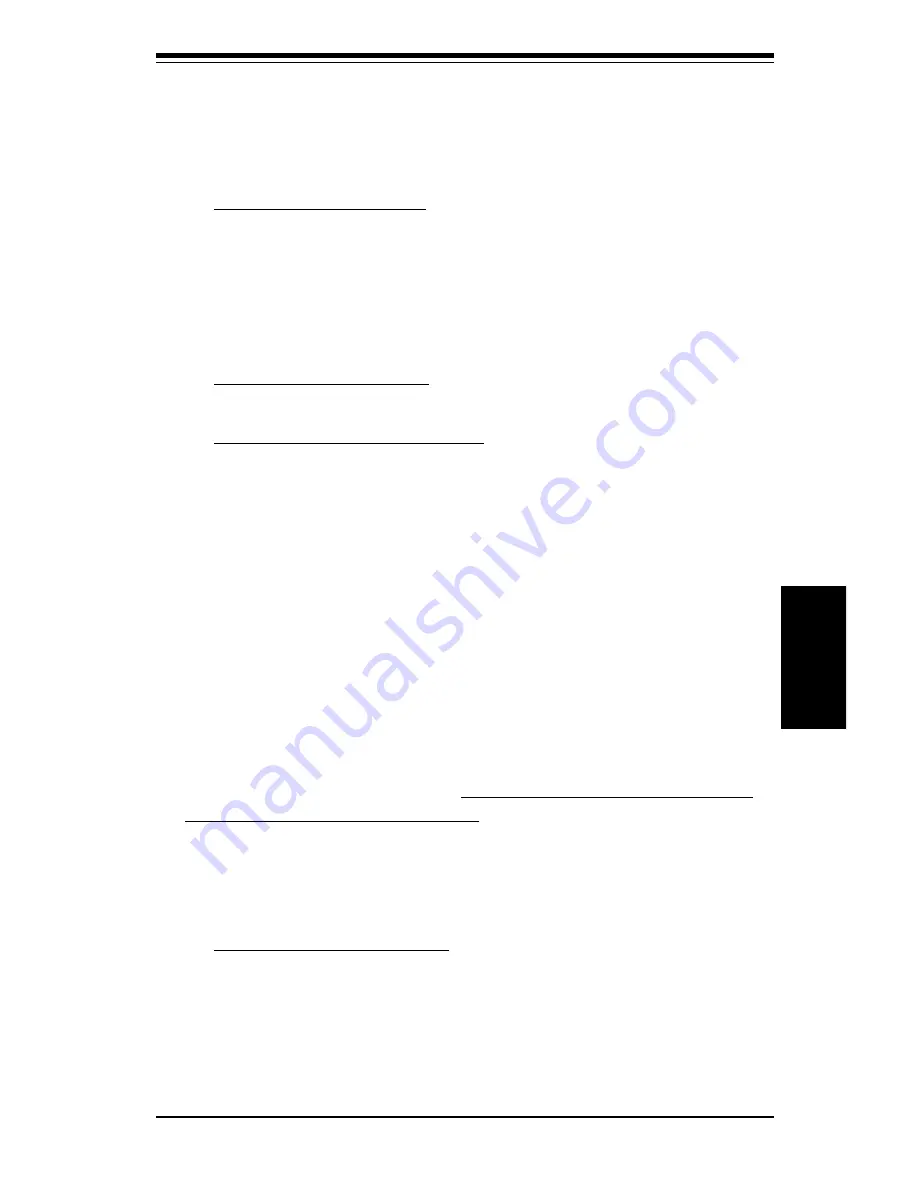
Chapter 4: BIOS
4-21
BIOS
Onboard IDE
This option specifies the onboard IDE controller channels to be used. The
settings are
Disabled, Primary
,
Secondary
or
Both
.
Auto-Detect Hard Disks
This section allows BIOS to look for and configure any hard disk drives on
your system. After highlighting this option, hit <Enter> and wait momentarily
while BIOS performs the auto-detect. You will soon see the disk drives
appear properly configured.
Change User Password
Change Supervisor Password
The system can be configured so that all users must enter a password
every time the system boots or when the AMIBIOS setup is executed.
You can set either a Supervisor password or a User password. If you
do not want to use a password, just press <Enter> when the password
prompt appears.
The password check option is enabled in the Advanced Setup by
choosing either
Always
or
Setup
. The password is stored in CMOS RAM.
You can enter a password by typing it out on the keyboard or by
selecting each letter via the mouse or a pen stylus. Pen access must be
customized for each specific hardware platform.
When you select to change the Supervisor or User password, AMIBIOS
prompts you for the new password. You must set the Supervisor password
before you can set the User password. Enter a 1-6 character password. (It
will not appear on the screen when typed.) Retype the new password as
prompted and press <Enter>. Make sure you write it down. If you forget it,
you must clear CMOS RAM and reset the password.
Change Language Setting
Because this version of BIOS only supports English at this time, this setting
cannot be chosen. Future releases may support other languages.
Summary of Contents for SUPER P6SWA
Page 1: ...SUPER P6SWA SUPER P6SWD USER S AND BIOS MANUAL Revision 1 3 SUPER...
Page 8: ...Notes SUPER P6SWA P6SWD Manual...
Page 11: ...Chapter 1 Introduction 1 3 Introduction Notes...
Page 12: ...SUPER P6SWA P6SWD Manual 1 4 Introduction SUPER P6SWA Figure 1 1 SUPER P6SWA Motherboard Image...
Page 13: ...Chapter 1 Introduction 1 5 Introduction SUPER P6SWD Figure 1 2 SUPER P6SWD Motherboard Image...
Page 28: ...SUPER P6SWA P6SWD Manual 1 20 Introduction Notes...
Page 44: ...2 16 SUPER P6SWA P6SWD Manual Installation Notes...
















































