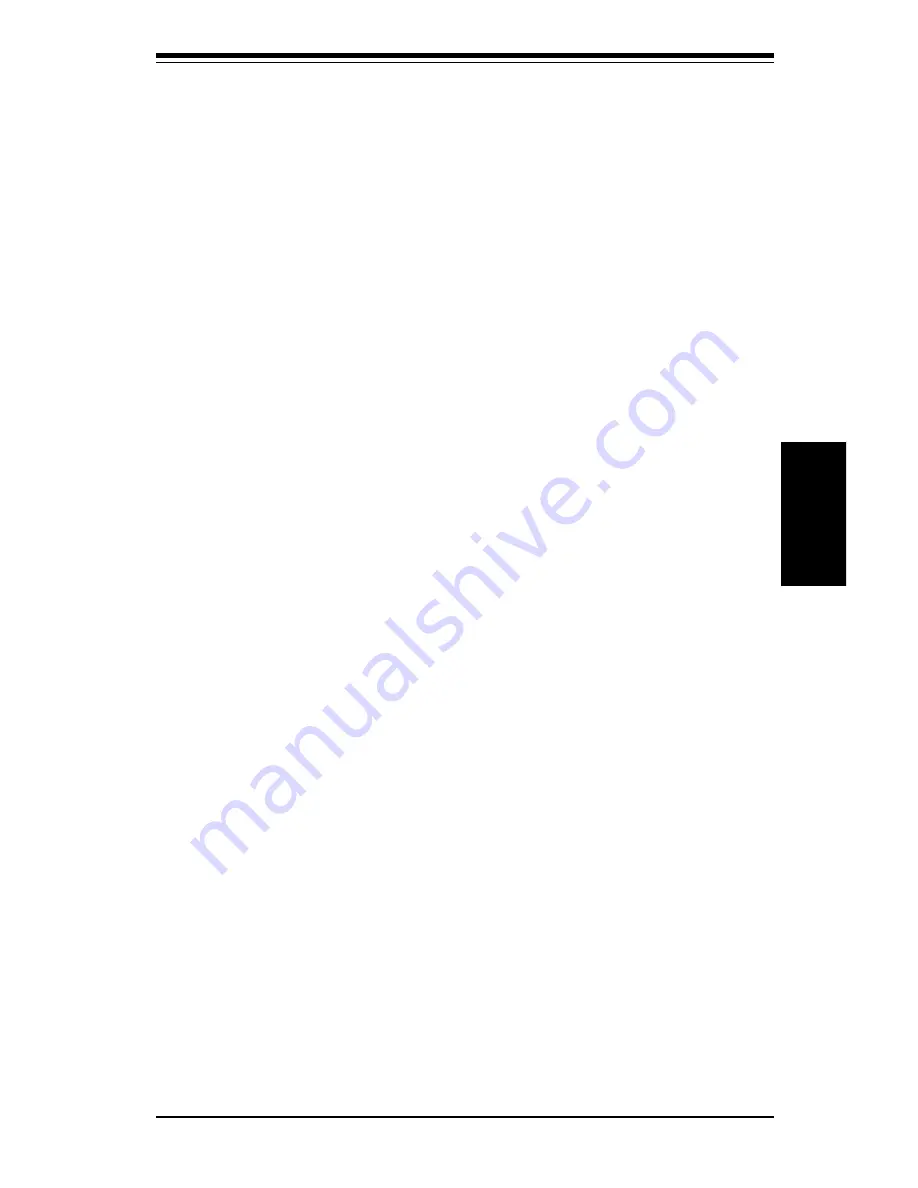
3-1
Chapter 3: Troubleshooting
Troubleshooting
Chapter 3
Troubleshooting
3-1
Troubleshooting Procedures
Use the following procedures to troubleshoot your system. If you have followed
all of the procedures below and still need assistance, refer to the ‘Technical
Support Procedures’ and/or ‘Returning Merchandise for Service’ section(s) in this
chapter. Note: Always disconnect the power cord before adding, changing
or installing any hardware components.
Before Power On
1. Make sure no short circuits exist between the motherboard and chassis.
2. Disconnect all ribbon/wire cables from the motherboard, including those for
the keyboard and mouse.
3. Remove all add-on cards.
4. Install a CPU (making sure it is fully seated), the chassis speaker and the
power LED to the motherboard. (Check all jumper settings as well.)
5. Install a single memory module and make sure it is fully seated.
6. Check the power supply voltage 115V/230V switch.
No Power
1. Make sure no short circuits exist between the motherboard and
chassis.
2. Verify that all jumpers are set to their default positions.
3. Check that the 115V/230V switch on the power supply is properly set.
4. Turn the power switch on and off to test the system.
5. The battery on your motherboard may be old. Check to verify that it
still supplies ~3VDC. If it does not, replace it with a new one.
No Video
1. If the power is on but you have no video, remove all the add-on cards and
cables.
2. Set JP14 ON to enable the CPU Safe Mode and set all other jumpers to
their default settings. (Default settings are listed in the Quick
Reference sections across from the motherboard layouts.) If your
board does not have a JP14, clear CMOS by following the directions
Summary of Contents for SUPER P6SWA
Page 1: ...SUPER P6SWA SUPER P6SWD USER S AND BIOS MANUAL Revision 1 3 SUPER...
Page 8: ...Notes SUPER P6SWA P6SWD Manual...
Page 11: ...Chapter 1 Introduction 1 3 Introduction Notes...
Page 12: ...SUPER P6SWA P6SWD Manual 1 4 Introduction SUPER P6SWA Figure 1 1 SUPER P6SWA Motherboard Image...
Page 13: ...Chapter 1 Introduction 1 5 Introduction SUPER P6SWD Figure 1 2 SUPER P6SWD Motherboard Image...
Page 28: ...SUPER P6SWA P6SWD Manual 1 20 Introduction Notes...
Page 44: ...2 16 SUPER P6SWA P6SWD Manual Installation Notes...






























