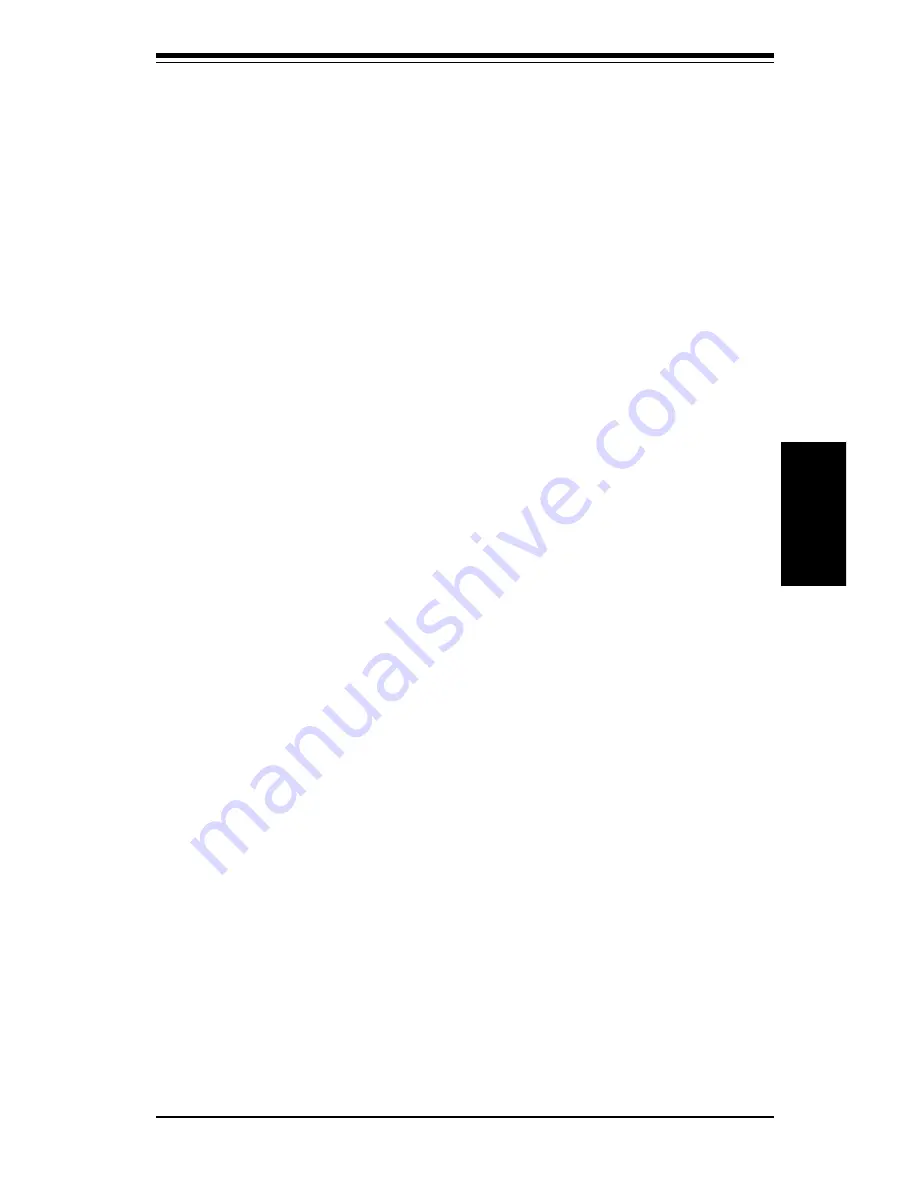
3-5
Chapter 3: Troubleshooting
Troubleshooting
when the BIOS is not in control such as during memory count (the first
screen that appears when the system is turned on), the momentary on/off
switch must be held for more than four seconds to shut down. This feature
is required to implement the ACPI features on the motherboard.
Question: I see some of my PCI devices sharing IRQs, but the sys-
tem seems to be fine. Is this correct or not?
Answer: Some PCI Bus Mastering devices can share IRQs without perfor-
mance penalties. These devices are designed to work correctly while shar-
ing IRQs. See Table 3-1 on the next page for details on shared IRQs.
Question: I successfully installed the audio driver for my onboard
audio, but can barely hear the sound from my speakers. What's
the problem?
Answer: (1) This may be due to a software setting. In Windows, go to
<Start>, <Settings>, <Control Panel>, <Multimedia> and finally <CD Music>.
Check the box beside the line that reads "Enable digital CD audio for this
CD-ROM drive". (2) If the previous step does not work, your speaker may
require an amplifier to function. If you are playing music from an external
audio CDROM, you must connect an audio cable (not included) from your CD
unit to either the CD or CD_1 header on the motherboard. See page 2-9 for
details.
Question: I installed my microphone correctly but I can't record any sound.
What should I do?
Answer: Go to <Start>, <Programs>, <Accessories>, <Entertainment> and then
<Volume Control>. Under the Properties tab, scroll down the list of devices in
the menu and check the box beside "Microphone".
Question: How do I connect the ATA66 cable to my IDE device(s)?
Answer: The 80-wire/40-pin ATA66 IDE cable that came with your system has
two connectors to support two drives. This special cable must be used to take
advantage of the speed the ATA66 technology offers. Connect the blue connector
to the onboard IDE header and the other connector(s) to your hard drive(s).
Consult the documentation that came with your disk drive for details on actual
jumper locations and settings.
Summary of Contents for SUPER P6SWA
Page 1: ...SUPER P6SWA SUPER P6SWD USER S AND BIOS MANUAL Revision 1 3 SUPER...
Page 8: ...Notes SUPER P6SWA P6SWD Manual...
Page 11: ...Chapter 1 Introduction 1 3 Introduction Notes...
Page 12: ...SUPER P6SWA P6SWD Manual 1 4 Introduction SUPER P6SWA Figure 1 1 SUPER P6SWA Motherboard Image...
Page 13: ...Chapter 1 Introduction 1 5 Introduction SUPER P6SWD Figure 1 2 SUPER P6SWD Motherboard Image...
Page 28: ...SUPER P6SWA P6SWD Manual 1 20 Introduction Notes...
Page 44: ...2 16 SUPER P6SWA P6SWD Manual Installation Notes...














































