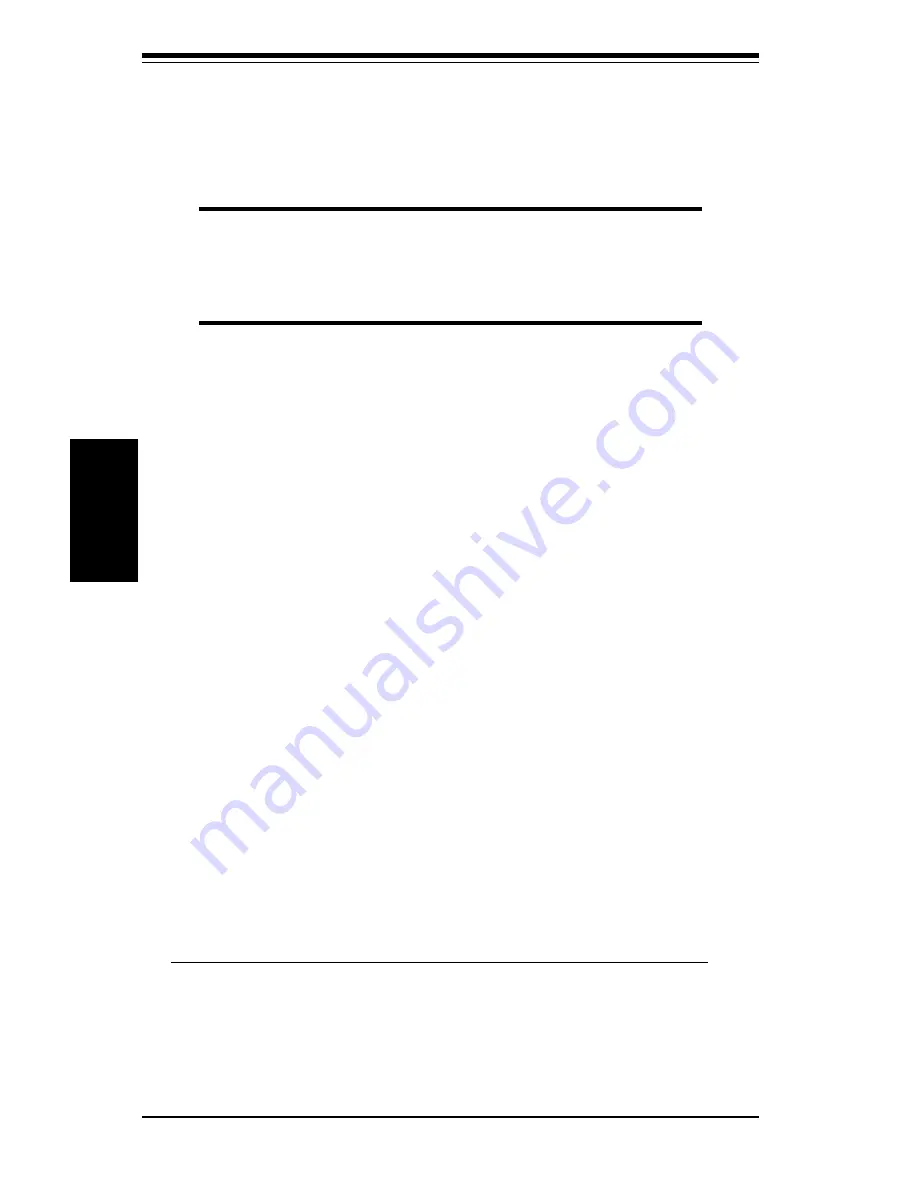
3-2
SUPER P6SWA/P6SWD
Manual
Troubleshooting
Losing the System’s Setup Configuration
1. Check the setting of jumper JBT1.
Ensure that you are using a high
quality power supply. A poor quality power supply may cause the
system to lose the CMOS setup information. Refer to page 1-18 for
details.
2. The battery on your motherboard may be old. Check to verify that it
still supplies ~3VDC. If it does not, replace it with a new one.
3. If the above steps do not fix the Setup Configuration problem, contact your
vendor for repairs.
3-2
Technical Support Procedures
Before contacting Technical Support, please take the following steps. Also,
note that as a motherboard manufacturer, Super Micro does not sell directly
to end-users, so it is best to first check with your distributor or reseller for
troubleshooting services. They should know of any possible problem(s)
with the specific system configuration that was sold to you.
1. Please go through the ‘Troubleshooting Procedures’ and 'Frequently Asked
on page 2-11. Check the CPU clock speed to make sure it's correct
(see page 2-10 for details).
3. Use the speaker to determine if any beep codes exist. Refer to
Appendix A for details on beep codes.
NOTE
If you are a system integrator, VAR or OEM, a POST diagnos-
tics card is recommended. For I/O port 80h codes, refer to
App. B.
Memory Errors
1. Make sure the DIMM modules are properly and fully installed.
2. Determine if different speeds of DIMMs have been installed and verify that
the BIOS setup is configured for the fastest speed of RAM used. It is
recommended to use the same RAM speed for all DIMMs in the system.
3. Make sure you are using PC 100 compliant, unbuffered SDRAM. EDO,
buffered and registered SDRAM are not supported.
4. Check for bad DIMM modules or slots by swapping a single DIMM module
between both DIMM slots and noting the results.
Summary of Contents for SUPER P6SWA
Page 1: ...SUPER P6SWA SUPER P6SWD USER S AND BIOS MANUAL Revision 1 3 SUPER...
Page 8: ...Notes SUPER P6SWA P6SWD Manual...
Page 11: ...Chapter 1 Introduction 1 3 Introduction Notes...
Page 12: ...SUPER P6SWA P6SWD Manual 1 4 Introduction SUPER P6SWA Figure 1 1 SUPER P6SWA Motherboard Image...
Page 13: ...Chapter 1 Introduction 1 5 Introduction SUPER P6SWD Figure 1 2 SUPER P6SWD Motherboard Image...
Page 28: ...SUPER P6SWA P6SWD Manual 1 20 Introduction Notes...
Page 44: ...2 16 SUPER P6SWA P6SWD Manual Installation Notes...
















































