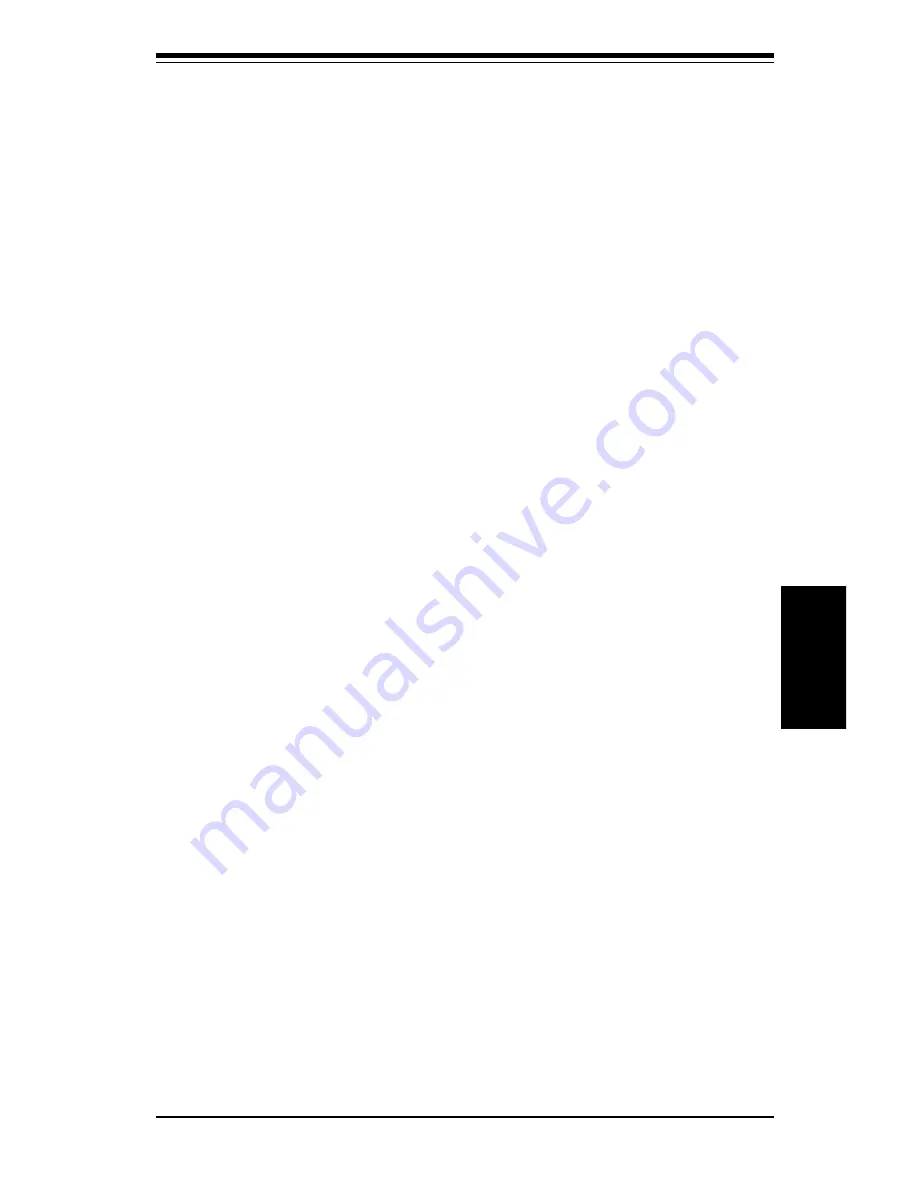
Chapter 4: BIOS
4-7
BIOS
Try Other Boot Devices
This option controls the action of the BIOS if all the selected boot devices
failed to boot. The settings for this option are
Yes
or
No
. If
Yes
is selected
and all the selected boot devices failed to boot, the BIOS will try to boot from
the other boot devices (in a predefined sequence) which are present but not
selected as boot devices in the setup (and hence not yet been tried for
booting). If selected as
No
and all selected boot devices failed to boot, the
BIOS will try not to boot from the other boot devices which may be present
but not selected as boot devices in setup.
Initial Display Mode
This option determines the display screen with which the POST is going to
start the display. The settings for this option are
BIOS
or
Silent
. If selected
as
BIOS,
the POST will start with the normal sign-on message screen. If
Silent
is selected, the POST will start with the silent scree
n.
Floppy Access Control
The settings for this option are
Read-Write
or
Read-Only
.
Hard Disk Access Control
The settings for this option are
Read-Write
or
Read-Only
.
S.M.A.R.T. for Hard Disks
S.M.A.R.T. (Self-Monitoring, Analysis and Reporting Technology) is a
technology developed to manage the reliability of the hard disk by predicting
future device failures. The hard disk needs to be S.M.A.R.T. capable. The
settings for this option are
Disabled
or
Enabled
. *
Note: S.M.A.R.T. cannot
predict all future device failures. S.M.A.R.T. should be used as a
warning tool, not as a tool to predict the device reliability
.
Boot Up Num-Lock
Settings for this option are
On
or
Off
. When this option is set to
On
, the
BIOS turns off the Num Lock key when the system is powered on. This will
enable the end user to use the arrow keys on both the numeric keypad and
the keyboard.
Secondary Slave fourth.
The BIOS will attempt to read the boot record from 1st, 2nd, 3rd and 4th boot
device in the selected order until it is successful in reading the booting
record. The BIOS will not attempt to boot from any device which is not
selected as the boot device.
Summary of Contents for SUPER P6SWA
Page 1: ...SUPER P6SWA SUPER P6SWD USER S AND BIOS MANUAL Revision 1 3 SUPER...
Page 8: ...Notes SUPER P6SWA P6SWD Manual...
Page 11: ...Chapter 1 Introduction 1 3 Introduction Notes...
Page 12: ...SUPER P6SWA P6SWD Manual 1 4 Introduction SUPER P6SWA Figure 1 1 SUPER P6SWA Motherboard Image...
Page 13: ...Chapter 1 Introduction 1 5 Introduction SUPER P6SWD Figure 1 2 SUPER P6SWD Motherboard Image...
Page 28: ...SUPER P6SWA P6SWD Manual 1 20 Introduction Notes...
Page 44: ...2 16 SUPER P6SWA P6SWD Manual Installation Notes...












































