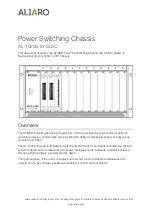SC512 Chassis
Manual
iv
Manual Organization
Chapter 1: Introduction
The first chapter provides a checklist of the main components included with this
chassis and describes the main features. This chapter also includes contact infor-
mation.
Chapter 2: System Safety
This chapter lists warnings, precautions, and system safety. You should thoroughly
familiarize yourself with this chapter for a general overview of safety precautions
that should be followed before installing and servicing this chassis.
Chapter 3: Chassis Components
Refer to this chapter for details on this chassis model including the fans, bays,
airflow shields, and other components.
Chapter 4: System Interface
Refer to this chapter for details on the system interface, which includes the functions
and information provided by the control panel on the chassis as well as other LEDs
located throughout the system.
Chapter 5: Chassis Setup and Maintenance
Follow the procedures given in this chapter when installing, removing, or
reconfiguring your chassis.
Chapter 6: Rack Installation
Refer to this chapter for detailed information on chassis rack installation. You should
follow the procedures given in this chapter when installing, removing or reconfiguring
your chassis into a rack environment.
Appendix A Cables, Screws, and Other Accessories
Appendix B Power Supply Specification
s
Summary of Contents for SC512C-260 Series
Page 8: ...SC512 Chassis Manual viii Notes...
Page 24: ...SC512 Chassis Manual 3 8 Notes...
Page 28: ...SC512 Chassis Manual 4 4 Notes...
Page 44: ...SC512 Chassis Manual 5 16 Notes...
Page 62: ...SC512 Chassis Manual A 8 Notes...
Page 65: ...B 3 Appendix B SC512F Power Supply Specifications Notes...