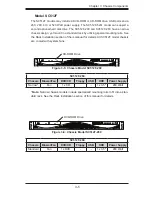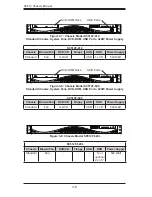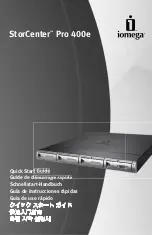3-5
Chapter 3: Chassis Components
Model SC512F
The SC512F models may include a DVD-ROM or CD-ROM drive, USB ports and a
260, 280, 410 or 520 Watt power supply. The SC512F-520L model can support a
second optional hard disk drive. The SC512F-200 and SC512F-260 have a narrow
chassis design, yet mount in a standard rack by utilizing special mounting rails. See
the Rack Installation section of theis manual for details. All SC512F model chassis
are cooled with system fans.
Figure 3-5: Chassis Model SC512F-260
CD-ROM Drive
SC512F-260
Chassis Blower/Fan
DVD/CD
Floppy USB
HDD
Power Supply
Narrow*
Fan
1x CD
-
-
1x 3.5"
260 Watt
*
Note:
Narrow chassis models include specialized mounting rails to fit into a stan
-
dard rack. See the Rack Installation section of this manual for details.
DVD-ROM Drive
Figure 3-6: Chassis Model SC512F-280
SC512F-280
Chassis Blower/Fan
DVD/CD
Floppy USB
HDD
Power Supply
Standard
Fan
1x DVD
-
-
1x 3.5"
280 Watt
Summary of Contents for SC512C-260 Series
Page 8: ...SC512 Chassis Manual viii Notes...
Page 24: ...SC512 Chassis Manual 3 8 Notes...
Page 28: ...SC512 Chassis Manual 4 4 Notes...
Page 44: ...SC512 Chassis Manual 5 16 Notes...
Page 62: ...SC512 Chassis Manual A 8 Notes...
Page 65: ...B 3 Appendix B SC512F Power Supply Specifications Notes...