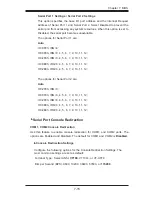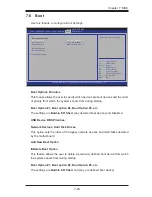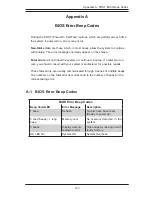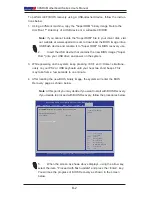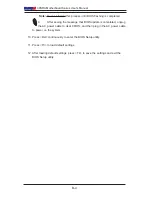UEFI BIOS Recovery
B-1
Appendix B
UEFI BIOS Recovery Instructions
Caution:
Do not upgrade the BIOS unless your system has a BIOS-related issue.
Flashing the wrong BIOS can cause irreparable damage to the system. In no event
shall Supermicro be liable for direct, indirect, special, incidental, or consequential
damages arising from a BIOS update. If you need to update the BIOS, do not shut
down or reset the system while the BIOS is updating to avoid possible boot failure.
An Overview to the UEFI BIOS
The Unified Extensible Firmware Interface (UEFI) specification provides a software-
based interface between the operating system and the platform firmware in the
pre-boot environment. The UEFI specification supports an architecture-independent
mechanism for add-on card initialization to allow the UEFI OS loader, which is stored
in the add-on card, to boot up the system. UEFI offers a clean, hand-off control to
a computer system at bootup.
How to Recover the UEFI BIOS Image (-the Main BIOS
Block)
An AMIBIOS flash chip consists of a boot sector block and a main BIOS code block
(a main BIOS image). The boot sector block contains critical BIOS codes, including
memory detection and recovery codes for the user to flash a new BIOS image if the
original BIOS image is corrupted. When the system power is on, the boot sector
codes execute first. Once it is completed, the main BIOS code will continue with
system initialization and bootup.
Note:
Follow the BIOS Recovery instructions below for BIOS recovery
when the main BIOS block crashes. However, when the BIOS Boot sec-
tor crashes, you will need to send the motherboard back to Supermicro
for RMA repair.
To Recover the Main BIOS Block Using a USB-Attached
Device
This feature allows the user to recover a BIOS image using a USB-attached device
without additional utilities used. A USB flash device such as a USB Flash Drive, or
a USB CD/DVD ROM/RW device can be used for this purpose. However, a USB
Hard Disk drive cannot be used for BIOS recovery at this time.
Summary of Contents for 5037A-I
Page 1: ...SuperWorkstation 5037A I SUPER USER S MANUAL 1 0...
Page 5: ...v Preface Notes...
Page 14: ...SuperWorkstation 5037A I User s Manual 1 6 Notes...
Page 59: ...Chapter 6 Advanced Chassis Setup 6 7 Figure 6 4 Removing a Chassis Fan...
Page 66: ...6 14 SuperWorkstation 5037A I User s Manual Notes...
Page 92: ...7 26 SuperWorkstation 5037A I User s Manual Notes...
Page 94: ...A 2 SuperWorkstation 5037A I User s Manual Notes...