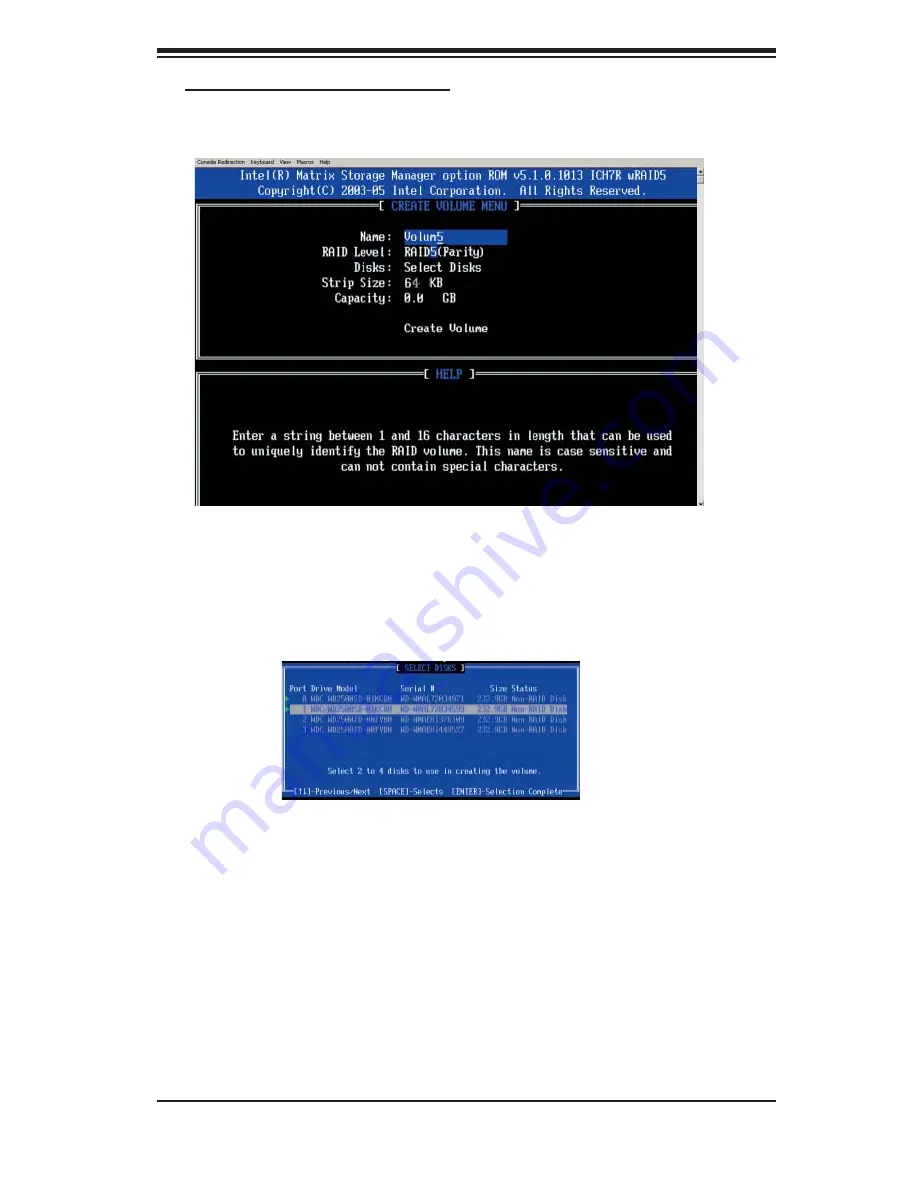
Appendix C: Software Installation
C-7
Creating a RAID 5 Set (Parity):
a. Select "Create RAID Volume" from the main menu and press the <Enter> key.
The following screen will appear:
b. Specify a name for the
RAID 5
set and press <Enter>.
c. When the Raid Level is highlighted, use the <Up Arrow>, <Down Arrow> keys to
select
RAID 5 (Parity)
and hit <Enter>.
d. When the Disk item is highlighted, press <Enter> to select the HDD to confi gure
as RAID. The following pop-up screen (*See Note on Page C-3) displays:
e. Use the <Up Arrow>, <Down Arrow> keys to highlight a drive and press <Space>
to select it. A triangle appears to confi rm the selection of the drive.
f. Use the <Up Arrow>, <Down Arrow> keys to select the stripe size, ranged from
4 KB to 128 KB for the RAID 5 array, and hit <Enter>. (*Note: For a server, please
use a lower stripe size, and for a multimedia system, use a higher stripe size. The
default stripe size is 128 KB.)
g. Enter your desired RAID volume capacity and press <Enter> when the capacity
item is highlighted. The default setting is the maximum capacity allowed.
h Press Enter when Create Volume is highlighted. A warning message displays.
h. When asked "Are you sure you want to create this volume (Y/N), press "Y" to
create the RAID volume, or type "N" to go back to the Create Volume menu.
Summary of Contents for 5025M-4 Plus
Page 1: ...SUPERSERVER 5025M 4 SUPERSERVER 5025M i USER S MANUAL 1 0 SUPER ...
Page 5: ...v Preface Notes ...
Page 10: ...SUPERSERVER 5025M 4 5025M i User s Manual x Notes ...
Page 30: ...SUPERSERVER 5025M 4 5025M i User s Manual 3 4 Notes ...
Page 58: ...5 24 SUPERSERVER 5025M 4 5025M i User s Manual Notes ...
Page 92: ...7 24 SUPERSERVER 5025M 4 5025M i Manual Notes ...
Page 98: ...A 6 SUPERSERVER 5025M 4 5025M i User s Manual Notes ...
Page 104: ...B 6 SUPERSERVER 5025M 4 5025M i User s Manual Notes ...
Page 122: ...C 18 SUPERSERVER 5025M 4 5025M i User s Manual Notes ...
Page 146: ...E 4 SUPERSERVER 5025M 4 5025M i User s Manual Notes ...






























