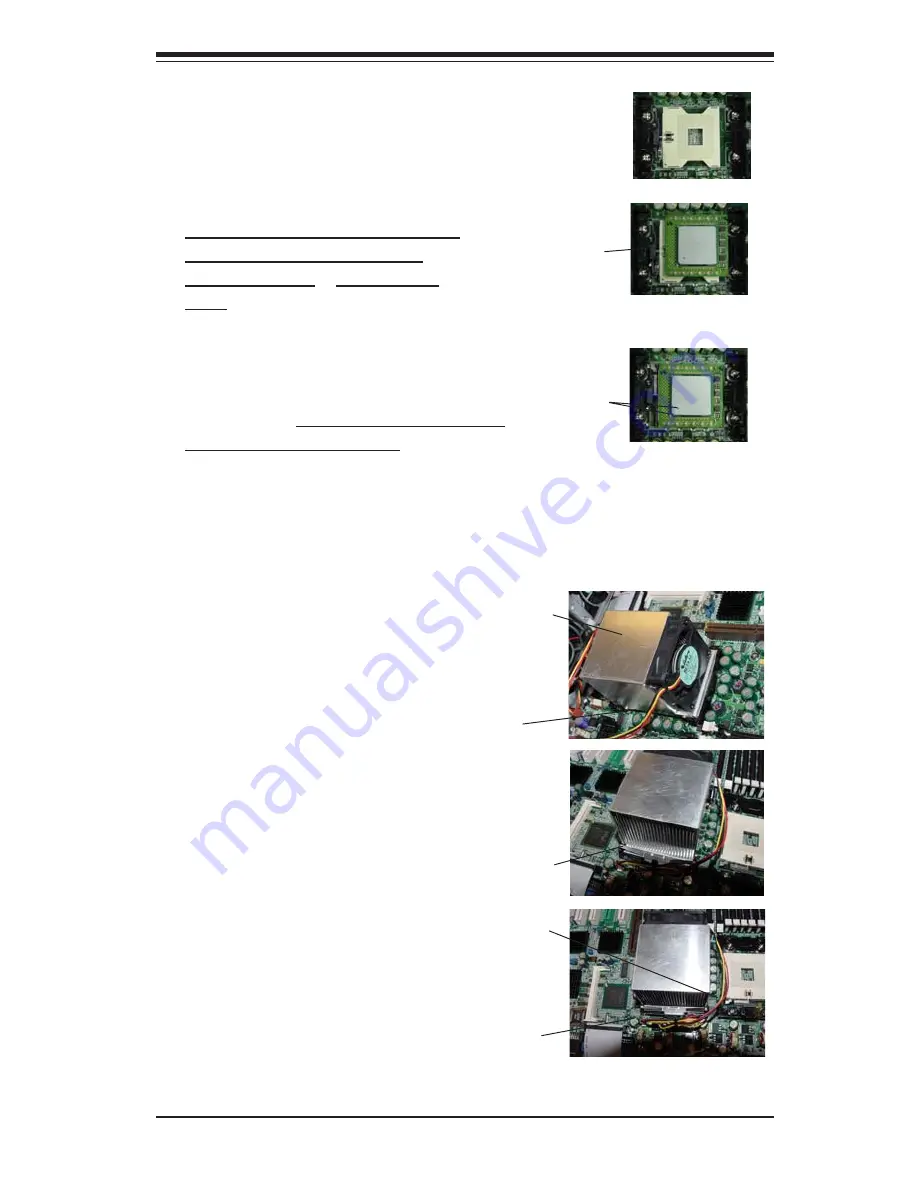
Chapter 2: Installation
2-3
5. Lift the lever on the CPU socket:
lift the lever completely or you will
damage the CPU socket when
power is applied
.
(Install CPU1
first.)
6. Install the CPU in the socket marked
"CPU1". Make sure that pin 1 of the CPU is
seated on pin 1 of the socket (both corners
are marked). When using only one CPU,
install it into CPU socket #1 (CPU socket #2 is
automatically disabled if only one CPU is
used).
7. Press the lever down until
you hear it *click* into the
locked position.
4. Secure the other retention
bracket into position by
repeating Step 3.
8. Apply the proper amount of thermal
compound to the CPU die and place
the heatsink and fan on top of the
CPU.
Heatsink
9. Secure the heatsink by locking the
retention clips into their proper
position.
10. Connect the three wires of
the CPU fan to the respective CPU
fan connector.
CPU fan
connector
CPU fan
w i r e s
Retention clip
CPU
Socket lever
Pin 1
11. Repeat this procedure to
install a second CPU in CPU
socket #2.
Summary of Contents for X5DA8
Page 1: ... SUPER X5DA8 SUPER X5DAE SUPER X5DAL G SUPER X5DAL TG2 USER S MANUAL Revision 1 1c SUPER ...
Page 9: ...Chapter 1 Introduction 1 3 Introduction Notes ...
Page 11: ...Chapter 1 Introduction 1 5 Introduction Figure 1 2 SUPER X5DAE Image ...
Page 13: ...Chapter 1 Introduction 1 7 Introduction Figure 1 4 SUPER X5DAL TG2 Image ...
Page 54: ...2 24 SUPER X5DA8 X5DAE X5DAL G X5DAL TG2 User s Manual Notes ...
Page 60: ...3 6 SUPER X5DA8 X5DAE X5DAL G X5DAL TG2 User s Manual Notes ...
Page 86: ...A 6 SUPER X5DA8 X5DAE X5DAL G X5DAL TG2 User s Manual Notes ...
Page 92: ...B 6 SUPER X5DA8 X5DAE X5DAL G X5DAL TG2 User s Manual Notes ...
















































