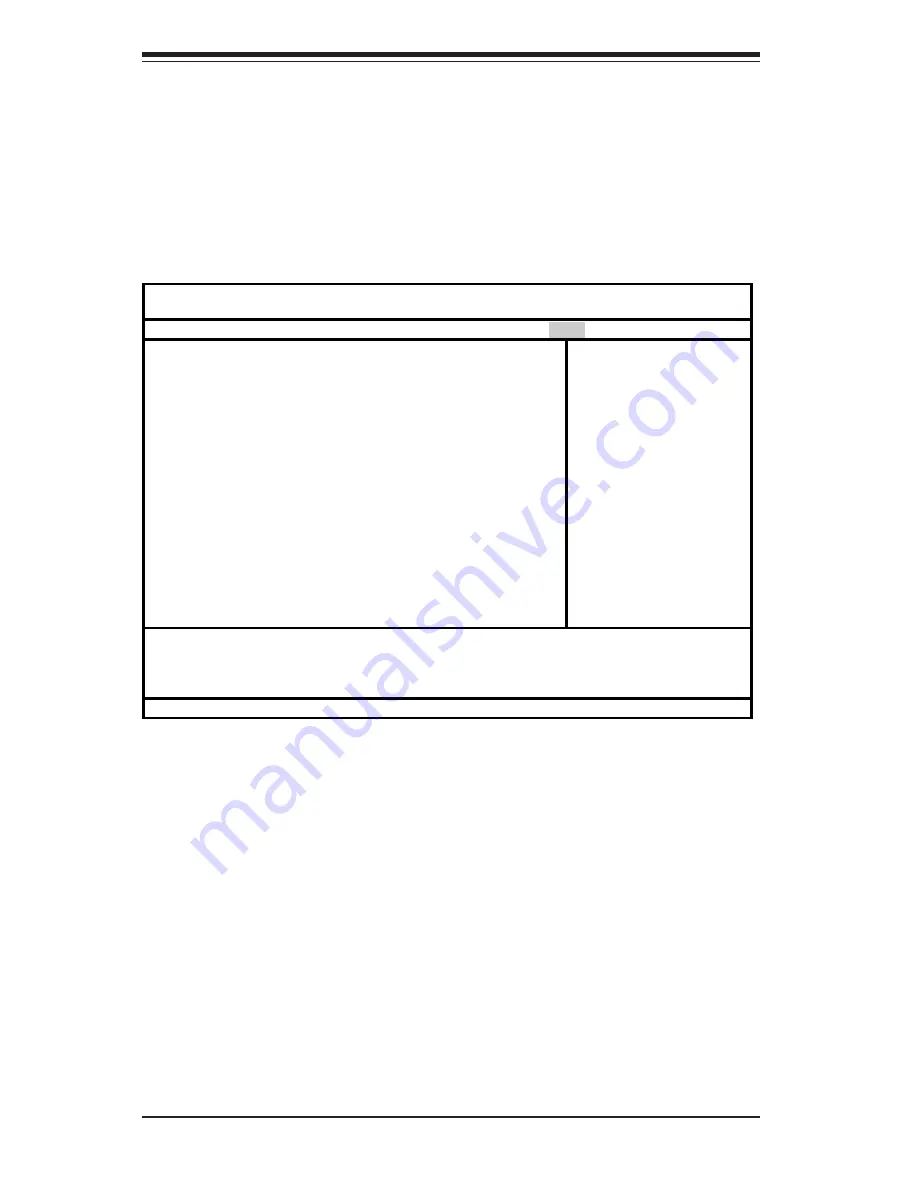
4-18
SUPER X5DA8/X5DAE/X5DAL-G/X5DAL-TG2 User's Manual
4-6
Boot
Choose Boot from the Phoenix BIOS Setup Utility main menu with the arrow keys.
You should see the following display. Highlighting a setting with a + or - will
expand or collapse that entry. See details on how to change the order and specs
of boot devices in the Item Specific Help window. All Boot BIOS settings are
described in this section.
+Removable Devices
Highlight and press <Enter> to expand the field. See details on how to
change the order and specs of devices in the Item Specific Help window.
CD-ROM Drive
See details on how to change the order and specs of the CD-ROM drive in
the Item Specific Help window.
+Hard Drive
Highlight and press <Enter> to expand the field. See details on how to
change the order and specs of hard drives in the Item Specific Help
w i n d o w .
Phoenix BIOS Setup Utility
Main Advanced Security Boot
Exit
+Removable Devices
CD-ROM Drive
+Hard Drive
Item Specific Help
F1 Help
↑↓
Select Item -/+ Change Values F9 Setup Defaults
Esc Exit
↔
Select Menu Enter Select
Sub-Menu F10 Save and Exit
Summary of Contents for X5DA8
Page 1: ... SUPER X5DA8 SUPER X5DAE SUPER X5DAL G SUPER X5DAL TG2 USER S MANUAL Revision 1 1c SUPER ...
Page 9: ...Chapter 1 Introduction 1 3 Introduction Notes ...
Page 11: ...Chapter 1 Introduction 1 5 Introduction Figure 1 2 SUPER X5DAE Image ...
Page 13: ...Chapter 1 Introduction 1 7 Introduction Figure 1 4 SUPER X5DAL TG2 Image ...
Page 54: ...2 24 SUPER X5DA8 X5DAE X5DAL G X5DAL TG2 User s Manual Notes ...
Page 60: ...3 6 SUPER X5DA8 X5DAE X5DAL G X5DAL TG2 User s Manual Notes ...
Page 86: ...A 6 SUPER X5DA8 X5DAE X5DAL G X5DAL TG2 User s Manual Notes ...
Page 92: ...B 6 SUPER X5DA8 X5DAE X5DAL G X5DAL TG2 User s Manual Notes ...





























