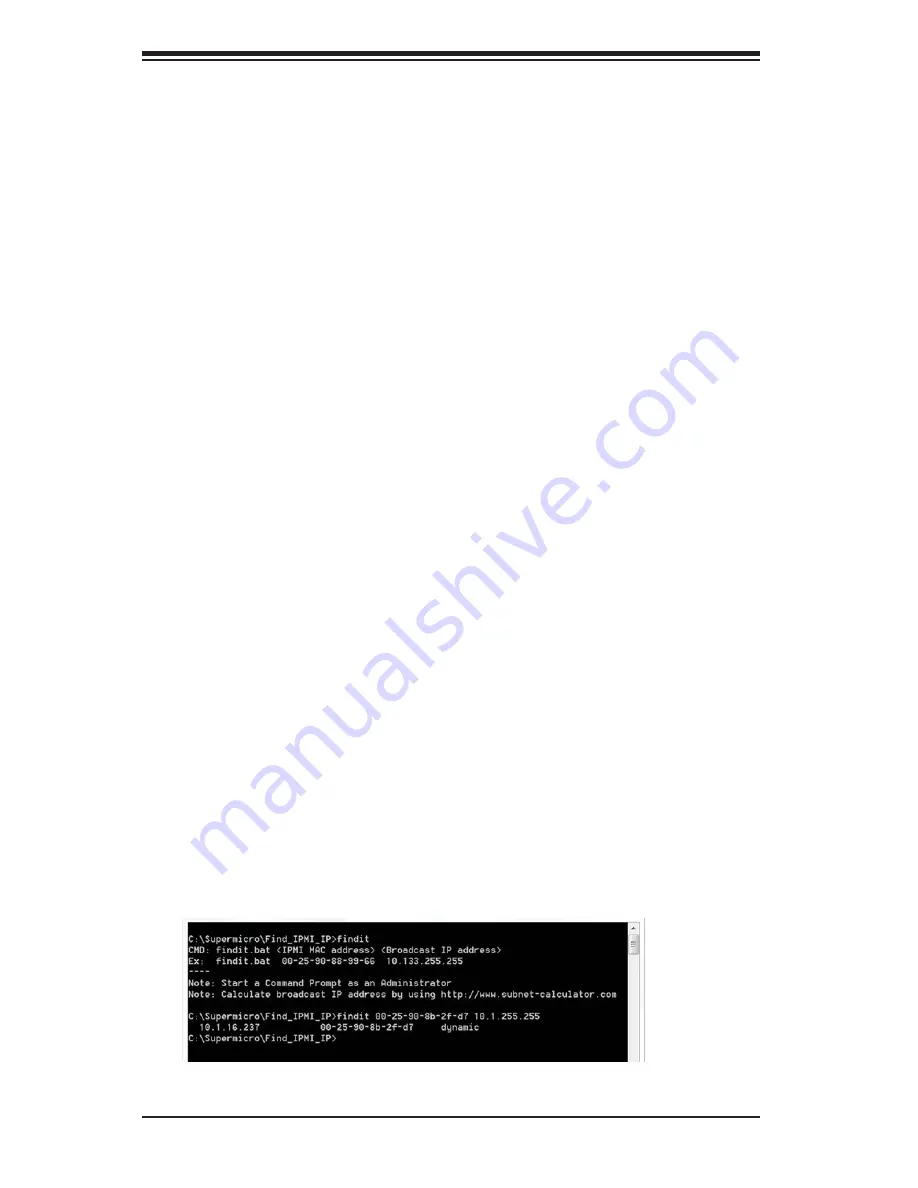
C-8
SC417 JBOD Chassis Manual
C-6 IPMI Static IP to DHCP Setting
IP Address to DHCP Setting
1. Download the utility from the Supermicro website or technical support.
2.
Extract the file to a known folder.
3.
By default, the JBOD control board will be configured in static IP 192.168.1.99.
4. Change the host to static IP as 192.168.1.10.
5. Go to the IPMI website and select the
Configuration
tab and then select the
Network
page.
6. Change the setting from
Static
to
DHCP
mode
If default website is not responding, press the reset button for more than ten
seconds to reset to default. You will observe that the fan speed will slow and
then return to normal. Continue to change to DHCP mode when the fan reaches
normal speed.
7. Save the new setting.
8. Change the host IP back to DHCP mode.
9. Determine the DHCP IP address of the host, for example 10.1.1.50.
10. Run the command prompt with administrative privileges.
11. Go to the utility folder and type:
findit 00-25-90-xx-xx-xx yy.zz.255.255
Where: xx-xx-xx is, enter the JBOD control board MAC ID. yy.zz represents the
first two octets of your host IP. Example: findit 00-25-90-xx-xx-xx 10.1.255.255
12. The utility will return the IP address of the JBOD control board. Enter the IP in
browser and access the IPMI web GUI.
Summary of Contents for SC417BE1C-R1K23JBOD
Page 30: ...2 20 SC417 JBOD Chassis Manual Notes...
Page 36: ...SC417 JBOD Chassis Manual 3 6 Notes...
Page 51: ...4 15 Chapter 4 Chassis Setup and Maintenance Figure 4 17 Chassis Tray Slides Out to the Rear...
Page 54: ...SC417 JBOD Chassis Manual 4 18 Notes...
Page 66: ...SC417 JBOD Chassis Manual A 2...

















