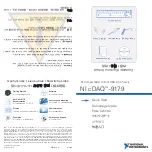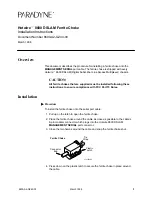C-7
SAS-213LTQ Backplane Specifications
Explanation of Jumpers
To modify the operation of the backplane,
jumpers can be used to choose between
optional settings. Jumpers create shorts
between two pins to change the function
of the connector. Pin 1 is identified with
a square solder pad on the printed circuit
board. Note: On two pin jumpers, "Closed"
means the jumper is on and "Open" means
the jumper is off the pins.
Connector
Pins
Jumper
Setting
3 2 1
3 2 1
I
2
C and SGPIO Modes and Jumper Settings
This backplane can utilize I
2
C or SGPIO. SGPIO is the default mode and can be
used without making changes to your jumper. The following information details
which jumper must be configured to use SGPIO mode or restore your backplane
to I
2
C mode.
SGPIO Setting (Default)
Jumper
Jumper Setting
Note
JP84
1-2
SGPIO Mode Setting
I
2
C Setting
Jumper
Jumper Setting
Note
JP84
2-3
I
2
C Setting
Summary of Contents for R720LPB
Page 1: ...SC213L Chassis Series SC213LTQ R720LPB SC213LTQ R720UB USER S MANUAL 1 0a SUPER...
Page 8: ...SC213L Chassis Manual viii Notes...
Page 12: ...SC213L Chassis Manual 1 4 Notes...
Page 35: ...4 15 Chapter 4 Chassis Setup and Maintenance Figure 4 13 Placing System Fan...
Page 50: ...SC213L Chassis Manual 5 10 Notes...
Page 54: ...SC213L Chassis Manual A 4 Notes...
Page 56: ...SC213 Chassis Manual B 2 Notes...