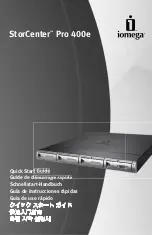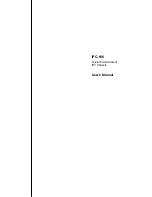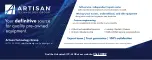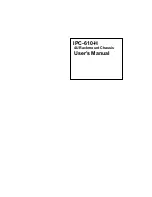Maintaining the Server Chassis
This chapter contains information about system LEDs and supported component installation or replacement.
•
Status LEDs and Buttons, on page 1
•
Preparing For Component Installation, on page 6
•
Opening the Chassis Compartment Covers, on page 9
•
Removing and Replacing Components, on page 11
Status LEDs and Buttons
This section contains information for interpreting LED states.
Front-Panel LEDs
Figure 1: Front Panel LEDs
Maintaining the Server Chassis
1