Reviews:
No comments
Related manuals for SC811 Series
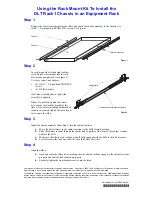
DLT Rack1
Brand: Quantum Pages: 2

HTPC 8000
Brand: nMedia Pages: 6

CompactRIO cRIO-9074XT
Brand: National Instruments Pages: 24

SC827HD-R1400B
Brand: Supero Pages: 82

Apollo 4510 Gen10
Brand: HP Pages: 74
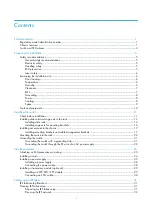
A10500 Series
Brand: HP Pages: 99

106630-1
Brand: RFL Pages: 16

9785
Brand: RFL Pages: 325

IW-RS110-07
Brand: InWin Pages: 23

Racal Instruments 1264C
Brand: Eads Pages: 100

Tomahawk Mini-ITX
Brand: Razer Pages: 9

VAM (Value Added Modules) System
Brand: ADC Pages: 4

SnapExpansion DX Series
Brand: Overland Storage Pages: 3

iMediaChassis/20
Brand: B+B SmartWorx Pages: 35

PXI-62700
Brand: JYTEK Pages: 32

PXIe-62780
Brand: JYTEK Pages: 35
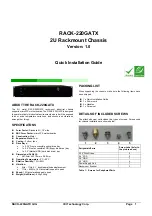
RACK-220GATX
Brand: IEI Technology Pages: 8

















